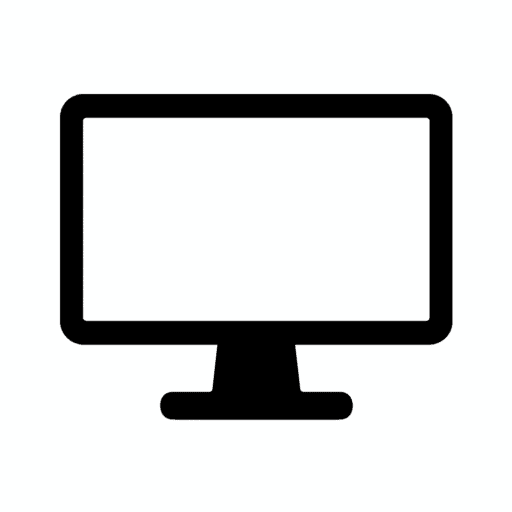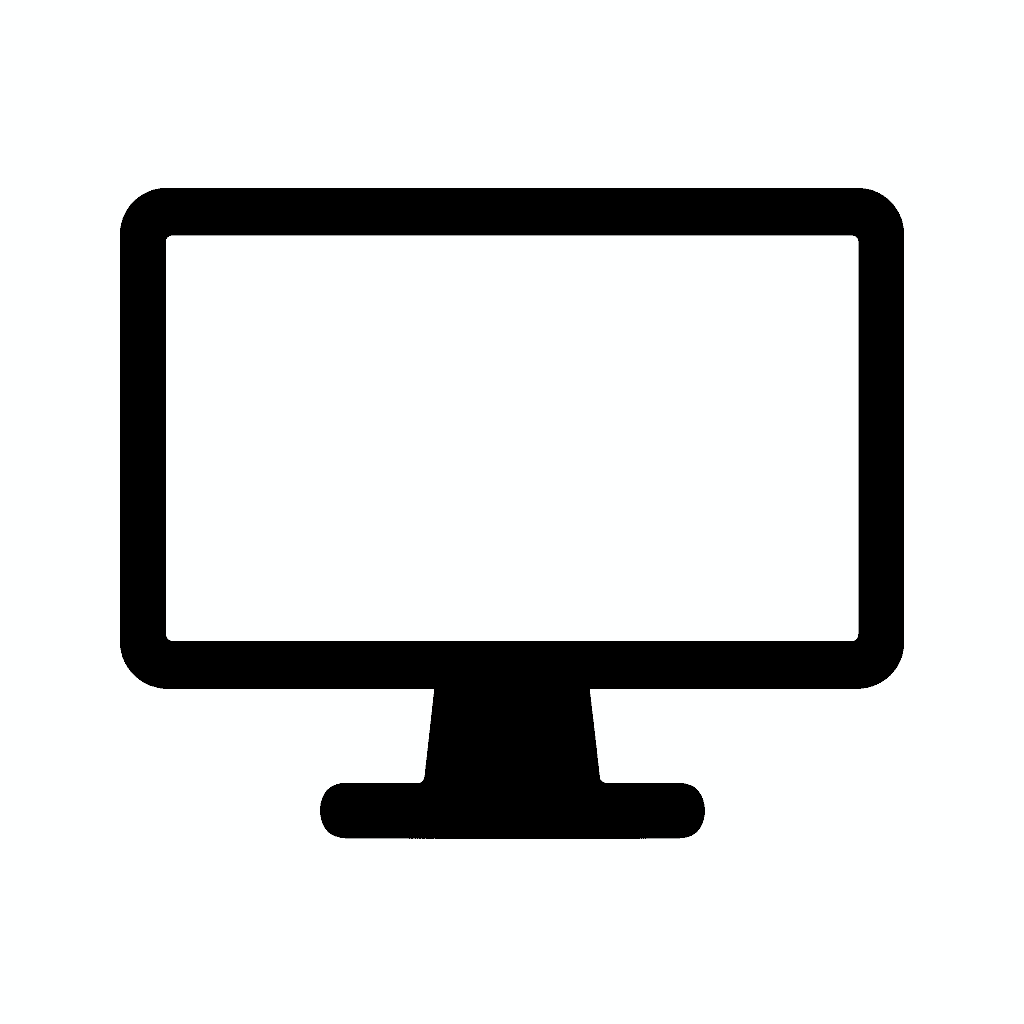Table of Contents
Why Refresh Rate Matters: 60Hz vs. 144Hz vs. 240Hz Explained
What Is Refresh Rate—and Why Should You Care?
When shopping for a new monitor or gaming display, you’ve probably seen terms like 60Hz, 144Hz, or 240Hz plastered across product listings. But what do these numbers really mean—and do they actually make a difference in your daily computing experience?
The refresh rate refers to how many times per second your monitor updates the image on screen. It’s measured in Hertz (Hz). A higher refresh rate means smoother motion, less input lag, and a more responsive experience—especially in fast-paced games, but also in everyday tasks like scrolling web pages or moving windows around.
The difference between a 60Hz and 144Hz monitor is dramatic—most people notice it immediately. The jump from 144Hz to 240Hz is more subtle but still meaningful for competitive gamers and enthusiasts who demand the absolute best performance.
This comprehensive guide breaks down everything you need to know about refresh rates. We’ll explore the technical fundamentals, compare different refresh rate tiers in detail, examine real-world gaming performance, discuss professional applications, and help you decide which refresh rate makes sense for your specific needs and budget.

Understanding Refresh Rate: The Technical Foundation
Before comparing specific refresh rates, let’s establish what refresh rate actually means and why it matters for your viewing experience.
What Is Refresh Rate? (Quick Definition)
Refresh Rate = How many times per second your monitor redraws the image on screen.
- A 60Hz monitor refreshes 60 times per second
- A 144Hz monitor refreshes 144 times per second
- A 240Hz monitor refreshes 240 times per second
Each refresh cycle displays a new frame (if one is available from your GPU). More refresh cycles per second means smoother motion and more up-to-date visual information.
Think of it like a flipbook animation. A flipbook with 60 pages per second shows smooth motion, but one with 144 pages per second shows even smoother motion with more intermediate positions captured.
How Refresh Rate Works
Your monitor’s display panel contains millions of pixels that can change color. During each refresh cycle, the monitor updates these pixels based on the signal from your graphics card.
The refresh process happens line by line, starting from the top of the screen and scanning down to the bottom. This is why older CRT monitors literally had a visible “scan line” moving down the screen. Modern LCD and OLED displays work similarly but the process is imperceptible.
Higher refresh rates complete this scanning process more frequently, delivering updated images to your eyes more often. This reduces the time gap between each frame, creating smoother perceived motion.
The History of Monitor Refresh Rates
CRT monitors of the 1980s and 1990s typically operated at 60Hz, though higher-end models offered 75Hz, 85Hz, or even 100Hz. Users could often see CRT flicker at 60Hz, so higher refresh rates improved comfort by reducing visible flicker.
Early LCD monitors (early 2000s) standardized at 60Hz as the technology matured. LCDs don’t flicker like CRTs, so the pressure to offer higher refresh rates diminished. The entire display industry settled into a comfortable 60Hz standard.
Gaming monitors emerged in the early 2010s, breaking the 60Hz barrier. ASUS and BenQ introduced 120Hz and 144Hz gaming displays around 2012-2013, targeting competitive gamers who wanted every possible advantage.
The explosion happened in the late 2010s. 240Hz monitors arrived for esports professionals. By 2020, high refresh rate displays became mainstream, with even budget gaming monitors offering 144Hz. Today in 2025, we have 360Hz and even 500Hz displays pushing the boundaries of what’s perceivable.
Smartphones and tablets followed a similar trajectory. The iPad Pro introduced 120Hz “ProMotion” displays, making everyday scrolling and interactions noticeably smoother. High-end Android phones now commonly feature 120Hz or 144Hz screens.
Why Refresh Rate Affects Your Experience
The benefits of higher refresh rates extend beyond gaming into everyday computing:
Smoother motion: Higher refresh rates reduce choppiness in games and even during regular activities like scrolling web pages, moving windows, or watching high-frame-rate video content. Everything that moves on screen looks more fluid.
Lower input lag: Your actions appear onscreen faster because the monitor updates more frequently. The time between clicking your mouse and seeing the result on screen decreases. For competitive gaming, this matters enormously—but even casual users notice the improved responsiveness.
Reduced motion blur: Fast-moving objects appear clearer on high refresh rate displays. Instead of a blurry streak, you see more defined intermediate positions. This is crucial for tracking enemies in FPS games or following fast action in racing games.
Better eye comfort: Some users report reduced eye strain with higher refresh rates. While modern LCDs don’t flicker like old CRTs, the smoother motion may reduce the effort your eyes expend tracking moving objects. The effect varies by individual.
Enhanced perception of quality: Once you experience a high refresh rate display, going back to 60Hz feels sluggish and outdated—similar to how switching from an SSD back to a hard drive feels painfully slow. The upgrade fundamentally changes your expectations.
60Hz: The Standard Baseline
For decades, 60Hz was the universal standard for monitors. It remains common today, especially for office monitors, budget displays, and displays not marketed toward gamers.
Who Uses 60Hz Monitors?
Office workers using standard business monitors for email, documents, spreadsheets, and web browsing typically have 60Hz displays. For these tasks, the upgrade to higher refresh rates offers minimal benefit—though smoother scrolling is pleasant.
Casual computer users browsing the web, streaming video, and performing basic computing tasks won’t notice significant disadvantages with 60Hz. Most video content (movies, TV shows, YouTube) is captured at 24-60 fps anyway, so higher monitor refresh rates don’t improve the viewing experience for pre-recorded content.
Budget-conscious buyers find 60Hz monitors significantly cheaper than high refresh rate alternatives. If gaming isn’t a priority, the cost savings make sense.
Console gamers on older systems (PS4, Xbox One, Nintendo Switch) are locked to 60Hz output anyway. Buying a higher refresh rate monitor provides no benefit unless you also use the monitor for PC gaming.
Creative professionals working with color-critical applications often prioritize color accuracy, resolution, and panel quality over refresh rate. Many professional-grade displays for photo and video editing remain at 60Hz because those workflows don’t benefit from higher refresh rates.
The Limitations of 60Hz
While 60Hz works fine for many use cases, the limitations become apparent in specific scenarios:
Gaming feels choppy, especially in fast-paced titles. First-person shooters, racing games, and competitive multiplayer games show the most dramatic differences when upgraded to higher refresh rates. The 16.67ms gap between each frame at 60Hz creates perceptible stutter during rapid camera movements.
Input lag is higher because you’re waiting longer between refresh cycles for your actions to appear on screen. In competitive gaming where milliseconds matter, this puts you at a measurable disadvantage.
Motion blur is more pronounced as objects move across the screen. Your eyes struggle to track fast-moving targets clearly because there are fewer intermediate positions shown.
The “juddery” feeling when panning the camera or scrolling quickly bothers some users. Once you’ve experienced 120Hz or 144Hz, returning to 60Hz feels noticeably less smooth.
When 60Hz Is Enough
Despite these limitations, 60Hz remains perfectly adequate for:
- Office productivity work
- Web browsing and social media
- Video streaming (most content is 24-60fps)
- Photo editing and graphic design
- Casual, slower-paced gaming
- Secondary monitors where performance isn’t critical
Don’t feel pressured to upgrade if 60Hz meets your needs. The improvement from 60Hz to 144Hz is significant, but only valuable if you’re engaged in activities where you’ll actually notice and appreciate the difference.
144Hz: The Sweet Spot for Most Gamers
144Hz has emerged as the gold standard for PC gaming monitors. It offers dramatic improvements over 60Hz while remaining affordable and accessible for most gaming systems.
Why 144Hz Became the Standard
The jump from 60Hz to 144Hz is transformative. You’re more than doubling the refresh rate, reducing the time between frames from 16.67ms to 6.94ms. This creates immediately noticeable smoothness that even non-gamers can perceive.
Hardware can realistically achieve 144fps in many popular games with mid-range graphics cards. Unlike 240Hz which requires top-tier GPUs and specific games, 144Hz is attainable for most gamers without extreme hardware investments.
The price point is accessible. In 2025, quality 144Hz monitors start around $200-300, making them affordable for enthusiast gamers without breaking the bank. The cost premium over 60Hz monitors has shrunk significantly.
Widespread adoption created standardization. When the entire industry converged on 144Hz as the target, economies of scale drove prices down while quality improved. Panel manufacturers optimized for this refresh rate specifically.
Console support arrived with PlayStation 5 and Xbox Series X offering 120Hz output (most 144Hz monitors support 120Hz from consoles). This expanded the addressable market beyond PC gamers.
The 144Hz Gaming Experience
First-person shooters transform at 144Hz. Camera movements are buttery smooth, tracking enemies becomes easier, and the overall experience feels more responsive. Games like Counter-Strike 2, Valorant, and Apex Legends show dramatic improvements.
MOBA and RTS games benefit from smoother camera panning and reduced input lag during clutch moments. League of Legends, Dota 2, and StarCraft II players notice improved responsiveness during team fights and micro-intensive situations.
Racing games and sports titles deliver smoother motion and better visibility during high-speed sequences. Forza Horizon, Gran Turismo, and FIFA all feel more immersive at higher frame rates.
Action-adventure and RPG games, even though less competitive, provide more enjoyable experiences. Elden Ring, Cyberpunk 2077, and Assassin’s Creed titles benefit from smoother camera movement during exploration and combat.
Even desktop usage improves. Scrolling web pages, moving windows, and general navigation feels more polished and responsive at 144Hz compared to 60Hz. It’s not essential for productivity, but it’s pleasant.
Hardware Requirements for 144Hz
Achieving 144fps consistently requires capable hardware, though requirements vary dramatically by game.
Competitive esports titles (CS2, Valorant, League of Legends, Overwatch 2, Rocket League) run at 144fps easily on mid-range GPUs. Even a GTX 1660 or RX 6600 can maintain high frame rates in these optimized titles.
AAA single-player games at maximum settings require much more powerful hardware. Cyberpunk 2077, Starfield, or Red Dead Redemption 2 at 1440p with high settings demand RTX 4070/RX 7800 XT or better to consistently hit 144fps.
Settings adjustments bridge the gap. You don’t need ultra settings to enjoy high refresh rates. Dropping from ultra to high or medium settings often doubles frame rates with minimal visual quality loss, letting mid-range hardware achieve 144fps in demanding games.
Resolution matters enormously. 1080p 144Hz is much easier to drive than 1440p 144Hz. A GPU that achieves 144fps at 1080p might only hit 90fps at 1440p in the same game with identical settings.
- BOOST YOUR REALITY: Your gaming world, more lifelike than ever. With 1.7x the pixel density of Full HD, QHD resolution offers razor-sharp, highly detailed visuals. Experience a wider view with more space to immerse yourself in every moment of action
- REACT IN REAL TIME: Experience the exhilaration of gameplay as you speed through scenes with a 165Hz refresh rate that eliminates lag for smooth action; Jump on enemies immediately with a 1ms1 response time (MPRT) for frames with minimal blur¹
- EXHILARATE YOUR SENSES: Experience the next level of heart-pounding gaming; Vivid scenes wrap even more tightly around you with the 1000R curved display, filling your peripheral vision and drawing you right into the character’s shoes
- STAY IN SYNC WITH ALL THE ACTION: AMD Radeon FreeSync keeps your monitor and graphics card refresh rate in sync to reduce image tearing, providing a superfluid entertainment experience. Watch movies and play games without interruptions
- FIND HIDDEN DETAILS OTHERS MISS: Awe-inspiring graphics with HDR10; A kaleidoscope of shades brings game scenes to life with incredible vibrancy; Uncover secrets hiding in the shadows with deep dark blacks, luminous whites & detailed resolution
- 32 Inch curved 1500R gaming monitor, 240Hz high refresh rate for gameplay
- Performance: 240Hz refresh rate, Full HD 1920*1080P resolution, 1ms MPRT response time, Built-in FreeSync technology, Anti-flicker, Low blue light
- Interfaces: HDMI up to 240Hz, DP 1.4 up to 240Hz, Earphone, No speakers built-in. One DP cable comes with the package
- Display Colors: 125% sRGB color gamut, 16.7M display colors, 300 Nits brightness, HDR technology, 3500:1 contrast
- Ergonomic Design: 1500R curved, Tilt: -5°~15°, VESA Compatible (75 x 75mm), 178° Wide Viewing Angle
- UltraGear: More Screen. More Speed. More Glory. – Outpace the competition with the 34″ 21:9 UltraGear WQHD gaming monito. Experience buttery-smooth 240Hz visuals, bold HDR color, and a slim, narrow-bezel design that sharpens focus and kicks distractions to the curb.
- 21:9 Widescreen Gaming – The 21:9 UltraGear WQHD (3440×1440) screen gives you extra horizontal real estate—perfect for keeping game overlays, chat, and guides in sight without alt-tabbing. Its virtually borderless design keeps your focus on the action, with seamless, distraction‑free immersion—everything you need, in one epic view.
- 240Hz Refresh Rate for the Win – React faster and play smoother with a blistering 240Hz refresh rate—perfect for high-speed competitive gaming where every millisecond counts. Experience fluid motion and razor-sharp clarity, even in the most intense action.
- 1ms (GtG): Astounding Gaming Speed – Play with a near-instantaneous 1ms response time, which minimizes ghosting for gaming visuals that are sharp, clear and buttery smooth.
- Vivid Color and HDR Brilliance – Immerse yourself in lifelike visuals with up to 95% DCI-P3 color gamut and VESA DisplayHDR 400. Enjoy rich hues, bright highlights, and deep dark shadows that make every game more vibrant and every scene more cinematic.
- 240Hz Refresh Rate: Stay above the pack with 240Hz, giving you an edge in performance as frames transition instantly.Specific uses for product – Gaming
- 1ms Response Time: Colors fade and illuminate instantly with a 1ms response time, eliminating ghosting and piecing together precise imagery during action-packed scenes and gaming.
- 1500R Curvature: The 1500R degree curved design immerses you into all of the action no matter where you choose to sit in the room.
- AMD FreeSync Premium: By accelerating the frame rate to at least 120Hz at 1080P FHD resolution and delivering low latency to prevent visible delay in data processing, AMD FreeSync Premium allows gameplay to reach the highest echelons of performance.
- Built-In Speakers: Perfectly suited to work & gaming settings, built-in speakers deliver robust & smooth audio while saving space on your desk.
- Samsung’s 27” Odyssey G5 QHD Gaming Monitor delivers brilliant visuals and unparalleled lightning-fast action.
- QHD resolution (2560×1440) boasts incredibly detailed, pin-sharp images.
- With a wide 178° viewing angle, the IPS panel consistently delivers precise, radiant hues.
- 200Hz Refresh Rate and 1ms response time (MPRT) enable fast reactions for ultra-smooth gaming, and AMD FreeSync Premium reduces choppiness, screen lag, and image tearing.
- HDR10 provides brighter highlights and nuanced shadows for added depth.
- REACT IN REAL TIME: 180Hz refresh rate eliminates lag for exhilarating gameplay with ultrasmooth action; 1ms response time (MPRT) provides frames with minimal blur, allowing you to jump on enemies right when you see them¹
- STAY IN SYNC WITH THE ACTION: AMD Radeon FreeSync keeps your monitor and graphics card refresh rate in sync to reduce image tearing; Watch movies and play games without interruptions; Even the fastest scenes look seamless and smooth²
- DISCOVER ENEMIES IN THE SHADOWS WITH BETTER VISIBILITY: Black Equalizer allows you to adjust dark areas in games, letting you spot your enemies in even the darkest hiding nooks²
- A NEW LEVEL OF ACCURACY: Line up more accurate shots with Virtual Aim Point; Crosshairs on the screen give you a new level of accuracy in any game, when precision can mean the difference between life and death²
- FRESH EYES WIN MORE: Eye Saver Mode minimizes blue light to help keep your eyes relaxed and comfortable when gaming for extended periods; The Odyssey G3 also reduces irritating and frustrating screen flicker, so you can focus longer²
- 34 Inch 240Hz UWQHD(3440*1440) Fast VA Curved 1500R Ultrawide 21:9 HDR400 Gaming Monitor with AI Crosshair and AI Bluelight.
- Performance: 240Hz Refresh Rate | MRPT 1ms Response Time | Freesync | AI PQ(Visual Enhance) | Ultra Vivid(Weak/Middle/Strong) | AI Crosshair | AI Bluelight | Sniper Scope | Game Mode | VRR( Support xBOX,PS,Switch,can only be used when connected to HDMI2.1)
- Screen Colors: UWQHD 3440*1440 Resolution | 21:9 Ultrawide Screen |HDR400| 450nits | sRGB 130% | DCI-P3 97%
- Ergonomic Stand: PIP/PBP | Tilt -5°~15°(+/-2°) | VESA Compatible (75 x 75mm) | 178° Wide Viewing Angle | Durable Metal Stand
- Ports: HDMI2.1*2 (Up to 2k 240Hz) | DP 1.4 X 2 (Up to 2k 240Hz) | Earphone |No speakers. Warranty: SANSUI 34-inch 240Hz Curved gaming computer monitor support money-back and free replacement warranty from order date within 30 days and lifetime technical support.
- 27” 240Hz 1500R Curved FHD 1080P Gaming Monitor for Game Play.
- Prioritizes Gaming Performance: Up to 240Hz high refresh rate, more immersive 1500R Curvature, FreeSync, MPRT 1ms Response Time, Black Level adjustment(shadow booster), Game Modes Preset, Crosshair.
- Cinematic Color Accuracy: 130% sRGB & DCI-P3 95% color gamut, 4000:1 contrast ratio, 300nits brightness, HDR, Anti-flicker; Anti-Glare.
- Plug & Play Design: HDMI & DP1.4 & Audio Jack(No built-in speakers), durable metal stand, tilt -5°~15, VESA 100*100mm compatible.
- Warranty: Money-back and free replacement within 30 days, 1-year quality warranty and lifetime technical support. Pls contact SANSUI service support first if any product problem.
- Ascend your game with the speed of UltraGear – Experience next-level QHD gaming performance.
- 180Hz Refresh Rate & 1ms GtG – Gear up for smooth gameplay at up to 180Hz refresh rate and 1ms GtG. The faster speed and smoother action lets you respond quickly to stay a step ahead of the competition.
- 1000R Curved Screen – This UltraGear monitor’s dramatic and steep 1000R curve draws you in with game play by extending the periphery to feel like you’re surround by the action.
- AMD FreeSync – AMD FreeSync equips gamers with a fluid, virtually tear-free gaming experience. With up to a 180Hz refresh rate at Full HD resolution and low latency gameplay, you’ll never miss a frame of the action as you play at peak performance.
- Gamer-Centric Design – Lose yourself in the game with a three-side virtually borderless, ultra-thin design that optimizes space on your battlestation. With two HMDI ports and DisplayPort connectivity on a tilt adjustable display, game to your specs.
- Ascend your game with the speed of UltraGear – Experience next-level QHD gaming performance.
- 180Hz Refresh Rate & 1ms GtG – Gear up for smooth gameplay at up to 180Hz refresh rate and 1ms GtG. The faster speed and smoother action lets you respond quickly to stay a step ahead of the competition.
- 1000R Curved Screen – This UltraGear monitor’s dramatic and steep 1000R curve draws you in with game play by extending the periphery to feel like you’re surround by the action.
- AMD FreeSync – AMD FreeSync equips gamers with a fluid, virtually tear-free gaming experience. With up to a 180Hz refresh rate at Full HD resolution and low latency gameplay, you’ll never miss a frame of the action as you play at peak performance.
- Gamer-Centric Design – Lose yourself in the game with a three-side virtually borderless, ultra-thin design that optimizes space on your battlestation. With two HMDI ports and DisplayPort connectivity on a tilt adjustable display, game to your specs.
144Hz vs. 60Hz: The Difference
The improvement from 60Hz to 144Hz is the single largest perceptual jump in the refresh rate hierarchy. Here’s what changes:
Motion smoothness increases dramatically. Moving your camera feels like butter instead of steps. The difference is obvious even to non-gamers within seconds of comparing displays.
Competitive advantage is measurable. Professional players and serious competitive gamers consider 144Hz the minimum standard. The reduced input lag and improved visual clarity make it easier to track and eliminate opponents.
Eye strain may decrease for some users. The smoother motion requires less effort to track, potentially reducing fatigue during extended gaming sessions.
The upgrade feels worthwhile to the vast majority of gamers who make the jump. Online forums and communities consistently report that 144Hz is the most impactful monitor upgrade available.
You can’t go back. Once adapted to 144Hz, returning to 60Hz feels choppy and sluggish. This is both a benefit (you’re genuinely enjoying a better experience) and a curse (you’ve permanently raised your standards).
Is 144Hz Worth It for Non-Gamers?
While marketed toward gamers, 144Hz benefits anyone who values smooth, responsive interfaces.
Creative professionals working in video editing, 3D modeling, or animation appreciate smoother timeline scrubbing and viewport navigation. Programs like Premiere Pro, Blender, and Cinema 4D feel more responsive.
Programmers and writers benefit from smoother scrolling through code or documents. While not essential, it’s a quality-of-life improvement during long work sessions.
General users who want the best experience may find 144Hz worthwhile even without gaming. If you value smoothness and responsiveness in everyday tasks, the upgrade provides tangible benefits.
Budget considerations apply. If choosing between a higher resolution 60Hz monitor and a 1080p 144Hz monitor for office work, resolution probably wins. But if prices are similar, 144Hz adds pleasant smoothness to daily computing.
240Hz and Beyond: The Competitive Edge
240Hz monitors target competitive gamers, esports professionals, and enthusiasts who demand the absolute best performance regardless of cost.
The 240Hz Promise
Twice the refresh rate of 144Hz means twice as many screen updates per second. The time between frames drops from 6.94ms (144Hz) to 4.17ms (240Hz). For competitive players, this reduction in latency matters.
The difference is subtle but real. Moving from 60Hz to 144Hz is transformative; moving from 144Hz to 240Hz is incremental. Most users notice the improvement, but it requires side-by-side comparison or adjustment time.
Competitive gaming is the target use case. Esports professionals in CS2, Valorant, Apex Legends, Fortnite, and Overwatch 2 benefit from every millisecond of reduced latency. At the highest competitive levels, tiny advantages compound.
Input lag reaches minimum levels at 240Hz. Combined with low-latency peripherals and optimized game settings, total system latency from input to display can drop below 10ms—providing near-instantaneous feedback.
Who Actually Needs 240Hz?
Esports professionals competing for prize money invest in every possible advantage. When milliseconds separate victory from defeat, 240Hz provides a measurable edge.
Serious competitive gamers who participate in tournaments, leagues, or simply play at high ranks often upgrade to 240Hz. While not strictly necessary, it’s part of optimizing your setup.
High-skill players in fast-paced games benefit most. Twitchy FPS games where precise aim and fast reactions matter show the clearest advantages. Slower-paced strategy games or RPGs don’t benefit meaningfully.
Content creators and streamers who play competitive games professionally may choose 240Hz to perform at their best while producing content.
Enthusiasts with high-end systems who want the absolute best, regardless of diminishing returns, find satisfaction in 240Hz displays. If you’ve built a top-tier gaming PC, pairing it with a 240Hz monitor feels appropriate.
240Hz vs. 144Hz: The Diminishing Returns
The improvement from 144Hz to 240Hz is notable but much smaller than from 60Hz to 144Hz.
Blind tests reveal that some users struggle to reliably identify which monitor is running at 240Hz versus 144Hz without looking at frame rate counters. The difference exists but isn’t as obvious.
Frame timing precision matters more at these high refresh rates. Inconsistent frame rates that dip from 240fps to 180fps can feel worse than steady 144fps. The ultra-high refresh rate only shines when you maintain the frame rate to match.
Motion blur reduction shows incremental improvement. Objects in motion appear slightly sharper at 240Hz, but the difference isn’t as dramatic as the jump from 60Hz to 144Hz.
Competitive players report advantages in tracking fast-moving targets and reacting to sudden movements. While the advantage is small, it’s real for those playing at the highest levels.
Casual gamers probably won’t notice enough difference to justify the cost premium. If you primarily play single-player games or aren’t competing seriously, 144Hz delivers 90% of the benefit for significantly less money.
Hardware Requirements for 240Hz
Maintaining 240fps is substantially more demanding than hitting 144fps.
Only competitive esports titles run at 240fps on realistic hardware configurations. Games like CS2, Valorant, Overwatch 2, and Rainbow Six Siege can hit these frame rates with high-end GPUs.
AAA games rarely reach 240fps even on the most powerful graphics cards available in 2025. Even an RTX 4090 struggles to maintain 240fps in graphically demanding titles at 1440p or 4K.
Lowering resolution and settings helps. Competitive players often run games at 1080p with low-to-medium settings specifically to maximize frame rate. Competitive gaming prioritizes performance over visual fidelity.
CPU bottlenecks emerge at these high frame rates. A powerful GPU isn’t sufficient—you need a fast CPU with excellent single-thread performance to feed frames quickly enough. Games become CPU-limited at 240+ fps.
System optimization matters. Closing background applications, optimizing Windows settings, using performance power plans, and minimizing latency at every level of your system becomes important for consistent 240fps.
360Hz and 500Hz: The Absolute Bleeding Edge
360Hz monitors entered the market around 2020, pushing the refresh rate envelope even further. These displays refresh every 2.78ms, offering marginal improvements over 240Hz for the most elite players.
500Hz monitors represent the current peak of consumer display technology as of 2025. These incredible displays refresh every 2ms, approaching the limits of human perception.
Perceptibility becomes questionable at these extreme refresh rates. While professional players insist they can perceive differences up to 360Hz, independent testing suggests diminishing returns become severe beyond 240Hz for most humans.
The cost is extreme. 360Hz and 500Hz monitors command premium prices, often $500-1000+, making them accessible only to professional esports organizations and wealthy enthusiasts.
These are tournament-grade displays used in competitive events where sponsors provide equipment. For 99% of gamers, they’re unnecessary luxuries.
Frame Rate vs. Refresh Rate: Understanding the Relationship
Confusion often arises between refresh rate and frame rate. They’re related but distinct concepts.
Refresh Rate: What Your Monitor Can Show
Refresh rate is a monitor specification indicating how many times per second the display can update. A 144Hz monitor refreshes 144 times per second, regardless of what content you’re displaying.
This is a hardware limit. You cannot exceed your monitor’s maximum refresh rate. If your monitor is 144Hz, it will never display more than 144 distinct frames per second, even if your GPU produces 300fps.
Frame Rate: What Your GPU Produces
Frame rate (FPS) is software-dependent, determined by your graphics card rendering speed and game optimization. Your GPU generates frames based on game settings, resolution, and graphics hardware capabilities.
Frame rates fluctuate during gameplay based on scene complexity. Demanding areas with many effects might drop to 100fps while simpler scenes maintain 200fps.
Matching Frame Rate to Refresh Rate
Ideal scenarios match FPS to refresh rate. Running a game at exactly 144fps on a 144Hz monitor provides perfect frame pacing with each refresh displaying a new frame.
Higher FPS than refresh rate isn’t wasted. Running 200fps on a 144Hz monitor still benefits input lag. Your GPU processes inputs more frequently, and the monitor displays the most recent frame available during each refresh. This reduces perceived latency even though you can’t see all 200 frames.
Lower FPS than refresh rate causes judder. Running 60fps on a 144Hz monitor means some refresh cycles display duplicate frames while others display new frames. This uneven frame pacing creates subtle stutter.
V-Sync caps frame rate to match refresh rate, eliminating screen tearing but introducing input lag. Many gamers disable V-Sync to minimize latency, accepting occasional screen tearing as a tradeoff.
Adaptive Sync Technologies
G-Sync (NVIDIA) and FreeSync (AMD) solve the mismatch problem by allowing your monitor to refresh variably, matching your GPU’s current frame rate.
How it works: Instead of fixed 144Hz refreshes, the monitor syncs with your GPU, refreshing whenever a new frame is ready. If your GPU outputs 100fps, the monitor refreshes at 100Hz. If it jumps to 120fps, the monitor matches.
Benefits include:
- Eliminated screen tearing without V-Sync latency
- Smooth gameplay even with fluctuating frame rates
- No need to cap frame rates artificially
- Reduced stuttering during frame rate drops
G-Sync vs. FreeSync differences have narrowed. Originally, G-Sync required proprietary hardware while FreeSync was free. Now, “G-Sync Compatible” works with many FreeSync monitors, and both technologies perform similarly in practice.
Operating ranges matter. Most adaptive sync monitors work between 48Hz and their maximum refresh rate. Outside this range, they revert to fixed refresh rates. Low Frame Rate Compensation (LFC) doubles frames below the minimum threshold.
Modern gaming monitors almost universally include some form of adaptive sync. It’s become a standard feature rather than a premium addition.
Different Monitor Panel Types and Refresh Rate
Panel technology affects how well displays handle high refresh rates and impacts visual quality.
TN (Twisted Nematic) Panels
Pros for high refresh rates:
- Fastest response times (1ms GTG common)
- Cheapest to manufacture at high refresh rates
- Lowest input lag
- Excellent for competitive gaming
Cons:
- Poor color accuracy
- Terrible viewing angles (colors shift dramatically off-center)
- Washed-out appearance
- Not suitable for content creation
Who should consider TN: Purely competitive gamers who prioritize performance over image quality. TN panels dominated early high-refresh gaming monitors but have largely been displaced by better technologies.
IPS (In-Plane Switching) Panels
Pros for high refresh rates:
- Excellent color accuracy
- Wide viewing angles
- Good for mixed-use (gaming + productivity)
- Beautiful image quality
Cons:
- Historically slower response times (now mostly solved)
- More expensive than TN at equivalent refresh rates
- IPS glow can be distracting in dark scenes
- Slightly higher input lag than TN (though negligible)
Who should consider IPS: Most gamers and anyone using their monitor for work, content consumption, or creative tasks alongside gaming. Modern IPS panels achieve 1ms response times at high refresh rates, eliminating the historical disadvantage.
VA (Vertical Alignment) Panels
Pros for high refresh rates:
- Best contrast ratios and deep blacks
- Good color reproduction
- More affordable than IPS
- Excellent for dark rooms and media consumption
Cons:
- Slower response times than IPS and TN
- Ghosting and smearing in fast motion
- Limited high-refresh options
- Not ideal for competitive gaming
Who should consider VA: Gamers who prioritize single-player experiences, media consumption, and image quality over competitive performance. VA excels in slower-paced games and movies.
OLED Panels
Pros for high refresh rates:
- Perfect blacks and infinite contrast
- Instantaneous response times (0.1ms)
- Incredible color accuracy and HDR
- No ghosting or motion blur
- Beautiful image quality
Cons:
- Expensive (premium pricing)
- Burn-in risk with static elements
- Limited size and refresh rate options currently
- Aggressive brightness limiting (ABL)
Who should consider OLED: Enthusiasts and professionals who want the absolute best image quality and can afford premium pricing. OLED gaming monitors are relatively new but rapidly improving.
The trend in 2025: IPS has become the dominant technology for high refresh rate gaming monitors, offering the best balance of performance, image quality, and price.
Console Gaming and High Refresh Rates
Console gamers can benefit from high refresh rate displays, though with limitations.
PlayStation 5 and Xbox Series X
120Hz support is standard on current-generation consoles. Many games offer “performance modes” that target 120fps at reduced resolution or settings.
Native 120Hz games include competitive titles like Call of Duty, Fortnite, Rocket League, Rainbow Six Siege, and many others. These games look and feel dramatically better at 120Hz compared to 60Hz.
Most single-player games prioritize visual fidelity over frame rate, offering 4K 60fps “quality modes” rather than 120fps performance modes. For these titles, a high refresh rate display provides no advantage.
Variable Refresh Rate (VRR) support on both consoles allows use of FreeSync and compatible G-Sync displays, smoothing out frame rate fluctuations.
Buying considerations: If you primarily game on PS5 or Xbox Series X, a 144Hz monitor that supports 120Hz input makes sense. Going beyond 144Hz provides no benefit since consoles cap at 120Hz.
Nintendo Switch and Older Consoles
The Nintendo Switch is limited to 60Hz output. Buying a high refresh rate monitor provides no benefit for Switch gaming.
PS4, Xbox One, and earlier consoles similarly cap at 60Hz. High refresh rate displays are wasted on these older systems.
If you exclusively play on these platforms, save money by purchasing a 60Hz monitor and investing in better resolution or image quality instead.
Refresh Rate for Professional and Creative Work
High refresh rates aren’t just for gaming—creative professionals benefit too.
Video Editing
Timeline scrubbing becomes smoother at high refresh rates. Dragging the playhead through footage feels more responsive and fluid at 144Hz compared to 60Hz.
Playback smoothness improves for high frame rate footage. If you’re editing 120fps or 240fps footage, a high refresh rate monitor lets you see it properly without downsampling.
Color accuracy matters more than refresh rate for professional video work. Choose a color-calibrated 60Hz monitor over an uncalibrated 240Hz gaming monitor for color-critical work.
Dual monitor setups work well: a high-quality color-accurate 60Hz display for preview windows, paired with a 144Hz monitor for timeline and interface elements.
3D Modeling and Animation
Viewport navigation feels more responsive when rotating, panning, or zooming 3D scenes in Blender, Maya, or Cinema 4D.
Animation playback benefits from higher refresh rates, letting you preview motion more accurately before rendering.
CAD and technical modeling show less benefit since those workflows involve less continuous motion.
Programming and Development
Scrolling through code feels noticeably smoother at 144Hz, making it easier to scan large files quickly.
The benefit is marginal for pure coding work. Most developers prioritize screen real estate (larger displays or multiple monitors) over refresh rate.
If you game after work, a high refresh rate monitor serves double duty without compromise.
General Productivity
Smoother scrolling in web browsers, documents, and spreadsheets provides a more premium feel.
Window management feels more polished when dragging and resizing windows.
The improvement is subtle compared to gaming. High refresh rates are nice-to-have rather than essential for office productivity.
If choosing between resolution and refresh rate for office work, resolution usually provides more practical benefit. A 4K 60Hz monitor beats a 1080p 144Hz monitor for document work.
The Science of Perception: Can Humans Really See Beyond 60Hz?
A common myth suggests “the human eye can only see 24fps” or “60Hz is all anyone needs.” The reality is more complex.
How Human Vision Works
The eye doesn’t work in frames. Unlike cameras or monitors, your eyes don’t capture discrete snapshots at fixed intervals. Vision is continuous, with information constantly streaming to your brain.
Flicker fusion threshold varies by individual and lighting conditions. Most people perceive flicker up to about 60Hz, which is why 60Hz became standard—it’s roughly where flicker becomes imperceptible.
Motion perception differs from flicker perception. Even if you can’t detect flicker beyond 60Hz, you can perceive smoother motion at higher frame rates. Studies show humans can detect differences up to at least 240Hz in motion scenarios.
Research and Studies
Academic research confirms that trained individuals can perceive differences between refresh rates well beyond 60Hz. Fighter pilots have demonstrated the ability to identify aircraft flashing on screen for just 1/220th of a second.
Reaction time studies show measurable improvements in response time with higher refresh rates. The differences are small (single-digit milliseconds) but statistically significant.
Motion clarity tests reveal that humans can distinguish smoothness differences between 144Hz and 240Hz, though the effect diminishes as refresh rates increase.
Individual variation is substantial. Some people immediately notice differences between 144Hz and 240Hz while others struggle to perceive them even with side-by-side comparisons.
Placebo Effects and Expectations
Expectation bias affects perception. If you’ve spent $800 on a 240Hz monitor, you may convince yourself the improvement is larger than it objectively is.
Blind testing reveals the truth: most people can distinguish 60Hz from 144Hz reliably, distinguish 144Hz from 240Hz with some effort, and struggle to identify higher refresh rates consistently.
Real benefits exist at high refresh rates—they’re not purely placebo. But the subjective importance varies dramatically between individuals.
Optimizing Your System for High Refresh Rates
Achieving high frame rates requires system-wide optimization, not just a powerful GPU.
Graphics Settings Optimization
Competitive players lower settings aggressively. Turn shadows to low/medium, reduce texture quality if needed, disable motion blur and depth of field, minimize anti-aliasing, and prioritize frame rate above all else.
Single-player gamers can balance. Find the sweet spot where visuals remain attractive while hitting your target frame rate consistently.
Resolution has enormous impact. Dropping from 1440p to 1080p can nearly double frame rates in demanding games. For competitive gaming, this tradeoff is often worthwhile.
NVIDIA DLSS and AMD FSR upscaling technologies render at lower resolution then intelligently upscale, dramatically boosting frame rates while maintaining visual quality. Use these when available.
CPU and RAM Considerations
High frame rates stress CPUs. At 240+ fps, many games become CPU-limited rather than GPU-limited. Invest in CPUs with strong single-thread performance.
RAM speed matters more at high frame rates. Faster RAM (3600MHz or higher for AMD, 3200MHz+ for Intel) provides measurably higher frame rates in CPU-bound scenarios.
Close background applications that consume CPU cycles. Discord, Chrome, Spotify, and other programs reduce available processing power for games.
Game mode in Windows prioritizes game processes, potentially improving performance. Enable it for competitive gaming sessions.
Display Settings and Configuration
Verify your monitor is running at its maximum refresh rate. Windows sometimes defaults to 60Hz even on high-refresh monitors. Check Display Settings > Advanced Display Settings.
Disable V-Sync in games to minimize input lag. Accept screen tearing as a tradeoff for responsiveness.
Enable G-Sync or FreeSync to eliminate tearing without V-Sync latency.
Overdrive settings (sometimes called “response time” in monitor OSD) reduce ghosting but can introduce inverse ghosting at extreme settings. Find the balance for your panel.
Use Display Port cables rather than HDMI when possible. DisplayPort offers higher bandwidth and better support for high refresh rates at high resolutions.
Measuring and Monitoring Performance
Frame rate counters built into Steam, NVIDIA GeForce Experience, or AMD Software let you monitor FPS in real-time.
Frame time graphs provide more detail than average FPS. Consistent frame times matter more than peak frame rates. A steady 120fps feels smoother than fluctuating 100-180fps.
Input lag testing tools like NVIDIA Reflex Latency Analyzer measure total system latency from click to display. Serious competitive players monitor this metric.
Buying Guide: Choosing Your Next High Refresh Rate Monitor
Selecting the right monitor involves balancing refresh rate, resolution, panel type, and budget.
Key Specifications Beyond Refresh Rate
Resolution: 1080p is easiest to drive at high frame rates. 1440p offers better clarity. 4K high-refresh monitors exist but require extreme hardware.
Panel type: IPS for most users, TN only for pure competitive gaming, OLED for enthusiasts with large budgets.
Response time: Look for 1-5ms grey-to-grey (GTG). Faster is better but diminishing returns below 1ms.
Adaptive sync: Essential for smooth gaming. Verify G-Sync compatibility or FreeSync support.
HDR support: Nice-to-have but not critical. Many gaming monitors have mediocre HDR implementation.
Connectivity: DisplayPort 1.4 or HDMI 2.1 for high refresh rates at high resolutions.
Resolution and Refresh Rate Combinations
1080p 144Hz ($200-350): Best value for competitive gaming. Easy to drive, affordable, widely available.
1080p 240Hz ($300-500): For serious competitive gamers with capable hardware.
1440p 144Hz ($300-500): Sweet spot for most gamers—great clarity and smooth performance.
1440p 240Hz ($500-800): Premium option requiring high-end GPUs but offering excellent all-around experience.
4K 144Hz ($600-1200): For enthusiasts with top-tier hardware wanting maximum detail and smoothness.
Ultrawide 144Hz+ ($500-1500): Immersive alternatives to standard 16:9 displays.
Budget Recommendations
Under $250: Focus on 1080p 144Hz IPS monitors from brands like AOC, ASUS, or Acer. You’ll get good performance without premium features.
$250-$500: The sweet spot for most buyers. Excellent 1440p 144Hz IPS displays or 1080p 240Hz monitors. Expect good build quality and features.
$500-$800: Premium territory with 1440p 240Hz, high-quality OLED options, or ultrawide high-refresh displays.
$800+: Enthusiast tier with 4K 144Hz+, fastest OLED panels, or professional features like hardware calibration.
Brand Recommendations
ASUS, Acer, and BenQ dominate the gaming monitor space with extensive lineups across price points.
LG and Samsung offer excellent panels, especially in the OLED and high-end VA categories.
Dell and ViewSonic provide good options for mixed-use scenarios combining gaming and productivity.
Alienware (Dell’s gaming brand) creates premium monitors with excellent specifications.
Lesser-known brands like VIOTEK, Sceptre, and Pixio offer budget options with decent specifications but inconsistent quality control.
What to Avoid
Cheap no-name brands with too-good-to-be-true specs often have terrible color accuracy, dead pixels, or reliability issues.
TN panels in 2025 unless you specifically need the absolute fastest response times for competitive gaming.
Monitors without adaptive sync create unnecessarily rough gaming experiences.
Excessive response time overdrive creates inverse ghosting worse than the ghosting it prevents.
Fake HDR (HDR400 or monitors without local dimming) provides minimal benefit over SDR.
Troubleshooting High Refresh Rate Issues
Common problems arise when setting up or using high refresh rate monitors.
Monitor Not Running at Full Refresh Rate
Check Windows display settings: Verify the refresh rate is set correctly. Windows sometimes defaults to 60Hz.
Use the correct cable: HDMI 2.0 or DisplayPort 1.2+ required for 144Hz. Older cables cap at 60Hz.
Update graphics drivers: Outdated drivers may not recognize full monitor capabilities.
Check monitor OSD settings: Some monitors require enabling high refresh rates in their on-screen display menus.
Screen Tearing Despite High Refresh Rate
Enable G-Sync or FreeSync in both monitor settings and graphics control panel.
Verify adaptive sync is active in games by checking display indicators.
Disable V-Sync in games to let adaptive sync work properly.
Check frame rate: If consistently exceeding refresh rate, tearing may still occur at the top of G-Sync/FreeSync range.
Ghosting or Motion Blur
Adjust response time overdrive in monitor OSD. Try different levels to find optimal setting.
Enable blur reduction (ULMB, Blur Busters, etc.) if available, though this disables adaptive sync.
Verify native refresh rate: Running at lower refresh rates than native can increase ghosting.
Some panels simply ghost more. VA panels are most prone to ghosting; IPS and TN handle fast motion better.
Flickering at High Refresh Rates
Try different refresh rates: 240Hz might flicker, but 144Hz works fine on the same monitor.
Update monitor firmware if available from manufacturer.
Use better quality cables: Poor cables cause signal degradation at high refresh rates.
Disable HDR temporarily as HDR can cause flickering issues on some monitors.
Performance Issues Reaching High Frame Rates
Lower graphics settings aggressively, especially shadows, reflections, and anti-aliasing.
Reduce resolution: Drop from 1440p to 1080p for significantly higher frame rates.
Close background applications consuming GPU or CPU resources.
Update graphics drivers and game patches for optimization improvements.
Upgrade hardware if current components simply can’t achieve target frame rates.
The Future of Display Refresh Rates
Display technology continues evolving rapidly.
Current Cutting Edge (2025)
500Hz monitors represent the current peak for consumer displays, though their practical benefit over 360Hz remains debatable.
OLED technology is migrating from TVs to gaming monitors, offering instantaneous response times and perfect blacks.
MicroLED displays promise OLED-level performance without burn-in risks, though consumer products remain years away.
8K resolution displays are emerging, though driving 8K at high refresh rates remains impractical for gaming.
Upcoming Technologies
Dual refresh rate modes allow monitors to switch between high refresh rate for gaming and lower refresh rates for battery saving or content consumption.
AI-driven frame generation (NVIDIA DLSS 3, AMD FSR 3) creates interpolated frames, allowing lower-spec hardware to achieve high effective frame rates.
Cloud gaming improvements may make local hardware less important, though latency remains a significant concern for competitive gaming.
VR and AR headsets already push far beyond traditional monitor refresh rates, with some headsets reaching 120Hz or higher.
Theoretical Limits
Human perception limits exist somewhere above 240Hz but below 1000Hz for most people. Extreme refresh rates may approach practical limits.
Bandwidth limitations restrict how much data can transfer between GPU and display. Current standards are approaching physical limitations.
Diminishing returns suggest most benefits come from reaching 144-240Hz, with increasingly small improvements beyond that threshold.
Economic factors will determine adoption. If 360Hz provides 5% benefit over 240Hz at 3x the cost, mass market adoption won’t occur.
Real-World Testing: Subjective Experiences
What do users actually report after upgrading refresh rates?
60Hz to 144Hz Testimonials
“Like night and day” is the most common refrain. Users consistently report immediate, obvious improvements.
“Can’t go back” describes the permanent raising of expectations. Using 60Hz devices afterward feels sluggish.
“Worth every penny” appears frequently in reviews and forums, suggesting high satisfaction with the upgrade.
Casual gamers are pleasantly surprised that even non-competitive gaming improves dramatically.
144Hz to 240Hz Testimonials
“Noticeable but subtle” captures the incremental improvement. Side-by-side comparison reveals differences that fade during regular use.
“Only matters for competitive gaming” reflects the narrower use case. Single-player gamers report less dramatic benefits.
“Expensive for what you get” suggests diminishing returns affect satisfaction. The cost-benefit ratio is worse than 60Hz to 144Hz.
Professional players swear by it, insisting every millisecond matters in tournament play.
Regrets and Disappointments
“Should have prioritized resolution” from users who bought 1080p 240Hz when 1440p 144Hz would better suit their needs.
“My GPU can’t keep up” from buyers who didn’t consider hardware requirements before purchasing.
“Not as different as I expected” appears in some 240Hz+ reviews, suggesting individual variation in perception.
Conclusion: Choosing the Right Refresh Rate for Your Needs
Refresh rate is one of the most important specifications when selecting a monitor, but the “best” choice depends entirely on your specific usage, hardware, and budget.
Quick Recommendations
For office work and general computing: 60Hz is adequate, but 144Hz provides a noticeably more pleasant experience if affordable.
For casual and single-player gaming: 144Hz is the sweet spot—dramatically better than 60Hz without extreme cost or hardware requirements.
For competitive gaming: 240Hz provides measurable advantages for serious players with capable hardware.
For esports professionals: 360Hz or higher makes sense when every advantage matters and sponsors cover costs.
For console gaming (PS5/Xbox Series X): 120-144Hz captures all benefits since consoles cap at 120Hz.
For older consoles or Switch: Stick with 60Hz and invest in better resolution or panel quality instead.
The Hierarchy of Upgrades
If choosing where to invest limited budget:
- 60Hz to 144Hz provides the largest perceptual improvement
- Resolution upgrade (1080p to 1440p or 4K) improves clarity and productivity
- Panel quality (better colors, viewing angles) enhances all content
- 144Hz to 240Hz offers diminishing returns except for competitive gaming
- 240Hz to 360Hz+ approaches the limits of meaningful improvement
Final Thoughts
Don’t obsess over reaching the highest number. A 144Hz monitor you can actually use at 144fps beats a 240Hz monitor you run at 100fps.
Match your hardware to your display. There’s no point buying a 240Hz monitor if your GPU can only output 100fps in your favorite games.
Consider your actual usage patterns. If you play League of Legends and browse Reddit, you don’t need the same setup as a Counter-Strike professional.
Try before you buy if possible. Visit a friend, gaming cafe, or electronics store to experience different refresh rates firsthand.
The upgrade is worth it for most gamers making the jump from 60Hz to 144Hz. The smoothness, responsiveness, and overall improvement in gaming experience justify the investment.
High refresh rate monitors have become affordable in 2025. What once required $500+ now starts at $200-300, making the upgrade accessible to most PC gamers.
Your monitor is your window into digital worlds. Whether you’re fighting for every competitive advantage or simply want the smoothest, most enjoyable experience possible, understanding refresh rates helps you make an informed decision that matches your needs and budget.
Additional Resources
For detailed monitor reviews and testing, visit the RTINGS monitor review database which provides comprehensive measurements and comparisons.
To understand more about input lag and system latency in competitive gaming, check out Blur Busters’ research on display motion which offers technical deep-dives into refresh rate perception and optimization.
Additional Resources
Check out our other tech reviews here.