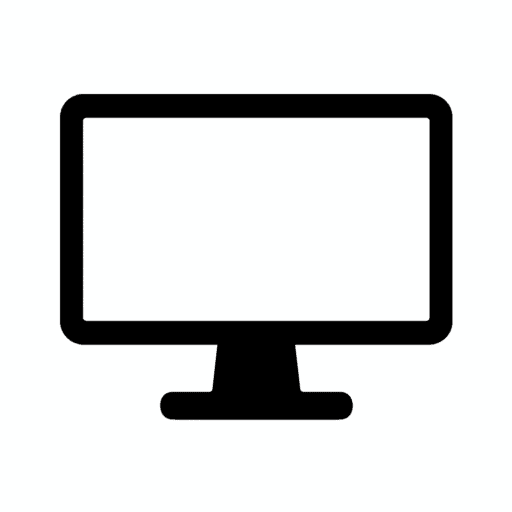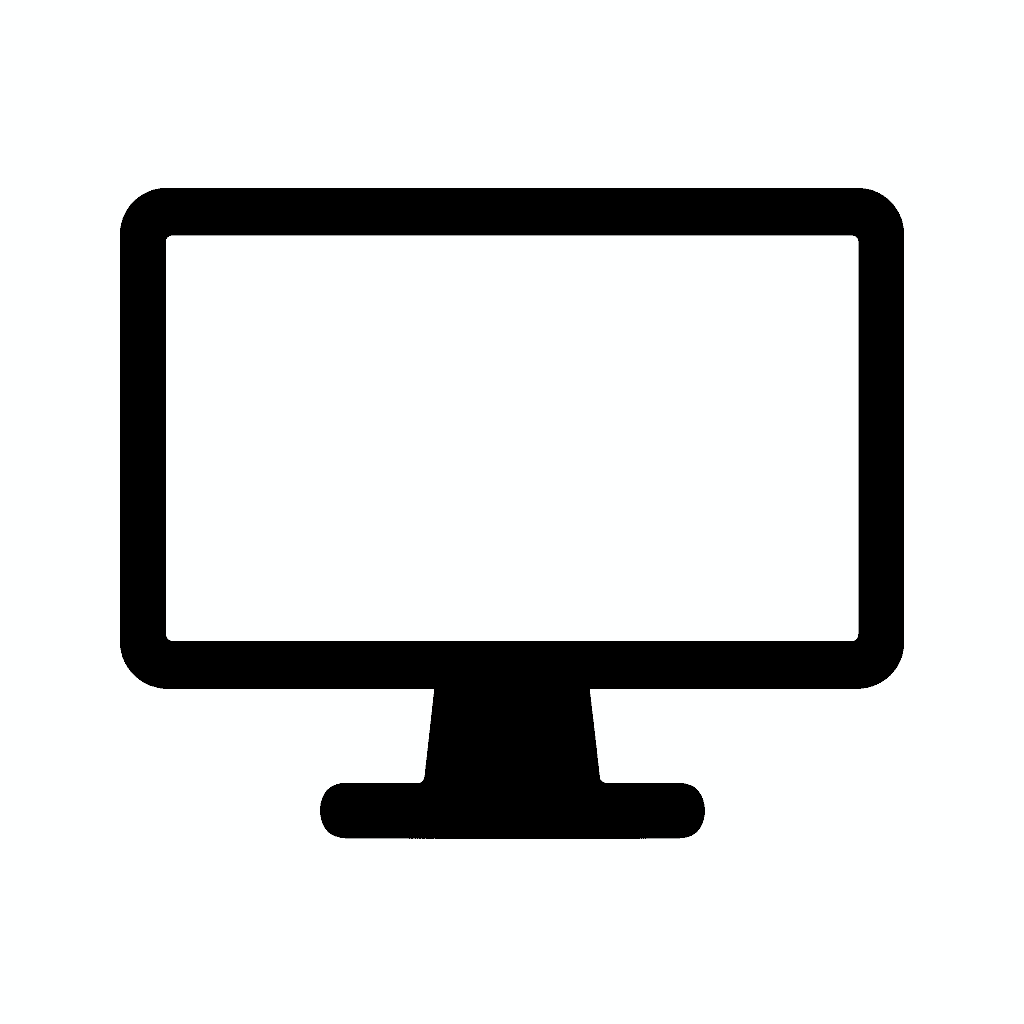Table of Contents
USB-C vs Thunderbolt 3 vs Thunderbolt 4: What’s the Difference? (2025 Guide)
Understanding the Universal Connector That Powers Everything
If you’re shopping for a new laptop, dock, monitor, or external SSD, you’ve probably seen the terms USB-C, Thunderbolt 3, and Thunderbolt 4 everywhere. They all use the same reversible connector—that small, oval port that finally ended the frustration of plugging USB cables in upside down—but performance, capabilities, and compatibility vary widely.
The confusion is understandable and intentional. The USB Implementers Forum (USB-IF) and Intel (which developed Thunderbolt) made deliberate choices that prioritized the universal physical connector over clear naming and guaranteed capabilities. This created a situation where two identical-looking ports can have vastly different functionality.
One USB-C port might only charge your phone at 15W and transfer data at USB 2.0 speeds (480 Mbps). Another USB-C port on a different device might deliver 100W charging, 40 Gbps data transfer, drive dual 4K displays, and power an external graphics card—all simultaneously through a single cable.
Thunderbolt adds another layer of complexity. It uses the USB-C connector but implements Intel’s proprietary technology offering guaranteed high performance. Thunderbolt 3 and Thunderbolt 4 differ in subtle but important ways that affect real-world use.
This comprehensive guide breaks down everything you need to know, without the jargon. We’ll explore the technical foundations, compare real-world performance, provide buying guidance, and help you understand which standard serves your specific needs.
In this guide, you’ll find:
What’s new in USB-C, TB3, and TB4 (2025) including the latest devices, standards updates, and market adoption trends
Real-world performance differences with concrete examples of how these standards perform in actual workflows
Which port is right for your workflow based on your specific use cases—from casual computing to professional content creation
What to look for when buying cables, hubs, and devices to avoid compatibility issues and ensure you’re getting what you pay for
A roadmap of what to expect through 2026 including USB4 Version 2.0, Thunderbolt 5, and the future of universal connectivity
The Historical Context: How We Got Here
Understanding today’s complexity requires examining how we arrived at this point.
The USB Legacy (USB 1.0 through USB 3.2)
USB (Universal Serial Bus) debuted in 1996 as a solution to the chaos of PC connectivity. Before USB, computers required separate ports for keyboards, mice, printers, modems, and peripherals—each with different connectors and protocols.
USB revolutionized computing by providing a single standard for connecting devices. USB 1.0 and 1.1 offered modest speeds (12 Mbps) but eliminated the need for multiple port types.
USB 2.0 (2000) increased speeds to 480 Mbps, becoming ubiquitous throughout the 2000s. This generation established USB as the dominant standard for peripherals.
USB 3.0 (2008) jumped to 5 Gbps, a massive 10x increase. The blue connectors distinguished USB 3.0 ports from older versions. This speed enabled external hard drives to perform reasonably well.
USB 3.1 and 3.2 increased speeds further (10 Gbps, then 20 Gbps) but introduced naming confusion. USB 3.1 Gen 1 was actually USB 3.0 renamed. USB 3.2 Gen 2×2 achieved 20 Gbps but required new cables and ports. The naming became incomprehensible to average consumers.
The Connector Problem
Despite USB’s success, the connectors were terrible. USB-A (the rectangular port), USB-B (the square port on printers), Mini-USB, Micro-USB—each had different use cases but none were reversible. You always plugged them in wrong the first time.
Smartphones and tablets needed smaller connectors, leading to Mini-USB and later Micro-USB. Apple created Lightning (2012) as a proprietary reversible connector for iPhones and iPads, highlighting the inadequacy of standard USB connectors.
USB-C: The Universal Connector Arrives
USB-C debuted in 2014 with a revolutionary reversible connector that could be inserted either direction. Finally, a connector matching Lightning’s ease of use but as an open standard.
But USB-C is just a connector specification. The port’s capabilities depend on what protocols run over it. A USB-C port might support:
- USB 2.0 (480 Mbps)
- USB 3.2 (5-20 Gbps)
- USB4 (20-40 Gbps)
- Thunderbolt 3 or 4 (40 Gbps)
- DisplayPort video
- USB Power Delivery charging
- Various combinations of the above
This flexibility caused massive confusion. Consumers assumed USB-C meant fast speeds and full functionality, but manufacturers often implemented minimal capabilities to save costs.
Thunderbolt: Intel’s Premium Solution
Thunderbolt launched in 2011 as Intel’s high-performance peripheral interface, initially using Mini DisplayPort connectors. It offered 10 Gbps speeds when USB 3.0 managed only 5 Gbps.
Thunderbolt 2 (2013) doubled speeds to 20 Gbps and improved display capabilities. However, adoption remained limited due to high controller costs and Apple exclusivity.
Thunderbolt 3 (2015) was transformative, adopting the USB-C connector and jumping to 40 Gbps. For the first time, Thunderbolt used an open connector standard rather than a proprietary port.
Thunderbolt 4 (2020) maintained 40 Gbps speeds but tightened minimum requirements, ensuring consistent capabilities across all TB4 implementations.

What’s Driving the Next Generation of USB & Thunderbolt?
Several trends are pushing USB-C and Thunderbolt evolution in 2025 and beyond.
Faster Data + Unified Connectivity
USB-C has become the universal port, appearing on everything from budget smartphones to premium workstations. The European Union mandated USB-C for consumer electronics, accelerating adoption across all device categories.
But not all USB-C ports are created equal. This is the fundamental problem. USB4, Thunderbolt 3, and Thunderbolt 4 all sit on top of the same connector, yet offer very different speeds and capabilities.
The biggest trends driving development:
Universal support for charging, displays, and data over one cable is the holy grail. The vision of connecting your laptop to a monitor with a single cable that handles video, charges the laptop, and provides peripheral connectivity is finally reality—when using capable devices and cables.
Higher guaranteed speeds for professional workloads are essential. Creative professionals working with 8K video, large RAW photo files, or complex 3D models need reliable high-speed storage. Thunderbolt 4’s guaranteed minimums address this need.
Better support for external GPUs and high-resolution monitors enables desktop-class performance from laptops. External GPU enclosures over Thunderbolt transform ultrabooks into gaming or rendering machines when docked.
The convergence of protocols means your USB-C port potentially handles everything: charging your laptop, driving dual 4K displays, connecting a 2,000 MB/s SSD, powering USB peripherals, and networking—all simultaneously through one cable.
Charging & Power Delivery Improvements
Modern USB-C ports support USB Power Delivery (PD) as the standard charging protocol. USB PD has evolved significantly:
USB PD 2.0 supported up to 100W (20V at 5A), adequate for most laptops. This became standard on USB-C and Thunderbolt ports starting around 2018.
USB PD 3.0 introduced programmable power supply, allowing finer voltage control for optimized charging.
USB PD 3.1 (EPR – Extended Power Range) increased maximum power to 240W, supporting high-end gaming laptops and mobile workstations that previously required proprietary charging.
Some devices support USB PD up to 140–240W on some devices, though 240W implementations remain rare in 2025. Most high-power devices use 140W, which covers even demanding 17-inch gaming laptops.
Thunderbolt doesn’t inherently increase charging wattage—the connector and cable physics limit power delivery regardless of data protocol. But most TB ports support USB PD on laptops, typically offering 60-100W charging.
The practical impact: You can charge powerful laptops through the same cable carrying data and video. Your monitor becomes a charging station. Your Thunderbolt dock provides power to your laptop while connecting all your peripherals.
Limitations remain: True gaming laptops requiring 200-300W still need proprietary barrel jack chargers. USB-C/Thunderbolt charging works only when GPU isn’t under full load for these machines.
Greater Compatibility
Thunderbolt 4 aims to eliminate the confusion of USB naming (USB 3.2 Gen 2? USB4 Gen 3×2? These names are real and deliberately confusing) by offering:
Required 40 Gbps data: Unlike USB4 which can be 20 or 40 Gbps, Thunderbolt 4 always delivers the full bandwidth.
Required dual 4K or single 8K display support: You’re guaranteed this works. USB-C ports might support displays, might not, or might support only one display.
Required PCIe tunneling: Essential for external GPUs, professional NVMe SSDs, and high-performance peripherals. USB-C often doesn’t support this at all.
Required wake-from-sleep via docks: Thunderbolt 4 docks must support waking your laptop from sleep by pressing a keyboard or mouse connected to the dock.
USB-C ports, by comparison, vary wildly in capabilities. One USB-C port might be USB 3.2 Gen 1 (5 Gbps) with no video support. Another might be USB4 with 40 Gbps and dual display support. There’s no way to know without checking specifications.
USB4 attempted to unify this chaos by incorporating Thunderbolt 3 specifications into an open standard. USB4 devices can optionally support Thunderbolt 3, creating better compatibility. However, USB4 didn’t mandate full capabilities, so confusion persists.
USB-C vs Thunderbolt 3 vs Thunderbolt 4: Side-by-Side Comparison
Let’s examine how these standards compare across critical specifications and real-world use cases.
| Feature | USB-C (USB 3.2 / USB4 Options) | Thunderbolt 3 | Thunderbolt 4 |
|---|---|---|---|
| Connector Type | USB-C | USB-C | USB-C |
| Max Data Speed | 5–20 Gbps (USB3), 20–40 Gbps (USB4) | 40 Gbps | 40 Gbps (guaranteed minimum) |
| Display Support | Varies widely | Up to dual 4K or single 5K | Required dual 4K or single 8K |
| Charging | Up to 240W PD (varies) | Up to 100W PD | Up to 100W PD |
| PCIe Support (eGPU, fast SSDs) | Optional (not guaranteed) | 22 Gbps PCIe | Full 32 Gbps PCIe |
| Cable Requirements | Inconsistent | Certified TB3 cable | Fully certified TB4 cables (2m) |
| Compatibility | Can be confusing | Works with TB devices & USB | Full USB4 + USB backward compatibility |
| Best For | General use, phones, budget laptops | Creators, eGPUs, pro gear | Docking setups, professionals, future-proof users |
Deep Dive: Understanding the Specifications
Let’s examine each row of this comparison in detail to understand what these differences mean practically.
Data Speed: The Foundation of Performance
USB-C (USB 3.2 / USB4) encompasses enormous variation:
USB 3.2 Gen 1 (5 Gbps) is barely faster than old USB 3.0. External SSDs are bottlenecked, achieving only 400-500 MB/s versus their potential 500-1,000 MB/s.
USB 3.2 Gen 2 (10 Gbps) doubles speed, allowing SSDs to reach 800-1,000 MB/s. Adequate for most users but limiting for professionals.
USB 3.2 Gen 2×2 (20 Gbps) enables SSDs to hit 1,500-2,000 MB/s, finally making external storage competitive with internal drives.
USB4 (20 or 40 Gbps) brings Thunderbolt-class speeds to an open standard. The optional nature of 40 Gbps creates confusion—some USB4 ports run at 20 Gbps, others at 40 Gbps.
Thunderbolt 3 guarantees 40 Gbps, delivering 3,000+ MB/s with proper NVMe SSDs. This enables working with 8K video files directly from external storage without proxies.
Thunderbolt 4 maintains 40 Gbps but increases the minimum PCIe bandwidth from 16 Gbps to 32 Gbps. This matters for external GPUs and RAID arrays where PCIe performance directly impacts speed.
Real-world impact: Transferring a 100GB video project takes 40 seconds over Thunderbolt 4, 50 seconds over Thunderbolt 3, 80 seconds over USB4 20Gbps, 160 seconds over USB 3.2 Gen 2, and 320 seconds over USB 3.2 Gen 1.
Display Support: Driving Your Monitors
USB-C display capabilities vary wildly:
Basic USB-C might not support displays at all—some USB-C ports are data-only.
USB-C with DisplayPort Alt Mode supports one 4K 60Hz display typically, though specifics depend on implementation.
USB4 can support dual 4K displays at 60Hz or single 8K at 60Hz, matching Thunderbolt capabilities when manufacturers implement full specs.
Thunderbolt 3 officially supports dual 4K displays at 60Hz or single 5K at 60Hz. In practice, you can run dual 5K displays on some implementations.
Thunderbolt 4 mandates dual 4K at 60Hz or single 8K at 60Hz support. This guarantee means your dock reliably drives two monitors without checking specifications.
Daisy-chaining displays works with Thunderbolt and USB4 (when supported) using DisplayPort MST. Connect Monitor 1 to your laptop, then Monitor 2 to Monitor 1, simplifying cable management.
Real-world impact: A content creator can connect their laptop to a Thunderbolt 4 dock, driving dual 4K displays, while a user with basic USB-C might struggle to drive even one external monitor reliably.
Charging: Power Delivery Realities
All three standards can support USB Power Delivery, but implementation varies:
Basic USB-C might offer only 5V 3A (15W) charging, adequate for smartphones but useless for laptops.
Better USB-C provides 60W or 90W charging via USB PD, sufficient for ultrabooks and many productivity laptops.
Thunderbolt 3 and 4 typically offer 60-100W charging on laptop ports. Docks connected via Thunderbolt often provide 85-100W charging back to the host laptop.
The wattage limit is cable and connector-based, not protocol-based. Standard cables handle up to 100W (20V 5A). EPR cables handle up to 240W but require special electronic markers and are less common.
Real-world impact: Your laptop might charge fine over USB-C at the office but fail to charge during intensive tasks. Check your laptop’s power requirements and ensure your dock or charger provides adequate wattage.
PCIe Support: Beyond Storage
PCIe (Peripheral Component Interconnect Express) tunneling over USB-C enables several use cases:
External GPUs (eGPUs) require PCIe connectivity. A laptop with integrated graphics can connect to a desktop GPU in an external enclosure over Thunderbolt, gaining gaming or GPU compute performance.
Professional NVMe SSDs with 3,000+ MB/s speeds need PCIe rather than USB protocols. Thunderbolt’s PCIe tunneling enables these drives to reach full performance.
Professional audio interfaces with ultra-low latency use PCIe for real-time audio processing with minimal delay.
High-speed capture cards for video production rely on PCIe bandwidth for uncompressed video capture.
USB-C (non-Thunderbolt, non-USB4) typically doesn’t support PCIe at all, making these use cases impossible.
USB4 can support PCIe but doesn’t mandate it, creating uncertainty.
Thunderbolt 3 provides 16 Gbps of PCIe bandwidth minimum, sufficient for eGPUs with some performance penalty versus internal GPUs.
Thunderbolt 4 doubles minimum PCIe bandwidth to 32 Gbps, reducing eGPU performance penalties and enabling faster RAID arrays.
Real-world impact: An eGPU might deliver 70-80% of internal GPU performance over Thunderbolt 4 versus 60-70% over Thunderbolt 3, with USB-C unable to support eGPUs at all.
Cable Requirements: Quality Matters Enormously
Cables are where confusion and problems multiply:
USB-C cables vary dramatically in capability. A cheap USB-C cable might support only USB 2.0 (480 Mbps) despite using USB-C connectors on both ends.
USB 3.2 cables must meet specifications for 5, 10, or 20 Gbps depending on generation. However, labeling is poor and counterfeit cables abound.
USB4 cables should support 40 Gbps but only certified cables guarantee this. Uncertified cables may work or may not—you can’t know without testing.
Thunderbolt 3 cables are certified and guaranteed to support 40 Gbps, though cable length matters. Passive cables work up to 0.5-0.8 meters at full speed. Active cables extend to 2 meters while maintaining performance.
Thunderbolt 4 cables must support 40 Gbps at up to 2 meters length using passive cables, an improvement over TB3. They’re backwards compatible with Thunderbolt 3 and USB standards.
Cable marking requirements for Thunderbolt ensure you can identify capabilities. Look for the Thunderbolt logo and “40” or “40Gbps” printed on certified cables.
Real-world impact: Buying a cheap “USB-C cable” for $5 to connect your 40 Gbps SSD might result in 480 Mbps performance—100x slower than the drive’s capability. Proper Thunderbolt 4 cables cost $20-50 but guarantee full performance.
Compatibility: Forward and Backward
Backward compatibility is reasonably good:
Thunderbolt 4 ports accept USB-C devices at their native speeds, Thunderbolt 3 devices at full TB3 speeds, USB4 devices, and older USB devices.
Thunderbolt 3 ports work with USB-C and older USB devices, though some early TB3 implementations had quirks.
USB4 ports (when implemented properly) support Thunderbolt 3 devices and all older USB standards.
Regular USB-C ports work only with USB devices, not Thunderbolt devices unless the port happens to support Thunderbolt.
The confusion emerges when devices or ports don’t clearly indicate capabilities. A USB-C port might be USB 2.0, USB 3.2, USB4, Thunderbolt 3, or Thunderbolt 4—with no way to tell visually except for the Thunderbolt logo (when present).
What to Look For in 2025–2026 USB-C/Thunderbolt Devices
Navigating the USB-C landscape requires careful attention when purchasing devices, cables, and accessories.
1. Port Labels (or Manufacturer Specifications)
Because USB-C varies so dramatically, you must verify specifications:
USB-C doesn’t guarantee video out or fast speeds. Some USB-C ports are USB 2.0 (480 Mbps) data-only. Others are USB 3.2 Gen 2 (10 Gbps) with DisplayPort Alt Mode supporting displays. Yet others are USB4 or Thunderbolt offering full capabilities.
Look for explicit labeling on the device or in specifications:
“USB 3.2 Gen 2” indicates 10 Gbps, reasonable for external storage but not cutting-edge.
“USB4” is better but check if it’s 20 Gbps or 40 Gbps. Some manufacturers specify “USB4 40Gbps” or “USB4 Gen 3×2” for the fastest version.
“Thunderbolt 4” with the ⚡ symbol guarantees 40 Gbps, dual display support, PCIe tunneling, and full capabilities. This is the clearest indicator of premium performance.
“USB-C” alone is meaningless. It only describes the physical connector, not capabilities. Always dig deeper into specifications.
Some manufacturers use icons:
- SS 5 or USB 5Gbps: USB 3.2 Gen 1 (5 Gbps)
- SS 10 or USB 10Gbps: USB 3.2 Gen 2 (10 Gbps)
- SS 20 or USB 20Gbps: USB 3.2 Gen 2×2 (20 Gbps)
- ⚡40 or Thunderbolt symbol: Thunderbolt 3 or 4 (40 Gbps)
Check manufacturer websites or documentation when labels are absent or unclear. Device specifications should explicitly list:
- Maximum data speed
- Display support (number of displays, maximum resolution)
- Power delivery wattage
- PCIe/Thunderbolt support
2. Data Speed Requirements
Match port capabilities to your actual workflow:
Creators, gamers, and professionals should aim for:
40 Gbps (Thunderbolt 3/4 or USB4 Gen 3×2) for:
- Fast external NVMe SSDs (2,500+ MB/s transfer speeds)
- External GPU enclosures for gaming or GPU rendering
- Professional video editing from external storage
- Large RAW photo libraries with fast preview generation
- Multiple high-speed devices connected through docks
20 Gbps USB4 for mid-range workflows:
- Standard external SSD use (1,500-2,000 MB/s)
- Dual display setups at 4K 60Hz
- Professional workflows without eGPU or extreme speeds
10 Gbps USB 3.2 Gen 2 is adequate for:
- Casual external storage use (800-1,000 MB/s)
- Single 4K display connectivity
- General office productivity with docking
- Budget-conscious buyers who don’t need cutting-edge performance
5 Gbps or slower is suitable only for:
- Basic peripherals (keyboards, mice, older external drives)
- Charging-primary use cases
- Ultra-budget devices where any USB-C is better than older USB-A
Real-world scenario: A video editor working with 4K footage needs 40 Gbps to work directly from external storage. A writer backing up documents performs fine with 10 Gbps. An office worker checking email works with any speed.
3. Display Output Capabilities
If you’re connecting high-resolution monitors, verify display support:
USB-C (DP Alt-Mode) usually supports:
- Single 4K 60Hz display (most common)
- Sometimes dual 1080p displays
- Occasionally single 5K display on high-end implementations
USB4 can support:
- Dual 4K 60Hz (when fully implemented)
- Single 8K 60Hz (rarely needed in 2025)
- Bandwidth is shared between displays and data
Thunderbolt 3 officially supports:
- Dual 4K 60Hz displays
- Single 5K 60Hz display
- Via MST hubs or docks, can drive more lower-resolution displays
Thunderbolt 4 guarantees:
- Dual 4K 60Hz displays minimum
- Single 8K 60Hz display
- Consistent support across all implementations
Important considerations:
Display bandwidth consumes total port bandwidth. Running dual 4K displays at 60Hz uses significant bandwidth, reducing available speed for data transfers. This matters less at 40 Gbps but becomes noticeable at lower speeds.
Not all docks support advertised display counts. Some “dual 4K” docks require using DisplayPort MST (multi-stream transport) which not all monitors support, or they split resolution in ways that create compatibility issues.
Refresh rate matters for gamers. Driving a single 4K 144Hz display requires significantly more bandwidth than 4K 60Hz. Verify your setup supports the refresh rates you need.
macOS has quirks with DisplayPort MST, often not supporting multiple displays from a single Thunderbolt connection the way Windows does. Mac users may need separate cables to each display.
4. Docking Support and Reliability
For users building permanent desk setups with single-cable connectivity, dock quality matters enormously:
Thunderbolt 4 is the best choice for docking:
Stable wake-from-sleep is mandated in the TB4 specification. Your laptop should wake reliably when you press keys on a keyboard connected to the dock or move a mouse.
Full PCIe bandwidth (32 Gbps minimum) ensures professional workflows aren’t bottlenecked by the dock itself.
Long cable support: TB4 cables work at full 40 Gbps up to 2 meters, giving you flexibility in desk layout without active cables.
Multi-monitor reliability is better tested and more consistent across Thunderbolt 4 implementations.
USB-C docks vary dramatically in quality:
Cheap docks often have stability issues—displays flickering, USB devices disconnecting, or intermittent failures.
Better USB-C docks with USB4 support approach Thunderbolt quality but may still have compatibility quirks with specific laptop models.
Power delivery through docks should be verified. Your dock might claim 100W power delivery, but actual power to the laptop may be less after accounting for dock power consumption.
Dock compatibility with your specific laptop should be researched. Check reviews or forums for your laptop model plus the dock you’re considering. Some laptop/dock combinations have known issues.
Features to prioritize in docks:
- Adequate power delivery for your laptop (typically 85-100W)
- Sufficient USB ports (4+ USB-A, 1-2 USB-C)
- Ethernet for wired networking
- Audio jacks if you use wired headphones
- SD card reader for photographers
- HDMI and/or DisplayPort outputs matching your monitors
- Firmware updatability for fixing bugs post-purchase
5. Charging Requirements
Verify your devices’ charging needs match your cables, chargers, and docks:
Gaming laptops: often require 180–300W via proprietary barrel jack chargers. USB-C/Thunderbolt can’t provide this much power. Some gaming laptops support USB-C charging for light use but switch to barrel jack under load.
Ultrabooks and productivity laptops: 65–100W via USB-C/Thunderbolt is common and works well. Most Thunderbolt docks provide 85-96W charging, adequate for these machines.
Tablets and smartphones: 20–45W PD is typical. These devices charge fine from any decent USB-C charger or port.
Check your laptop’s maximum charging speed and ensure your dock or charger provides enough. A 100W-capable laptop receiving only 60W charging may charge slowly or drain battery under intensive use.
USB-C charging negotiation can fail, resulting in slow charging or no charging. Quality cables and avoiding cheap adapters reduces these issues.
Some devices are picky about USB-C chargers. Dell laptops sometimes refuse to fast-charge from non-Dell chargers. Apple devices usually charge from any standards-compliant charger.
Best Use-Cases: Which Port Should You Choose?
Let’s examine specific scenarios to help you determine which standard best serves your needs.
Choose USB-C (Standard) If:
You mostly charge devices, transfer files, or connect simple peripherals like keyboards, mice, webcams, or older external hard drives. USB-C’s basic capabilities suffice for these tasks.
You’re using budget/mid-range laptops that lack Thunderbolt ports. Many laptops under $800 include only standard USB-C or USB 3.2 ports, not Thunderbolt. Working within your hardware’s capabilities makes sense.
You don’t need high-end performance or multi-monitor setups. If a single 4K display (or no external display) meets your needs, and file transfers can wait a few extra seconds, standard USB-C works fine.
USB-C is affordable, universal, and great for everyday use:
- Smartphones and tablets use USB-C for charging and basic data transfer
- Basic external SSDs work acceptably over USB 3.2 Gen 2 (10 Gbps)
- Simple docks for keyboard, mouse, and one display work over USB-C
- Budget constraints make USB-C the practical choice
- Legacy device support as USB-C is backwards compatible
Specific examples:
- Office workers doing email, documents, and web browsing
- Students taking notes and writing papers
- Casual users browsing social media and streaming video
- Smartphone and tablet users who never connect to external displays
Choose Thunderbolt 3 If:
You already own TB3 gear like eGPU enclosures, Thunderbolt SSDs, or Thunderbolt docks. These investments remain valuable and continue working excellently.
You’re on an older Intel laptop or early M1 Mac with Thunderbolt 3 ports. These devices work perfectly with TB3 accessories, and TB4 offers minimal practical advantages for most users.
You want full 40 Gbps speeds and strong video support without paying the premium for the absolute latest standard. TB3 remains excellent for professional work.
TB3 is still excellent—but slowly being replaced by TB4:
- Equipment lifespan means TB3 gear will work for years
- Price advantages as TB3 accessories go on sale with TB4’s arrival
- Performance is identical to TB4 for 99% of workflows
- Compatibility is good with newer TB4 devices
Specific examples:
- Creative professionals with existing TB3 workflows
- Users of 2017-2020 MacBook Pros with TB3
- Budget-conscious professionals who find discounted TB3 accessories
- Anyone with substantial TB3 investment not ready to upgrade
The caveat: TB3 has some inconsistencies. Early implementations varied in quality. Cheap TB3 cables might underperform. TB4’s stricter requirements improve the experience, but TB3 remains highly capable.
Choose Thunderbolt 4 If:
You want the best docking experience with reliable wake-from-sleep, consistent multi-monitor support, and guaranteed capabilities across devices. TB4’s strict requirements eliminate many frustrations.
You run dual 4K monitors or an 8K setup and need guaranteed support without checking every device’s specifications. TB4 mandates this capability.
You need guaranteed high speed for professional work including:
- 8K video editing
- Large RAW photo libraries
- 3D rendering with external GPU
- High-speed RAID arrays for data-intensive workflows
- Professional audio with ultra-low latency
You want maximum compatibility with future USB4 devices. TB4’s full USB4 compatibility ensures upcoming devices work seamlessly.
Thunderbolt 4 is the safest, most future-proof standard:
- Guaranteed minimum specs eliminate uncertainty
- Better cable quality with 2-meter passive cables mandatory
- Improved PCIe bandwidth (32 Gbps vs 16 Gbps minimum)
- Universal compatibility with TB3, USB4, and older USB devices
- Future-proofing as the industry standard moving forward
Specific examples:
- Professional video editors and colorists
- Photographers with demanding workflows
- Content creators building single-cable desk setups
- Anyone buying new equipment in 2025 who wants long-term relevance
- Users frustrated by compatibility issues with earlier standards
The premium: TB4 devices and accessories cost more than USB-C and sometimes more than TB3. However, the consistency and guaranteed performance justify the cost for professionals.
Common Issues and Troubleshooting
Real-world use of USB-C and Thunderbolt reveals common problems and solutions.
Problem: Devices Not Recognized
Symptoms: Plugging in a device results in no recognition, intermittent connection, or error messages.
Solutions:
- Update drivers and firmware on laptop, dock, and devices
- Try different ports on your computer—some may be higher-spec than others
- Test with certified cables—cheap cables often cause detection failures
- Check device compatibility—some combinations don’t work despite meeting specs
- Restart devices in order: disconnect all, restart computer, reconnect one by one
Problem: Slow Transfer Speeds
Symptoms: Files transfer much slower than expected based on device specifications.
Solutions:
- Verify cable specifications—your cable may be the bottleneck
- Check which port you’re using—not all USB-C ports have equal speeds
- Monitor CPU usage—software encryption or virus scanning may slow transfers
- Test drive performance independently to verify it’s not the drive itself
- Avoid USB hubs when maximum speed matters—direct connections perform better
Problem: Displays Not Working
Symptoms: External monitors don’t turn on, show incorrect resolution, or flicker.
Solutions:
- Verify DisplayPort Alt Mode support on your laptop’s USB-C ports
- Update graphics drivers which control display output
- Try different display outputs on dock (HDMI vs DisplayPort)
- Check display cable quality from dock to monitors
- Reduce resolution or refresh rate temporarily to isolate issues
- Test monitors individually to identify if one specific display causes problems
Problem: Insufficient Charging
Symptoms: Laptop charges slowly, drains battery during use, or doesn’t charge at all.
Solutions:
- Verify power delivery wattage of charger/dock meets laptop requirements
- Use proper cables rated for power delivery
- Check port specifications—some USB-C ports don’t support charging
- Disable power-hungry features like dedicated graphics during charging
- Try different power adapters to isolate adapter vs laptop issues
Problem: Dock Instability
Symptoms: Devices disconnect randomly, displays flicker, or system crashes when docked.
Solutions:
- Update dock firmware—manufacturers release updates fixing bugs
- Update laptop BIOS—system firmware updates improve Thunderbolt stability
- Disconnect and reconnect dock when issues occur
- Avoid daisy-chaining multiple docks or hubs
- Check power delivery—insufficient power causes instability
- Consider dock replacement—some docks have inherent quality issues
What’s Coming Next: 2026 Preview
The next generation of USB and Thunderbolt standards will arrive throughout 2025-2026, bringing substantial improvements.
USB4 Version 2.0
Up to 80 Gbps or 120 Gbps asymmetric mode represents a massive leap from current 40 Gbps maximum.
The 80 Gbps mode doubles bandwidth symmetrically—40 Gbps in each direction simultaneously. This benefits bidirectional workloads and future devices that need to both send and receive data at high rates.
The 120 Gbps asymmetric mode provides 120 Gbps in one direction and 40 Gbps in the opposite direction. This mode optimizes for display-heavy scenarios where you’re sending video to monitors (120 Gbps) while peripherals send data back (40 Gbps).
Massive speed boost for SSDs, external GPUs, and monitors:
External NVMe SSDs could reach 7,000-10,000 MB/s transfer speeds, matching the fastest internal PCIe 4.0 drives.
External GPUs would see reduced performance penalties compared to internal installation, potentially reaching 85-95% of internal performance versus current 70-80%.
Monitors benefit from bandwidth for higher resolutions and refresh rates—potentially driving 8K at 120Hz or dual 4K at 240Hz.
Backward-compatible with USB-C & USB4 ensures your existing devices continue working. The connector remains USB-C; only capable devices benefit from the increased speeds.
Devices supporting USB4 v2 will begin appearing in late 2025 and 2026, likely starting with high-end motherboards, professional laptops, and premium docks. Mass market adoption will take several years.
Thunderbolt 5 (Expected 2026)
Intel announced Thunderbolt 5 with similar specifications to USB4 v2, maintaining Intel’s technical leadership in high-performance connectivity.
Up to 80 Gbps standard, 120 Gbps burst mode (similar to USB4 v2) provides headroom for future devices and workloads.
Multiple 8K display support becomes practical with this bandwidth. Professionals working with 8K video or extreme resolution displays will finally have adequate connectivity.
Higher power delivery & better cable durability may increase beyond current 100W limits, though specific details remain under development.
Expected features:
- Improved latency for gaming and real-time applications
- Better multi-device support for complex docking scenarios
- Enhanced security features for enterprise deployments
- Refined specifications eliminating edge cases and compatibility issues
Timeline: Thunderbolt 5 devices likely arrive in late 2026 or 2027, with Intel processors and motherboards supporting the standard first, followed by peripherals and accessories.
More Laptops with USB-C-Only Designs
The trend toward USB-C exclusivity continues as manufacturers eliminate legacy ports entirely.
Ports consolidating into fewer, more capable connections means laptops with 2-4 USB-C/Thunderbolt ports and nothing else. This maximizes each port’s capabilities while minimizing chassis complexity.
Increased reliance on docks/hubs becomes necessary for users with peripherals requiring USB-A, HDMI, Ethernet, or other legacy connections.
Advantages:
- Slimmer, lighter laptops
- Any port works for charging
- Flexibility in desk setup
- Universal cable compatibility
Disadvantages:
- Dongle/hub necessity for many users
- Easy to forget required adapters
- Additional cost for quality hubs
- Cable and hub quality becomes critical
Better Cable Labeling
Mandatory icons/logos for USB4 v2, TB4, and TB5 should finally address the confusion plaguing USB-C for years.
USB-IF and Intel have committed to clear labeling requirements including:
- Maximum speed printed on cables
- Power delivery capability marked
- Protocol support indicated by official logos
- Color coding or other visual differentiation
Less consumer confusion (finally) as you’ll know at a glance whether a cable supports your use case. The days of “it’s USB-C” with no further information should end.
Certification programs will become more important, with counterfeit cables excluded from marketplaces and certified cables commanding appropriate premiums.
Making Your Purchase Decision: A Framework
When buying devices, consider this decision framework:
Assess Your Actual Needs
Be honest about your workflows:
- Do you actually transfer large files regularly?
- How many displays do you need?
- Do you use external GPUs or professional storage?
- What’s your laptop’s charging requirement?
- Are you building a permanent desk setup or staying mobile?
Check Your Existing Equipment
Inventory what you own:
- What ports does your laptop have?
- What accessories have you already invested in?
- What cables do you have available?
- Which standard do your monitors support?
Consider Your Budget
Set realistic expectations:
- Thunderbolt 4 docks cost $200-400
- Quality Thunderbolt 4 cables cost $20-50
- USB-C alternatives may be 50-70% less expensive
- Upgrading everything at once is expensive
Plan for Future Needs
Think 3-5 years ahead:
- Will USB4 v2 matter for your work?
- Are you likely to upgrade monitors?
- Will you need eGPU support?
- How long do you keep laptops before upgrading?
Research Specific Compatibility
Don’t assume—verify:
- Read reviews of your laptop model with specific docks
- Check forums for known compatibility issues
- Verify cable requirements for your use cases
- Confirm display support for your monitors
Cable Buying Guide
Since cables are critical and often the source of problems:
For Charging Only
Any USB-C cable rated for USB Power Delivery at appropriate wattage works. These cost $10-20 from reputable brands.
For Display + Charging
USB-C cables with DisplayPort Alt Mode support should be certified for the resolution and refresh rate you need. Expect to pay $15-25.
For Maximum Performance
Thunderbolt 4 certified cables under 2 meters guarantee 40 Gbps and all features. Budget $25-50 depending on length. Brands: Apple, CalDigit, Cable Matters, Belkin.
For Long Runs
Active Thunderbolt cables extend to 3 meters while maintaining performance. These cost $80-150 but enable desk layouts impossible with passive cables.
What to Avoid
Generic “USB-C” cables under $10 often underperform or fail at advertised capabilities. They’re fine for charging phones but risky for professional workflows.
Final Thoughts: Choosing Your Path Forward
USB-C has become the universal connector, but Thunderbolt 3 and Thunderbolt 4 unlock the full potential of what that connector can do.
If you need simplicity and low cost, USB-C is perfect. For smartphones, tablets, basic external storage, and simple peripherals, standard USB-C provides everything necessary at accessible prices.
If you need performance, Thunderbolt 3 is still strong. Existing TB3 equipment remains excellent, and discounted TB3 accessories offer great value. Don’t feel pressured to upgrade from TB3 to TB4 unless you’re solving specific problems.
If you want future-proof reliability, Thunderbolt 4 is the clear winner. The guaranteed specifications, improved consistency, and better cables eliminate frustrations. For new purchases in 2025, TB4 makes sense for professional workflows.
Whether you’re upgrading your laptop, building a creative workstation, or choosing a new monitor, understanding these standards helps you avoid bottlenecks and buy the gear that truly fits your workflow.
The convergence toward USB-C as a universal connector is mostly positive, but the variability in implementation creates real challenges. Educate yourself, verify specifications, invest in quality cables, and choose standards matching your actual needs rather than aspirational wishes.
The future is bright with USB4 v2 and Thunderbolt 5 bringing even more capabilities. However, today’s Thunderbolt 4 and USB4 already provide more performance than most users need. Focus on solving your current problems rather than future-proofing for scenarios that may never materialize.
Above all, remember: The port specification matters far less than matching capabilities to your workflow. An expensive Thunderbolt 4 setup wasted on someone who only checks email is as foolish as a professional video editor struggling with inadequate USB 3.2 ports. Buy what you need, when you need it, and enjoy the remarkable flexibility modern connectivity provides.
Additional Resources
For detailed technical specifications and certification, visit the USB Implementers Forum for official USB standards documentation.
To verify Thunderbolt device certification and find compatible accessories, check Intel’s Thunderbolt Technology site for official information.