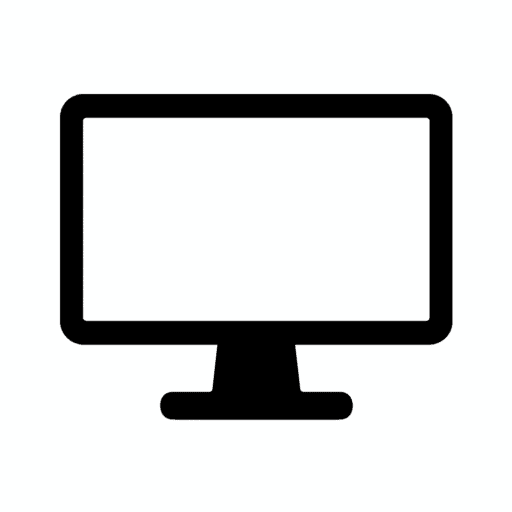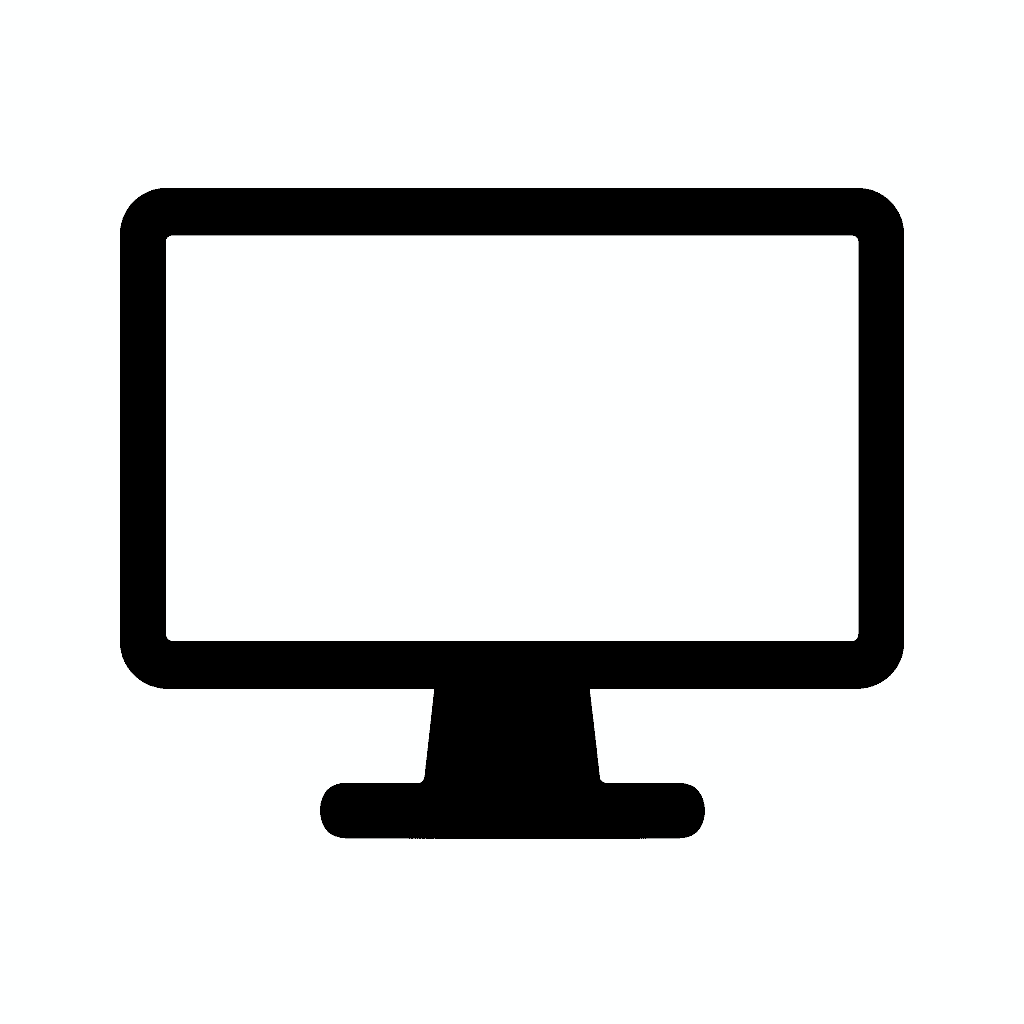Table of Contents
The Best Monitor Settings for Productivity, Coding, and Long Hours
Introduction: Why Monitor Settings Matter More Than You Think
Spending hours in front of a screen—whether you’re coding complex applications, designing user interfaces, writing documentation, managing spreadsheets, or conducting research—can have a profound and cumulative impact on your physical comfort, visual health, cognitive performance, and overall productivity. The difference between properly optimized monitor settings and factory defaults often separates professionals who work comfortably through full days from those battling eye strain, headaches, neck pain, and the gradual fatigue that erodes focus and output quality.
The harsh reality is that most monitors ship with settings optimized for retail showrooms rather than extended professional use. Manufacturers crank brightness to maximum, oversaturate colors for visual impact under harsh store lighting, and configure displays for brief viewing rather than the 8-12+ hour sessions that define professional work. These showroom settings create immediate visual “wow” factors that sell units but prove exhausting and potentially harmful when used for extended periods in actual working environments.
Proper monitor configuration delivers tangible benefits that compound over time: significantly reduced eye strain and associated headaches from optimal brightness and color temperature, improved text clarity and readability through proper contrast and sharpness settings, better focus and concentration when displays don’t force your visual system to constantly compensate for poor settings, increased productivity from reduced fatigue enabling longer productive work sessions, and long-term eye health protection by minimizing unnecessary strain and blue light exposure during extended computer use.
This comprehensive guide walks you through the scientifically-backed best practices for monitor settings across productivity work, software development, and extended desk sessions. Whether you’re using a standard 1080p office display, a crisp 1440p panel, an expansive ultrawide monitor, or a high-resolution 4K screen, these evidence-based settings will help optimize your workspace for maximum efficiency, comfort, and sustainable long-term use.
1. Set the Right Brightness for Your Environment
Brightness represents perhaps the single most important monitor setting influencing eye strain, fatigue, and overall comfort during extended work sessions. Incorrect brightness—whether too high or too low—forces your eyes to constantly adapt and compensate, creating cumulative fatigue that manifests as headaches, dry eyes, and reduced focus.
Understanding Brightness and Eye Strain
The relationship between monitor brightness and ambient lighting proves critical. Your eyes constantly adapt pupil size based on overall light levels in your field of view. When monitor brightness dramatically exceeds or falls significantly below surrounding ambient light levels, your pupils must constantly adjust as you shift focus between the screen and surrounding environment—this continuous adaptation creates the eye fatigue that characterizes poor brightness settings.
Recommended brightness levels depend entirely on your working environment rather than following arbitrary percentage values. The goal involves matching monitor brightness to ambient lighting conditions so your eyes don’t perceive the screen as either a glowing spotlight or a dim cave within your overall visual field.
For typical office environments with overhead fluorescent or LED lighting, brightness settings of 20-40% (measured on the monitor’s 0-100% brightness scale) typically prove appropriate. However, these percentages serve only as starting guidelines—actual optimal brightness varies based on specific ambient lighting intensity, monitor panel technology, and individual sensitivity.
For home offices with variable natural lighting from windows, optimal brightness shifts throughout the day. Morning sunlight might require 40-50% brightness, while evening work under desk lamps might need only 15-25%. The key involves adjusting brightness dynamically as ambient conditions change rather than setting-and-forgetting at fixed values.
For dark room work during evening or night sessions, reduce brightness dramatically to 10-20% or lower. Working in completely dark rooms with bright monitors creates extreme contrast between screen and environment that proves particularly fatiguing. Even dim ambient lighting dramatically improves comfort compared to pitch-black rooms with glowing displays.

The Paper Test for Optimal Brightness
A practical, scientifically-valid method for determining appropriate brightness involves the simple paper test: open a white webpage or blank document displaying full-screen white, hold a sheet of standard white printer paper next to the screen, and compare their brightness levels under your current ambient lighting.
Proper brightness matching means: the monitor white should appear similar in brightness to the paper white—neither obviously glowing brighter nor appearing noticeably dimmer. If the screen white glows dramatically brighter than paper white, reduce brightness until they roughly match. If the screen appears dimmer than paper, increase brightness accordingly.
This method works because standard white paper reflects ambient room lighting naturally, providing an objective reference for appropriate display brightness within your specific environment. The test accounts automatically for ambient lighting variations, individual monitor characteristics, and time-of-day changes without requiring technical measurement equipment.
Common Brightness Mistakes
Setting brightness too high (50-100%) proves the most common error, creating eye strain through excessive light output, pupil constriction causing difficulty focusing on darker screen elements, dry eyes from reduced blinking as eyes strain against bright light, and headaches from sustained bright light exposure.
Setting brightness too low (below 15% in normal lighting) forces squinting to read text clearly, creates eye strain from difficulty distinguishing details, and causes headaches from sustained focusing effort on dim content.
Never adjusting brightness as ambient lighting changes throughout the day means settings appropriate for morning might prove blinding by evening, or comfortable nighttime brightness might render the screen nearly invisible in afternoon sunlight.
Adaptive Brightness Considerations
Some monitors include ambient light sensors that automatically adjust brightness based on room lighting. These features work well in theory but often prove too aggressive in practice, creating distracting brightness changes as lighting shifts. If using adaptive brightness, monitor its behavior carefully and disable it if adjustments feel jarring or inappropriate.
Software-based brightness adjustment through operating system settings or applications like f.lux provides finer control than physical monitor buttons and enables scheduling automatic brightness adjustments for different times of day—useful for users maintaining consistent daily schedules.
2. Use Proper Contrast for Maximum Text Clarity
Contrast settings determine how easily you can distinguish text from backgrounds, interface elements from content areas, and generally perceive details across the visual content your work involves. For text-heavy productivity work and coding, proper contrast proves essential for readable, comfortable displays that don’t force eye strain during sustained reading.
Understanding Contrast Adjustment
Monitor contrast controls adjust the relationship between the brightest whites and darkest blacks the display produces. The setting essentially determines the “spread” between these extremes—higher contrast creates more dramatic separation, while lower contrast compresses the range creating flatter, less dynamic images.
Recommended contrast settings for productivity work typically fall in the 70-80% range on most monitors. This provides sufficient separation between text and backgrounds for clear readability without the crushing of shadow detail or blowing out of highlights that maximum contrast (100%) often creates.
Why Maximum Contrast Proves Problematic
Contrary to intuitive assumption, setting contrast to 100% rarely delivers optimal results for productivity work. Maximum contrast settings often cause detail crushing where subtle gradations in dark areas collapse to solid black, losing shadow information and creating harsh, unnatural appearance, highlight clipping where light gray text or interface elements blow out to pure white, reducing readability, and eye fatigue from excessively stark transitions between bright and dark elements forcing constant pupil adjustment.
The text readability sweet spot involves sufficient contrast for clear character definition without excessive harshness that creates afterimages or forces eye strain. The 70-80% range typically achieves this balance, though individual monitors vary in how their contrast controls affect actual output.
Testing Contrast Settings
Evaluate contrast appropriately by displaying test content representing your actual work: open documents or code files with typical text on background combinations you use daily, look for clear character edges without excessive boldness or halos around letters, verify that gray interface elements remain visible and distinct from pure black or white, and check that gradients display smoothly without visible banding or posterization.
Dark mode users working with light text on dark backgrounds may prefer slightly higher contrast (75-85%) to maintain text crispness, while light mode users often find 70-75% more comfortable for reducing glare from white backgrounds.
Contrast and Color Accuracy
For users performing occasional color-critical work—photo review, basic design, presentation creation—contrast settings affect color accuracy. Excessively high contrast can skew color perception and reduce accuracy. If your work occasionally involves color-sensitive tasks, maintain contrast at moderate levels (70-75%) ensuring colors reproduce naturally.
3. Choose the Right Color Temperature for Comfort and Focus
Color temperature settings dramatically affect both visual comfort during extended work sessions and your circadian rhythm’s alignment with natural day-night cycles. Proper color temperature selection based on time of day and ambient lighting conditions represents one of the most impactful adjustments for reducing eye strain and maintaining focus through long work hours.
Understanding Color Temperature
Color temperature (measured in Kelvin/K) determines whether your display appears “warm” (yellow/orange tinted) or “cool” (blue/white tinted). The scale ranges from warm candle light (~2000K) through neutral daylight (~6500K) to cool overcast sky (~10000K+). Most productivity work benefits from temperatures between 4500-6500K depending on time of day and personal preference.
Daytime Work Recommendations
For daytime productivity, particularly when working near windows with natural light or in well-lit offices, 6500K (D65 “Daylight”) color temperature represents the optimal standard. This neutral white point matches natural daylight conditions, provides accurate color representation for most content, reduces adaptation strain when shifting focus between screen and environment, and aligns with industry standards for professional work ensuring content appears consistent across different properly-calibrated displays.
The 6500K standard proves ideal for general productivity tasks including document editing, spreadsheet work, email and communication, web research and browsing, and any work requiring accurate color perception without specific calibration needs.
Evening and Extended Session Recommendations
For evening work or sustained long-hour sessions, reducing color temperature to 4500-5500K provides warmer whites with reduced blue light emission. This warmer setting delivers several benefits: significantly reduces blue light exposure that suppresses melatonin production and disrupts sleep patterns, decreases eye strain during extended work particularly in dimmer lighting conditions, creates more comfortable viewing experience for night work without harsh blue-white glare, and helps maintain circadian rhythm alignment by avoiding blue-rich light exposure during evening hours.
The practical impact means evening workers should shift from daytime 6500K to evening 5000-5500K several hours before bedtime, allowing the body’s natural sleep preparation processes to proceed without light-based disruption. Users working primarily evening or night shifts might maintain warmer temperatures (4500-5000K) throughout their work sessions.
Built-In Eye Comfort Modes
Most modern monitors include preset modes labeled “Reading Mode,” “Eye Saver Mode,” “ComfortView,” “Low Blue Light,” or similar designations. These modes typically shift color temperature warm (4000-5000K) while sometimes adjusting brightness and contrast simultaneously.
Benefits of preset modes include convenient one-button activation without manual temperature adjustment, tested combinations of settings designed for extended viewing comfort, and easy toggling for switching between color-accurate work and comfortable extended reading.
Limitations to consider include potential over-warming that makes whites appear noticeably yellow, difficulty fine-tuning the specific temperature to personal preference, and inability to separate color temperature from other adjustments the preset makes.
Software alternatives like f.lux, Night Light (Windows), or Night Shift (macOS) provide automated color temperature adjustment based on time of day, offering smooth gradual transitions from daytime to evening temperatures, customizable scheduling and intensity, and cross-platform consistency if using multiple devices.
4. Adjust Sharpness Carefully (Don’t Max It Out)
Sharpness settings represent one of the most commonly misconfigured monitor adjustments, with users frequently assuming “maximum sharpness equals maximum clarity” when the opposite often proves true for productivity and coding work involving sustained text reading.
Understanding Sharpness Processing
Monitor sharpness controls don’t actually improve panel resolution or pixel clarity—instead, they apply edge enhancement algorithms that artificially increase contrast at boundaries between different colors or brightness levels. This creates the perception of increased sharpness by making edges appear more defined, but the process adds artifacts that can reduce actual readability and visual quality.
The Problem with Maximum Sharpness
Setting sharpness to 100% typically creates several problematic artifacts: haloing or ringing appears as bright outlines around dark text characters or vice versa, artificial edge emphasis makes text appear overly bold or harsh rather than naturally crisp, reduced detail in subtle gradations as the edge enhancement algorithm emphasizes transitions at the expense of smooth tonal ranges, and eye fatigue from the artificial, overly-processed appearance forcing visual system to work harder processing unnatural edge characteristics.
These artifacts prove particularly problematic for coding and text-heavy work where you’re constantly scanning and parsing character-level details. The artificial enhancement that might look impressive in demo content creates sustained low-level visual discomfort during actual extended use.
Recommended Sharpness Settings
Keep sharpness at 50% on most monitors—this typically represents the neutral position where the panel displays its native image without additional processing. At this setting, you’re viewing the actual pixel information without artificial enhancement.
Slight increases to 55-60% can benefit specific scenarios: users with vision impairment who genuinely benefit from edge enhancement, very large displays (32+ inches) viewed at typical desk distances where slight enhancement helps maintain perceived sharpness, or older monitors with naturally soft image characteristics where modest enhancement proves beneficial.
Never exceed 70% sharpness unless you have specific unusual circumstances requiring aggressive processing—and if you find yourself wanting sharpness above 70%, you likely need better source content, different resolution scaling, or possibly vision correction rather than aggressive monitor processing.
Testing Sharpness Settings
Evaluate sharpness appropriately using actual work content: open representative documents or code files you work with daily, view text at your standard reading size, look for clean character edges without halos, ringing, or excessive boldness, verify that fine details like lowercase “e” or programming operators remain distinct, and check that the overall appearance feels natural rather than artificially processed.
Compare different sharpness settings side-by-side if your monitor allows quick toggling—set sharpness to 0%, 50%, and 75%, cycling through each while viewing the same text content. Most users find 50% provides optimal balance of clarity without processing artifacts.
5. Enable Proper Color Mode for Your Workflow
Modern monitors include numerous preset color modes optimized for different content types and use cases. Selecting appropriate modes for productivity work ensures optimal text clarity, appropriate color accuracy, and comfortable viewing characteristics without requiring manual adjustment of individual parameters.
Best Color Modes for General Productivity
sRGB Mode represents the optimal choice for general productivity work providing balanced, standardized color reproduction matching web content, office documents, and most applications, accurate representation ensuring content appears consistent across different devices, and neutral characteristics without excessive saturation or color shifts.
Office Mode or Text Mode appears on many business-focused monitors, typically optimizing settings specifically for document readability through slightly reduced brightness appropriate for extended viewing, enhanced contrast for text clarity, and color temperature shifted slightly warm for reduced eye strain.
Standard or Default Mode proves perfectly acceptable if sRGB and specialized productivity modes aren’t available, providing reasonable all-around performance for mixed use without extreme adjustments that might affect specific content types negatively.
Best Color Modes for Coding and Development
User or Custom Mode allows creating personalized configurations combining optimal brightness, contrast, color temperature, and other parameters specifically for your coding environment and preferences. Most professional developers benefit from creating custom profiles rather than relying on generic presets.
Low Blue Light Mode helps during extended coding sessions, particularly evening or night work, reducing blue light emission through warm color temperature, potentially adjusting brightness for comfort, and maintaining adequate contrast for code syntax highlighting readability.
High Contrast Themes at the software level (dark mode code editors with syntax highlighting) combine with neutral monitor modes to deliver optimal coding readability. The monitor should provide neutral, accurate reproduction while your IDE or text editor handles the specific color scheme optimized for code.
Modes to Avoid for Productivity
Gaming Modes typically oversaturate colors, increase contrast excessively, and apply processing inappropriate for text-heavy work.
Movie or Cinema Modes often reduce brightness excessively, shift colors for entertainment content, and prove uncomfortable for sustained productivity use.
AdobeRGB or DCI-P3 Modes provide expanded color gamuts unnecessary (and potentially problematic) for productivity work unless you’re specifically doing professional photo editing or video color grading requiring wide gamut color spaces.
For professionals occasionally switching between productivity work and color-critical creative tasks, many monitors allow saving multiple user profiles enabling quick switching between sRGB productivity mode and AdobeRGB/DCI-P3 creative modes as needed.
6. Use the Right Resolution Scaling for Readable Text
Resolution scaling—adjusting how operating systems render interface elements and text at different sizes on high-resolution displays—proves absolutely critical for comfortable productivity work on modern high-DPI monitors. Improper scaling creates either tiny, unreadable text or excessively large, space-wasting interfaces that reduce productivity.
4K Monitor Scaling Recommendations
27-inch 4K displays perform best at 150% scaling for most users, providing crisp, clear text that remains readable without squinting while preserving reasonable screen real estate for multitasking. This scaling delivers roughly equivalent interface sizes to 27-inch 1440p displays but with noticeably sharper text rendering.
32-inch 4K displays typically work well at 125% scaling, taking advantage of the larger physical size to display more content while maintaining comfortable text sizes. Power users preferring maximum workspace sometimes use 100% scaling on 32-inch 4K, though this creates quite small text requiring good vision and close viewing distances.
24-inch 4K displays might require 175-200% scaling for comfortable viewing, though at these scaling levels, many users question whether 4K provides meaningful advantages over 1440p at 24-inch size. The extremely high pixel density creates beautiful text rendering but limited practical screen real estate gains.
Ultrawide Monitor Scaling
Ultrawide displays at 3440×1440 (34-38 inch) typically work best at 100-125% scaling depending on viewing distance and personal preference. The lower pixel density compared to 4K means scaling becomes less critical, with 100% often providing perfectly comfortable text sizes.
Super ultrawide displays at 5120×1440 (49 inch) similarly benefit from 100-125% scaling, with the massive physical width providing ample room for application windows even with slight scaling applied for text comfort.
1440p Monitor Scaling
Standard 1440p displays (2560×1440) at 27 inches perform optimally at 100% scaling for most users—the pixel density proves high enough for sharp text without scaling while providing generous desktop space for multitasking.
Smaller 1440p displays (24-25 inches) deliver higher pixel density making 100% scaling comfortable even for extended viewing.
Scaling and Productivity Impact
Proper scaling dramatically affects workflow efficiency and comfort. Too little scaling (attempting 100% on 27-inch 4K) forces squinting, creates eye strain, reduces reading speed, and causes headaches during extended sessions. Excessive scaling (200%+ on 27-inch 4K) wastes the resolution advantage, limits multitasking capability, and reduces productivity from constant window switching.
Finding your optimal scaling requires experimentation—try adjacent scaling levels (100%, 125%, 150%) for full work days and assess which provides the best combination of readable text and adequate workspace. Most users settle within one scaling step of the recommendations above based on individual vision and preferences.
7. Set Your Refresh Rate Properly for Smooth Experiences
Refresh rate significantly impacts visual comfort, interface responsiveness, and even eye strain during productivity work—not just gaming. Higher refresh rates create noticeably smoother scrolling, window movement, and cursor tracking that reduce visual fatigue and improve the overall quality of extended computer use.
Understanding Refresh Rate Benefits
Refresh rate (measured in Hertz/Hz) indicates how many times per second your monitor updates the displayed image. Higher refresh rates mean smoother motion, reduced motion blur, and more responsive interfaces that follow actions more immediately.
For productivity work, refresh rate improvements manifest as smoother document scrolling reducing eye strain during research and reading, fluid window movement and dragging without stuttering or tearing, responsive cursor tracking matching hand movement more precisely, and reduced visual fatigue from smoother overall interface animations.
Recommended Refresh Rates
60Hz represents the minimum acceptable standard for modern productivity work—adequate but noticeably less smooth than higher refresh alternatives. Most users working at 60Hz don’t realize how much improvement higher refresh rates provide until experiencing them directly.
100-120Hz delivers excellent productivity experiences with very noticeable smoothness improvements over 60Hz, comfortable extended use without motion-related eye strain, and good balance between performance demands and visual quality benefits.
144Hz+ provides noticeably smoother scrolling and interface animations compared even to 120Hz, benefits that many productivity users appreciate once experienced despite diminishing returns beyond ~165Hz for non-gaming use.
Enabling High Refresh Rates
Many users unknowingly run high-refresh monitors at 60Hz because operating systems don’t always automatically enable maximum refresh rates. Verify your actual refresh rate through display settings.
On Windows: Right-click desktop > Display settings > Advanced display settings > Refresh rate dropdown > select maximum available refresh rate.
On macOS: System Settings > Displays > Show all resolutions (hold Option key) > select resolution with preferred refresh rate designation.
Important verification: After changing settings, use websites like testufo.com to confirm the display is actually running at the selected refresh rate—software settings don’t always properly apply.
Refresh Rate and GPU Considerations
Driving high refresh rates at high resolutions requires adequate GPU capabilities. 4K at 144Hz demands significant GPU power even for desktop use, though productivity work requires far less than gaming. Ensure your GPU and cable connections (DisplayPort 1.4 or HDMI 2.1 minimum for 4K 120Hz+) support your desired refresh rate.
8. Reduce Blue Light Exposure Intelligently
Blue light wavelengths—while naturally present in daylight and important for daytime alertness—can create problems during extended evening computer use by suppressing melatonin production and disrupting circadian rhythms. Strategic blue light reduction helps maintain sleep quality without unnecessarily compromising visual quality during daytime work.
When to Use Blue Light Reduction
Evening and night work sessions benefit most from blue light filtering, particularly work occurring 2-3 hours before intended sleep time when melatonin production should begin naturally.
Extended coding or writing sessions in dim environments where sustained screen exposure continues for hours prove another prime use case for blue light reduction.
Late night productivity work where maintaining sleep schedule proves important despite work demands that extend into evening hours.
When to Avoid Blue Light Reduction
Color-accurate work including photo editing, video color grading, graphic design, or any task where accurate color reproduction proves essential should avoid blue light filtering entirely. The warm color shift fundamentally changes color appearance making accurate work impossible.
Daytime work in well-lit environments doesn’t require blue light reduction—natural daylight contains substantial blue light, and filtering it during daytime hours can reduce alertness and potentially disrupt natural circadian rhythms.
Effective Blue Light Reduction Approaches
Warm color temperature (4500-5500K) provides gentle blue light reduction while maintaining reasonable color balance adequate for most productivity work.
Dedicated blue light modes on monitors often combine warm temperature with brightness reduction and sometimes contrast adjustments for comprehensive eye comfort.
Software solutions like f.lux, Windows Night Light, or macOS Night Shift provide automated, gradual transitions from daytime to evening color temperatures, customizable intensity allowing subtle or aggressive blue light filtering, and scheduling ensuring appropriate settings activate automatically without manual intervention.
The optimal approach combines ambient lighting control (avoid working in pitch darkness), moderate warm color temperature (5000-5500K for most evening work), and taking regular breaks reducing overall screen exposure time.
9. Turn On Flicker-Free or DC Dimming Features
PWM (Pulse-Width Modulation) flickering—an imperceptible rapid on-off cycling used by many monitors to control brightness—can cause eye fatigue, headaches, and discomfort in sensitive individuals. Modern flicker-free technologies eliminate this issue, though not all users notice improvement since PWM sensitivity varies significantly between individuals.
Understanding PWM Flicker
Traditional brightness control in LCD monitors uses rapid flickering at frequencies typically between 200-500Hz—too fast for conscious perception but potentially detectable subconsciously by the visual system causing eye strain, headaches, difficulty focusing, and general discomfort during extended viewing.
PWM flicker becomes more pronounced at lower brightness settings where the on-off duty cycle becomes more extreme, potentially explaining why some users find low-brightness settings more fatiguing despite reduced light output theoretically reducing strain.
Flicker-Free Technologies
DC dimming or flicker-free modes eliminate PWM entirely, controlling brightness through voltage regulation that maintains constant panel illumination at any brightness level. Most modern creator-focused and premium office monitors include flicker-free operation as standard.
Benefits for sensitive users include reduced or eliminated eye fatigue and headaches, improved focus during extended work sessions, more comfortable low-brightness operation, and overall better extended viewing experience.
For non-sensitive users, flicker-free operation causes no harm but may not provide noticeable benefits. However, enabling flicker-free modes when available proves worthwhile as potential preventative measure against cumulative exposure effects.
Identifying Flicker-Free Monitors
Check monitor specifications for “Flicker-Free,” “DC Dimming,” “Low-Flicker Mode,” or similar designations. Most monitors introduced after 2020 from major manufacturers include flicker-free operation, though budget models may still use PWM.
Testing for flicker can be performed using smartphone cameras—point your phone camera at the monitor and observe the preview image. PWM flickering often appears as rolling bands across the camera preview, while flicker-free displays show smooth, steady images.
10. Optimize Your Physical Workspace Ergonomics
Beyond monitor settings, physical workspace configuration dramatically affects comfort, fatigue, and productivity during extended work sessions. Proper monitor positioning and ambient lighting prove as important as picture settings for sustained comfortable use.
Optimal Monitor Height
Position the top of your screen at or slightly below eye level when sitting naturally upright. This positioning ensures your gaze angles slightly downward at the screen—the natural, comfortable viewing angle that reduces neck strain compared to looking up at displays positioned too high.
Common mistakes include monitors sitting too high (often stacked on original stands that elevate displays excessively), forcing sustained upward gaze that creates neck pain and headaches, or displays too low (perhaps laptops without external monitors) forcing sustained downward head tilt creating neck and upper back strain.
Adjustable monitor arms provide the easiest path to optimal height, allowing precise positioning and easy adjustment as your sitting posture changes throughout the day.
Proper Viewing Distance
Position monitors approximately 20-30 inches from your eyes (roughly arm’s length) for optimal viewing comfort. This distance allows comfortable focus without sustained close accommodation or excessive distance reducing readability.
Ultrawide users may benefit from slightly increased distance (25-35 inches) to comfortably view the entire wide screen without excessive head movement, while smaller displays (24 inches or less) can sit slightly closer (18-24 inches) while maintaining comfortable viewing.
The one-arm test: Extend your arm fully toward the monitor—your fingertips should roughly touch the screen surface, indicating appropriate distance for most users.
Ambient Lighting Control
Avoid pitch-dark rooms when working at computer screens—the extreme contrast between bright display and dark surroundings creates eye strain and adaptation stress. Even dim ambient lighting dramatically improves comfort.
Bias lighting (soft lighting behind or beside the monitor) reduces the perceived contrast between screen and environment, creating more comfortable viewing particularly for evening work in otherwise dark rooms. Warm LED strips or soft desk lamps work well for this purpose.
Control glare by positioning monitors perpendicular to windows rather than facing them or having windows directly behind the display. Overhead lighting should be positioned or diffused to avoid direct reflections on screen surfaces.
Consistent lighting throughout work sessions proves more comfortable than constantly changing ambient brightness forcing continuous eye adaptation.
11. Use Dark Mode or Light Mode Strategically
The ongoing debate between dark mode and light mode productivity proves less about absolute superiority and more about matching visual themes to ambient lighting conditions and personal preferences developed through extended use.
When to Use Dark Mode
Evening and night work in dim environments benefits from dark mode’s reduced overall light emission and lower contrast between screen and environment, less glare from bright white backgrounds, and subjectively more comfortable experience for many users during extended late sessions.
Coding and development work traditionally favors dark color schemes where syntax highlighting shows clearly against dark backgrounds, many IDEs and text editors optimize color schemes for dark backgrounds, and reduced white space emission helps maintain focus during extended coding sessions.
Reduced glare sensitivity makes dark mode preferable for users who find white backgrounds uncomfortable regardless of time of day or lighting conditions.
When to Use Light Mode
Daytime work in well-lit environments matches better with light mode creating visual harmony between bright ambient lighting and bright screen content, better readability for most users reading sustained text in well-lit conditions, and reduced eye strain from better match between environmental brightness and screen brightness.
Maximum readability requirements including sustained reading of documents, proofreading, or legal/medical document review often prove easier with high-contrast dark text on light backgrounds providing the sharpest character definition.
Frequent application switching where not all applications support dark mode makes light mode more consistent, avoiding jarring transitions between dark and light applications.
The Optimal Approach
Match visual theme to ambient lighting rather than dogmatically adhering to one mode. Use light mode during bright daytime work and dark mode for evening sessions in dimmer lighting.
Individual preference varies significantly—some users find dark mode indispensably comfortable while others find it reduces readability. Experiment with both modes during full work days and select whichever feels most comfortable for your specific vision characteristics and working patterns.
12. Ideal Settings by Scenario
Consolidating recommendations into scenario-specific quick reference guides helps implementation without requiring deep understanding of every technical detail discussed above.
For General Productivity (Office Work, Writing, Research)
Brightness: 25-40% (adjusted to match ambient lighting using paper test) Contrast: 70-80% Color Temperature: 6500K daytime, 5000-5500K evening Refresh Rate: 100-120Hz+ if available, minimum 60Hz acceptable Scaling: 150% on 27″ 4K, 125% on 32″ 4K, 100% on 1440p Color Mode: sRGB or Standard Sharpness: 50% (native)
Additional recommendations: Enable flicker-free mode if available, use dark or light mode matching ambient lighting, position monitor at arm’s length with top at eye level.
For Coding and Software Development
Brightness: 20-30% (typically lower than general productivity for extended focus) Contrast: 70-80% Color Temperature: 5000-6500K depending on time of day Refresh Rate: 120Hz+ preferred for smooth scrolling Scaling: Comfortable text size balancing readability and code real estate Sharpness: 50% native (never exceed 60%) Color Mode: User/Custom or sRGB
Additional recommendations: Use high-contrast coding themes with syntax highlighting, prefer dark mode for evening sessions, ensure adequate ambient lighting to reduce eye strain from sustained close reading.
For Extended Work Sessions (8+ Hours)
Brightness: Dynamically adjust matching ambient lighting changes Contrast: 70-75% (slightly conservative to reduce harshness) Color Temperature: 4500-5500K warm to reduce blue light Refresh Rate: Highest available (120Hz+ ideal) Low Blue Light Mode: Consider enabling after initial hours Flicker-Free Mode: Mandatory if available Ambient Lighting: Soft and consistent, avoid pitch darkness
Additional recommendations: Take regular 20-20-20 breaks (every 20 minutes, look 20 feet away for 20 seconds), adjust settings progressively warmer as session extends into evening, use bias lighting to reduce screen-environment contrast.
Final Thoughts: Settings That Work for You, Not Against You
The best monitor settings depend fundamentally on your specific environment, the nature of your work, how long you spend at your screen daily, and individual visual characteristics that vary significantly between users. By systematically fine-tuning brightness to match ambient lighting, setting appropriate contrast for text clarity without harshness, adjusting color temperature strategically based on time of day, selecting proper resolution scaling for comfortable readability, and enabling high refresh rates when available, you can dramatically improve both immediate comfort and long-term productivity.
The most critical principle: monitor settings should fade into background invisibility rather than creating conscious awareness of the display itself. When properly configured, you focus entirely on your work content without noticing brightness, color temperature, or clarity issues. Conversely, poor settings create constant low-level awareness that “something feels off”—eye strain, difficulty focusing, visual discomfort—that accumulates into significant productivity drains and health concerns over weeks and months of daily use.
Whether you’re coding complex applications late into the night, managing extensive spreadsheet models throughout business hours, writing documentation across marathon sessions, or conducting research through sustained reading and analysis, these evidence-based optimizations help ensure your monitor actively supports your work rather than creating obstacles to productivity and comfort.
Remember that optimal settings evolve as your work patterns change, vision characteristics shift with age, ambient environments vary, and individual preferences develop through experience. Revisit these settings periodically—perhaps quarterly—to ensure your configuration still serves your current needs rather than reflecting conditions or preferences from when you initially set up your workspace.
For more comprehensive guidance on workplace ergonomics, vision health, and productivity optimization, explore resources from the American Optometric Association for evidence-based eye care recommendations and OSHA’s Computer Workstation eTool for workplace ergonomics best practices.