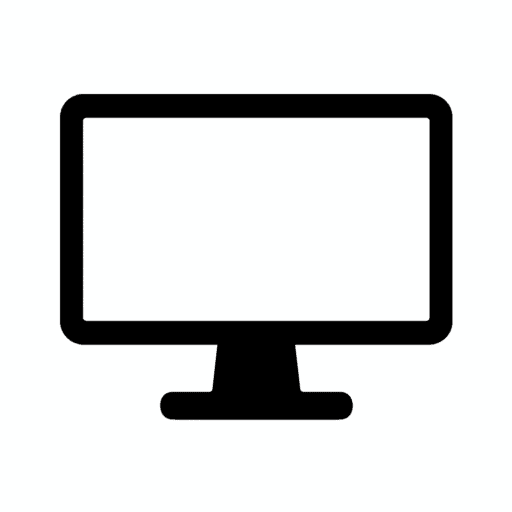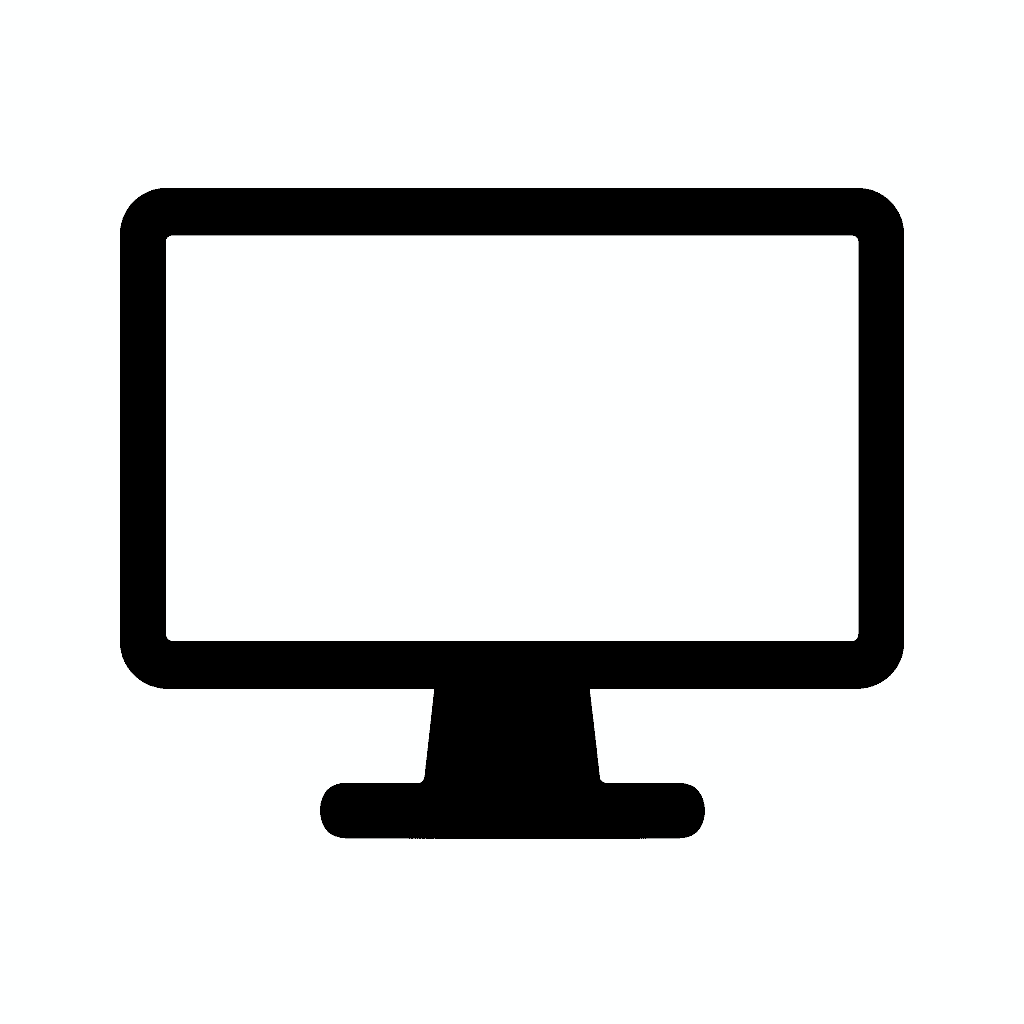Table of Contents
sRGB vs AdobeRGB vs DCI-P3: Which Color Space Should You Use?
Why Color Spaces Matter More Than You Think
Choosing the right color space is one of the most important decisions you can make as a creator. Whether you’re a photographer, video editor, graphic designer, or digital artist, the color space you work in determines how your images, graphics, and videos appear across different screens and printed formats.
Color space confusion causes real problems. Designers create vibrant graphics that look washed out when uploaded to websites. Photographers print images only to discover colors that looked perfect on screen appear dull or oversaturated on paper. Video editors deliver content that looks completely different on client displays than it did during editing.
But with multiple color spaces like sRGB, AdobeRGB, and DCI-P3 floating around—and monitor manufacturers marketing all of them as essential features—it’s easy to feel overwhelmed. Marketing materials throw around percentages: “98% DCI-P3 coverage!” or “100% sRGB!” without explaining what these numbers actually mean for your work.
The stakes are higher than ever. Content appears on an unprecedented variety of displays—smartphones, tablets, laptops, desktop monitors, TVs, professional reference displays, and even VR headsets. Each device interprets colors slightly differently, and working in the wrong color space amplifies these differences into jarring inconsistencies.
Professional credibility depends on color accuracy. Clients expect your delivered work to look as intended across platforms. Print shops require files in appropriate color spaces for accurate reproduction. Streaming platforms have specific requirements for video color spaces. Understanding and choosing correctly separates professionals from amateurs.
This comprehensive guide breaks each color space down, shows where they’re used in real-world workflows, explains the technical foundations, addresses common misconceptions, and helps you decide which color space is right for your specific workflow and output requirements.
What Is a Color Space?
Before comparing specific color spaces, understanding what they are and why they exist is essential.
The Fundamental Concept
A color space defines the range of colors (gamut) that a device can display or capture. Think of it as establishing boundaries—which colors exist within the space and which fall outside it.
The analogy of a “triangle of colors” on the visible spectrum is helpful for visualization. When you see color space diagrams (CIE 1931 chromaticity diagrams), each color space appears as a triangular or polygonal shape plotted on the full spectrum of human-visible colors.
- A larger triangle = more vibrant, saturated colors that reach further into the visible spectrum
- A smaller triangle = standard, widely compatible colors that play it safe by staying well within what all devices can handle
The horseshoe-shaped boundary on these diagrams represents the absolute limit of human color vision—the complete spectrum visible to the human eye under ideal conditions. No display technology can reproduce this entire range, so color spaces define practical subsets.
Why Multiple Color Spaces Exist
Different output mediums have different capabilities. Computer monitors, printers, film projectors, and printing presses all use different technologies to reproduce color, each with distinct limitations and strengths.
Historical evolution created variety. Early computer displays had severely limited color capabilities, leading to sRGB’s conservative gamut. As technology improved, wider gamuts became possible, creating opportunities for specialized color spaces optimized for specific tasks.
Industry standards diverged based on needs. Print professionals needed color spaces matching commercial printer capabilities. Film and video industries developed standards for theatrical projection and broadcast television. Web designers required universal compatibility across consumer devices.

Different creative tasks require different gamuts, which is why choosing the right color space matters. A website viewed on millions of different screens demands a conservative, compatible color space. A fine art photo print benefits from accessing every color the printer can produce.
Color Space Components
Every color space defines several key characteristics:
Gamut: The range of colors included within the space. Larger gamuts include more saturated, vibrant colors but may create compatibility issues with devices that can’t display them.
White point: The reference for “pure white” within the color space. Most modern color spaces use D65 (daylight 6500K), matching natural daylight conditions.
Gamma curve: How the relationship between input values and displayed brightness is handled. This affects how images look at different brightness levels and ensures consistency across devices.
Primaries: The specific red, green, and blue colors that define the corners of the color space triangle. Different primary colors create different gamut shapes, emphasizing different areas of the spectrum.
How Color Spaces Relate to Your Work
Your creative software works in color spaces. When you open Photoshop, Lightroom, Premiere Pro, or any professional tool, you’re working within a defined color space—even if you’re not consciously choosing one.
Files embed color space information (or should). Images and videos contain metadata indicating which color space they use, allowing properly configured software and devices to display them correctly.
Mismatches cause problems. When color space information is missing, misinterpreted, or deliberately ignored, colors shift unpredictably. Vibrant images become dull, accurate skin tones shift toward unnatural hues, and carefully graded videos look wrong on different displays.
Color management systems bridge gaps between different color spaces and devices. When configured properly, they translate colors accurately from your working space to output destinations, whether that’s the web, print, or video delivery.
1. sRGB — The Standard for Web, UI/UX, and Everyday Displays
sRGB remains the universal language of digital color despite being developed in 1996—nearly three decades ago.
Understanding sRGB
sRGB (Standard Red Green Blue) is the most widely used color space in the world. Created jointly by HP and Microsoft, sRGB was designed to standardize color reproduction across consumer devices—monitors, printers, and early digital cameras.
The defining characteristic of sRGB is its conservative gamut. It intentionally limits the range of colors to what typical consumer displays of the 1990s could reliably reproduce. This ensures that colors look consistent across the widest possible range of devices.
sRGB’s triangle on the color spectrum is relatively small compared to newer color spaces. It covers approximately 35% of the visible color spectrum, focusing on colors that can be reliably reproduced on even budget displays.
The technical specifications: sRGB uses D65 white point (6500K daylight), a gamma curve of approximately 2.2, and specific RGB primaries that define the color boundaries. These technical details ensure that different devices interpret sRGB content identically when properly calibrated.
Where sRGB Is Used
Websites & online graphics are the primary domain of sRGB. HTML, CSS, and web browsers assume sRGB unless explicitly told otherwise. Every website you visit, every online image you see, defaults to sRGB interpretation.
Social media platforms (Instagram, Facebook, Twitter, TikTok, YouTube for SDR content) expect and display sRGB. Upload an AdobeRGB or DCI-P3 image without proper color management, and these platforms may misinterpret it, causing unpredictable color shifts.
Smartphones, tablets & most consumer monitors are calibrated to display sRGB accurately. While many modern devices can display wider gamuts, they default to sRGB for web content to maintain consistency with the internet’s expectations.
Gaming monitors prioritize sRGB accuracy because game developers create assets in sRGB to ensure they look correct on players’ diverse hardware. Even gaming monitors boasting 98% DCI-P3 coverage include sRGB modes for accurate web and gaming content display.
General office monitors in businesses worldwide are typically sRGB displays. Corporate IT departments buy affordable, reliable monitors that reproduce sRGB accurately for document work, presentations, and web browsing.
Why sRGB Still Matters
Even in 2025, sRGB is the default color space of the internet. This isn’t changing anytime soon. The web was built on sRGB assumptions, billions of devices display sRGB, and the inertia of an ecosystem this large prevents rapid change.
If you’re designing for web or creating content that must look accurate across all screens, sRGB offers several critical advantages:
Maximum compatibility ensures your work looks consistent on everything from cheap laptops to premium smartphones. You’re not gambling on whether viewers’ devices can display your intended colors.
Predictable color behavior means what you see during creation matches what others see during consumption. There’s no translation step introducing color shifts or clipping oversaturated colors.
Fewer color shifts on non-professional displays because sRGB’s conservative gamut stays well within what even budget screens can handle. Colors won’t become oversaturated or shift unpredictably on different devices.
Browser and operating system assumptions default to sRGB. Unless you’re explicitly managing color with ICC profiles and browsers that support them, your content will be interpreted as sRGB regardless of your intentions.
Who Should Use sRGB
UI/UX designers creating interfaces for applications, websites, or mobile apps absolutely must work in sRGB. Your designs will appear on countless different devices, and sRGB is the only way to ensure consistency.
Interface elements like buttons, navigation bars, and text must look identical across devices. Working in wider gamuts introduces variables you can’t control—users’ devices may or may not display wider gamuts correctly, and you have no way to predict which.
Web designers face the same requirements as UI/UX designers. Whether you’re designing marketing sites, e-commerce platforms, or web applications, sRGB compatibility is non-negotiable.
Modern CSS supports P3 color space, but browser support is inconsistent and users on older devices see fallback colors anyway. For now, sRGB remains the practical choice.
Content creators publishing online including bloggers, social media managers, and digital marketers should prepare images in sRGB. Instagram won’t preserve your wider-gamut colors, and neither will Facebook or Twitter. Save yourself the frustration of colors looking wrong after upload by starting in sRGB.
Streamers & gamers creating content for Twitch, YouTube Gaming, or social media work in sRGB. Gaming content is created and consumed in sRGB, and streaming platforms don’t support HDR or wider gamuts for most content.
Anyone using a standard or budget monitor is effectively working in sRGB regardless of color space selection. If your monitor covers 99% sRGB but only 70% AdobeRGB, you can’t see the colors you’re editing if you work in AdobeRGB. Work in the space your monitor can actually display.
The sRGB Workflow
Configuring software for sRGB is straightforward. Most applications default to sRGB, but verify your settings:
- Photoshop: Edit > Color Settings > Working Spaces > RGB: sRGB IEC61966-2.1
- Lightroom: Always works in ProPhoto RGB during editing but can export to sRGB
- Illustrator: Edit > Color Settings > RGB Working Space: sRGB IEC61966-2.1
Export and delivery in sRGB by converting (if necessary) and embedding the sRGB profile. “Convert to sRGB” during export ensures proper display on web platforms.
Soft proofing allows previewing how images will look when converted to sRGB, useful if you captured in a wider gamut but need sRGB delivery.
Common sRGB Misconceptions
“sRGB is outdated and limiting” is partially true but misses the point. Yes, sRGB’s gamut is smaller than modern displays can reproduce. However, it remains the language of digital distribution, making it essential rather than obsolete.
“I should work in wider gamuts and convert to sRGB later” works for some workflows but adds complexity. Many creators find working directly in their delivery color space simpler and more predictable.
“Wide gamut monitors can’t accurately display sRGB” is false. Quality wide gamut monitors include accurate sRGB modes that clamp the gamut to sRGB standards, ensuring proper preview of web-destined content.
Bottom Line on sRGB
If your work lives online, sRGB is the safest choice. The internet infrastructure, browser assumptions, social media platforms, and billions of consumer devices all speak sRGB. Fighting this reality causes frustration and inconsistent results.
2. AdobeRGB — Best for Print, Photography & Professional Retouching
AdobeRGB emerged in 1998 as Adobe’s solution to sRGB’s limitations, specifically targeting print workflows where sRGB’s narrow gamut couldn’t access many colors modern printers could reproduce.
Understanding AdobeRGB
AdobeRGB covers a wider color gamut than sRGB, expanding approximately 50% more total color volume. The expansion focuses particularly on greens and cyans, areas of the spectrum where commercial printers excel but sRGB falls short.
It was developed for high-end print workflows at a time when digital photography and desktop publishing were revolutionizing commercial printing. Adobe needed a color space that could fully utilize the color capabilities of professional printers without the restrictions of sRGB.
The technical expansion includes more saturated cyans and greens that match CMYK printer gamuts better than sRGB. While sRGB primaries were chosen for display compatibility, AdobeRGB primaries were chosen to bridge the gap between RGB displays and CMYK print reproduction.
AdobeRGB is an RGB working space, not a printer space. You still convert to CMYK for final print production, but working in AdobeRGB during editing preserves more color information that can be mapped to CMYK’s gamut without clipping.
Where AdobeRGB Is Used
Professional photography studios and freelance photographers shooting for print clients work extensively in AdobeRGB. Wedding photographers, portrait studios, product photographers—anyone delivering prints—benefits from the wider gamut.
Print shops & publishing operations request files in AdobeRGB because it gives them maximum flexibility for accurate color reproduction. Magazine publishers, book printers, and commercial print operations prefer receiving wide-gamut files.
High-end photo editing for wall prints, gallery exhibitions, and fine art photography leverages AdobeRGB’s extended gamut to create prints with richer, more saturated colors that stand out.
Camera RAW workflows often involve capturing in camera’s native gamut (typically wider than sRGB) and editing in AdobeRGB to preserve that color information until final delivery. This maintains maximum flexibility for various output types.
Color-critical retouching for commercial clients—product photography, fashion, and advertising—benefits from AdobeRGB’s larger color palette allowing more precise color matching and grading.
Why AdobeRGB Is Powerful
AdobeRGB reproduces more of the CMYK color range used in printers, which is the fundamental reason it exists. Conventional offset printing and modern inkjet printers can produce colors—particularly in cyans and greens—that sRGB cannot represent.
This provides several concrete benefits:
More accurate prints because colors that looked vibrant in your editing software can actually be reproduced by the printer. sRGB often clips these colors, resulting in prints that look less saturated than your screen preview.
Smoother gradients in skies, water, and foliage because the extended gamut provides more color steps between values. Banding in sky gradients or posterization in smooth color transitions happen less frequently with wider gamuts.
Deeper greens in landscapes and nature photography. sRGB’s green primaries are conservative, limiting how saturated greens can appear. AdobeRGB’s expanded green range captures the vibrant greens of foliage, grass, and vegetation more accurately.
More tonal flexibility during editing because you’re working with a larger color palette. Aggressive adjustments to saturation, hue shifts, or selective color grading have more room to maneuver without pushing colors outside the gamut.
Better preservation of camera data since modern cameras capture colors beyond sRGB’s gamut. Editing in AdobeRGB retains this captured information rather than clipping it during import.
Who Should Use AdobeRGB
Photographers printing work professionally should absolutely work in AdobeRGB. Whether you’re printing in-house on professional inkjet printers or sending files to print labs, the wider gamut ensures your prints match your creative vision.
This includes wedding photographers delivering albums, portrait photographers selling prints, landscape photographers creating gallery pieces, and commercial photographers shooting for printed advertisements or magazines.
Graphic designers producing physical media like brochures, posters, packaging, and magazines benefit from AdobeRGB. The wider gamut gives print shops more color information to work with, resulting in more vibrant final products.
Creators who rely on wide-gamut printers with 10+ ink systems can access colors well beyond sRGB. Premium photo printers use expanded ink sets (light cyan, light magenta, orange, green) specifically to reproduce colors in AdobeRGB’s range.
Anyone using a monitor with 90–100% AdobeRGB coverage can actually see the colors they’re editing. If your monitor displays AdobeRGB accurately, you can edit with confidence knowing your screen preview represents the full range of colors your printer can reproduce.
The AdobeRGB Workflow
Capture in AdobeRGB if your camera supports it, or capture RAW and set your editing software to AdobeRGB. This preserves maximum color information from your sensor.
Edit in AdobeRGB using properly calibrated wide-gamut monitors. Ensure your monitor is set to AdobeRGB mode or accurately profiled to display AdobeRGB content.
Soft proof for specific printers and papers. Use printer ICC profiles to preview how your image will look when printed on specific paper stocks. Different papers and printers have different gamuts.
Convert appropriately for different deliverables. Print files stay in AdobeRGB. Web versions must be converted to sRGB. This is where workflow discipline matters—maintaining different versions for different outputs.
Embed ICC profiles in all files so receiving parties know the color space. Without embedded profiles, software and printers guess the color space, often incorrectly.
Common AdobeRGB Mistakes
“More colors are always better” is wrong. Working in AdobeRGB when your final output is web-only adds complexity without benefit. Convert to sRGB for web delivery—the wide gamut colors simply don’t exist on most web displays anyway.
Forgetting to convert to sRGB for web causes colors to look washed out when uploaded to websites or social media. These platforms assume sRGB and misinterpret AdobeRGB values, resulting in desaturated appearance.
Editing on monitors that can’t display AdobeRGB means you can’t see the colors you’re adjusting. You’re flying blind, potentially creating over-saturated images that look garish on proper displays.
Not communicating with print shops about color space creates confusion. Always confirm what color space your printer prefers and what profiles they use.
Bottom Line on AdobeRGB
For print-focused work, AdobeRGB is the best choice. The expanded gamut specifically targets the colors commercial printers excel at reproducing. If your work ends up on paper rather than screens, AdobeRGB preserves the color richness your printer can achieve.
However, AdobeRGB is overkill—and potentially problematic—for digital-only workflows. Don’t use AdobeRGB just because it sounds more professional. Use it because your output method requires it.
3. DCI-P3 — The Modern Standard for Video, Film & HDR
DCI-P3 represents the film and video industry’s answer to color space needs, optimizing for theatrical projection and digital displays rather than print or traditional web content.
Understanding DCI-P3
DCI-P3 comes from the film industry specifically. DCI stands for Digital Cinema Initiatives, a consortium of major film studios (Disney, Paramount, Sony, Universal, Warner Bros) who established digital cinema standards including color reproduction.
It’s now the dominant color space for video and HDR content across the entire entertainment industry. What began as a theatrical projection standard has become the foundation for streaming platforms, HDR video, and modern consumer displays.
DCI-P3 offers 25% more color volume than sRGB, though the comparison is nuanced. The gamut isn’t simply larger in all directions—it emphasizes different colors than AdobeRGB despite similar total size.
The key distinction is where the extra colors live. While AdobeRGB expands heavily into greens and cyans (useful for print), DCI-P3 expands more into reds, oranges, and yellows. This emphasis matches how films are actually graded—rich skin tones, vibrant sunsets, and dramatic color palettes that make cinematic content compelling.
The technical differences include DCI-P3’s primaries being optimized for digital projectors using RGB laser or LED light sources rather than printer inks. The white point and gamma differ slightly between DCI-P3 (theatrical) and Display P3 (consumer devices), but they’re functionally similar for most purposes.
Where DCI-P3 Dominates
Hollywood film production uses DCI-P3 as the color grading standard. When colorists grade feature films, they’re working in DCI-P3, ensuring the theatrical release displays colors as intended on digital projectors worldwide.
YouTube color grading for HDR content uses DCI-P3 (or Rec.2020, discussed later). YouTube’s HDR support expects wide-gamut content, and DCI-P3 is the practical working space before delivery to Rec.2020.
Streaming platforms including Netflix, YouTube HDR, Apple TV+, Disney+, and others deliver content in wide-gamut formats based on DCI-P3. HDR10 and Dolby Vision both leverage P3’s wider gamut to create more vibrant, lifelike images.
Modern displays including OLED, Mini-LED, and high-end LCD panels advertise “X% DCI-P3 coverage” as a selling point. Apple pioneered consumer P3 displays, with iPhones, iPads, MacBooks, and Studio Displays all featuring Display P3 panels.
HDR10 workflows use DCI-P3 as the practical color space for content creation. While HDR10 technically defines Rec.2020 as the container, almost all actual content is mastered in P3’s achievable gamut.
Display P3 vs. DCI-P3
Display P3 is Apple’s adaptation of DCI-P3 for consumer devices. The key differences:
- White point: Display P3 uses D65 (standard daylight) while DCI-P3 uses a slightly warmer white point
- Gamma: Display P3 uses standard 2.2 gamma while theatrical DCI-P3 uses 2.6 gamma
- Use case: Display P3 is for consumer displays; DCI-P3 is for theatrical projection
For practical purposes, when people discuss “P3” in the context of consumer monitors, iPhones, or video editing, they usually mean Display P3. The gamut is nearly identical—the differences are in transfer functions and white point.
Why DCI-P3 Is The Future
More realistic skin tones are DCI-P3’s strength. The emphasis on reds and oranges allows more nuanced and natural skin tone reproduction, critical for films, TV shows, and YouTube content where faces fill the frame.
Vibrant sunsets and skies that look flat in sRGB come alive in P3. The expanded reds and oranges capture golden hour light, sunset colors, and warm lighting in ways sRGB cannot.
HDR compatibility means P3 is the practical gamut for HDR content. While HDR10 and Dolby Vision technically specify the even wider Rec.2020, virtually no displays or content actually achieve it. P3 is the realistic HDR color space for 2025.
Modern display technology can actually reproduce P3. OLED panels, quantum dot displays, and Mini-LED backlighting systems all achieve 90-100% P3 coverage, making it a practical target unlike the aspirational Rec.2020.
Apple’s influence cannot be overstated. With millions of iPhones, iPads, and Macs displaying Display P3, the ecosystem has reached critical mass. Content creators increasingly target P3 knowing their audience’s devices support it.
Who Should Use DCI-P3
Video editors working in Premiere Pro, DaVinci Resolve, or Final Cut Pro should work in DCI-P3 for HDR and modern video projects. The wider gamut provides more flexibility for color grading and matches how your audience will view the final product.
Filmmakers creating content for theatrical release, streaming platforms, or high-end YouTube channels benefit from P3’s cinematic color palette and compatibility with modern distribution standards.
Motion graphics artists working in After Effects on projects destined for video delivery should match their color space to the final delivery format—increasingly P3 for HDR work.
HDR content creators on YouTube, streaming services, or for commercial clients must work in P3. HDR without wide gamut is pointless—the expanded brightness range needs expanded color range to showcase its benefits.
Anyone using MacBooks or Apple Studio Displays is already working with Display P3 panels. If your hardware displays P3, creating content in P3 makes sense—you can see what you’re editing and take advantage of your display’s capabilities.
Photographers targeting digital display rather than print might consider P3. If your photos will primarily be viewed on smartphones, tablets, and modern laptops—all increasingly P3-capable—working in P3 captures more vibrant colors than sRGB without the print-focused emphasis of AdobeRGB.
The DCI-P3 Workflow
Set your video editing software to P3:
- Premiere Pro: Sequence settings > Color Space > Rec.2020 or Rec.709 depending on HDR, but work in P3 LUTs
- DaVinci Resolve: Project Settings > Color Management > DCI-P3
- Final Cut Pro: Defaults to Display P3 on Mac, with automatic color management
Use P3-capable displays for accurate color preview. Working in P3 on an sRGB monitor means you can’t see over half the colors you’re grading. Invest in displays with 90%+ DCI-P3 coverage for video work.
Deliver in HDR formats that support P3. HDR10, HLG, and Dolby Vision all leverage P3’s wider gamut. SDR delivery typically converts back to Rec.709 (similar to sRGB for video).
Understand Rec.709 vs. P3 vs. Rec.2020:
- Rec.709 is the video equivalent of sRGB—standard dynamic range TV
- DCI-P3 is the practical HDR color space for 2025
- Rec.2020 is the aspirational HDR standard that few displays or content actually achieve
Test on target devices. Watch your graded content on iPhones, iPads, HDR TVs, and computers to verify colors translate correctly across the ecosystem.
Common DCI-P3 Misconceptions
“P3 is only for video” is becoming less true. As consumer displays increasingly support P3, photographers and graphic designers working for digital display are adopting P3 workflows.
“I need a P3 monitor for web design” is overkill. Web content remains sRGB-dominated. P3 monitors should have accurate sRGB modes for web work.
“More is always better—I should use Rec.2020” ignores reality. Virtually no consumer displays or projectors achieve Rec.2020 gamut in 2025. P3 is the practical wide gamut standard.
Bottom Line on DCI-P3
If you edit video or HDR content, DCI-P3 is ideal. The color space is optimized for how modern video content is created, delivered, and viewed. With the entertainment industry, streaming platforms, and consumer device manufacturers all embracing P3, it’s the present and future of video color.
For other workflows, P3 is increasingly relevant but not yet universal. Evaluate whether your audience’s devices support P3 before committing to workflows targeting this color space.
Color Space Comparison Chart
Visual comparison helps clarify the relationships between these three primary color spaces.
| Color Space | Best For | Color Range | Typical Monitor Coverage |
|---|---|---|---|
| sRGB | Web, UI, general use | Smallest (baseline) | 99–100% |
| AdobeRGB | Print, photography | ~50% larger than sRGB, emphasis on cyans/greens | 90–100% |
| DCI-P3 | Film, video, HDR | ~25% larger than sRGB, emphasis on reds/oranges | 90–98% |
Understanding the Numbers
“X% coverage” means different things for different color spaces. A monitor with 100% sRGB coverage displays all colors in the sRGB gamut. A monitor with 95% AdobeRGB coverage displays 95% of AdobeRGB colors but misses 5% of the most saturated colors in that space.
Gamut size comparisons are approximate because the spaces overlap but emphasize different colors. AdobeRGB is larger than P3 in total area, but P3 includes some colors (saturated reds) that AdobeRGB doesn’t contain, while AdobeRGB includes colors (saturated cyans) outside P3.
All three spaces share a common subset. The core colors exist in all three—it’s the edges, the most saturated colors, where they differ. This overlap is why converting between spaces is possible without destroying images, though saturation may be reduced.
Visual Representation
On a CIE chromaticity diagram, these color spaces appear as triangles:
- sRGB is the smallest triangle, staying conservative
- AdobeRGB is a larger triangle extending primarily toward green
- DCI-P3 is a similar-sized triangle to AdobeRGB but rotated, extending toward red
The area outside all triangles but inside the horseshoe represents visible colors that no current color space standard includes—future technologies may expand into these regions.
Which Color Space Should YOU Use?
Choosing correctly requires honest assessment of your workflow and output destinations.
Use sRGB if…
You design for web or mobile. This is non-negotiable. Web browsers assume sRGB. Mobile apps expect sRGB. Social media platforms convert to sRGB. Fighting this reality creates unnecessary problems.
UI designers, web developers, mobile app creators, and digital marketers absolutely must deliver in sRGB. You might work in wider gamuts internally, but final delivery must be sRGB for predictable cross-device appearance.
You want the most consistent cross-device color. sRGB’s universal support means colors look essentially identical on a budget laptop, flagship smartphone, office monitor, and gaming display. Wider gamuts introduce variability you can’t control.
You don’t have a wide-gamut monitor. If your display only covers 99% sRGB and 70% AdobeRGB, you literally cannot see AdobeRGB’s extended colors. You’re editing blind. Work in the space your monitor can display.
You’re creating content for mass consumption where viewers use every imaginable device. YouTube SDR content, social media posts, blog images, online portfolios—all benefit from sRGB’s compatibility.
You want simplicity. sRGB is the default, requires the least color management overhead, and causes the fewest surprises. For general creative work without specific wider-gamut requirements, sRGB removes complexity.
Use AdobeRGB if…
You create work for print. Physical output—photo prints, magazines, brochures, packaging, posters—benefits from AdobeRGB’s extended gamut that maps better to printer capabilities.
You’re a photographer editing RAW images with plans to print. Capturing in your camera’s widest gamut and editing in AdobeRGB preserves color information until you decide on output. You can always convert to sRGB for web; you can’t recover clipped colors by converting from sRGB to AdobeRGB.
You rely on accurate CMYK conversions for commercial printing. Graphic designers working with print shops benefit from AdobeRGB’s gamut overlap with CMYK printers, providing more accurate color preview and conversion.
You have a proper wide-gamut monitor with 90%+ AdobeRGB coverage that you’ve professionally calibrated. Only with appropriate display hardware does working in AdobeRGB make sense—otherwise you’re working with colors you can’t see.
Your clients or print partners request it. Many professional photo labs and commercial printers specifically ask for AdobeRGB files because they provide the widest gamut their equipment can utilize.
Use DCI-P3 if…
You edit video or color grade. Video post-production increasingly targets P3 for HDR deliverables. If you’re working in Premiere, Resolve, or Final Cut on professional video projects, P3 is the appropriate working space.
You work with HDR content. High Dynamic Range video without wide color gamut is wasting half the technology. HDR and P3 go together—expanded brightness range needs expanded color range.
You use modern wide-gamut displays, especially Apple devices. If your MacBook, iPad, or Studio Display supports Display P3, you can see and utilize these colors. Working in P3 makes sense when your tools support it.
You’re creating content for streaming platforms or modern media consumption where P3 support is standard. Netflix, YouTube HDR, Apple TV+—all expect P3-based content.
You’re a photographer prioritizing digital display over print. If your images will primarily be viewed on phones, tablets, and computers—all increasingly P3-capable—working in P3 captures more vibrant colors than sRGB without AdobeRGB’s print focus.
How to Choose the Right Monitor for a Color Space
Your monitor determines which color spaces you can meaningfully work in. Software settings matter, but hardware capabilities are the foundation.
Minimum Requirements for Each Color Space
To fully use these color spaces, your monitor must support them. Here’s what to look for:
99% sRGB minimum should be standard on any monitor purchased in 2025. Even budget displays achieve this. Anything less than 95% sRGB indicates a truly budget panel unsuitable for color-critical work.
90–100% AdobeRGB for photography is essential if you’re working in AdobeRGB. Monitors claiming “wide gamut” but only covering 75% AdobeRGB can’t display many of the extended colors, defeating the purpose.
Look for specifications explicitly stating AdobeRGB coverage percentage. Many monitors advertise 100% sRGB without mentioning their AdobeRGB performance, which is usually significantly lower.
90–98% DCI-P3 for video work ensures you can see and grade the full range of P3 colors. Modern video-focused monitors and all Apple displays achieve this. Budget monitors typically don’t.
High-end gaming monitors often achieve 90-98% DCI-P3 as a side effect of using wide-gamut panels for vibrant gaming visuals. These can double as capable video editing displays.
Beyond Gamut: Other Critical Specifications
Delta E < 2 for accuracy should be a minimum for professional work. Delta E (ΔE) measures color accuracy—how close displayed colors match standards. Lower is better.
- ΔE < 1 is excellent, suitable for critical color work
- ΔE < 2 is good, acceptable for most professional applications
- ΔE < 3 is okay for general creative work but not ideal
- ΔE > 3 indicates noticeable color inaccuracy requiring calibration
IPS or OLED panels for consistency provide wide viewing angles and better color accuracy than VA or TN panels. VA panels can be color-accurate but suffer from viewing angle issues. TN panels are unsuitable for color-critical work.
OLED provides perfect blacks and excellent color but comes with burn-in concerns for static interface elements. IPS remains the professional standard for color-critical work in 2025.
10-bit color depth is increasingly standard for wide-gamut displays. 8-bit (16.7 million colors) is adequate for sRGB but can show banding in wide-gamut spaces. 10-bit (1.07 billion colors) provides smooth gradients.
Verify actual 10-bit support—some monitors use 8-bit + FRC (frame rate control) to simulate 10-bit, which is acceptable but not as good as true 10-bit panels.
Uniformity matters. Budget monitors often have uneven brightness and color across the screen. Quality monitors maintain consistent color from center to edges, critical for accurate editing.
Resolution affects workflow. 4K (3840×2160) provides ample screen space for timelines, tool palettes, and preview windows in professional software. 1440p works but feels cramped. 1080p is inadequate for professional creative work in 2025.
Hardware Calibration Support Is a Bonus
Hardware calibration adjusts the monitor itself rather than relying on software LUTs (look-up tables) loaded by your operating system. Benefits include:
- More accurate color reproduction
- Maintains accuracy across different computers
- Doesn’t consume graphics card resources
- More granular control over gamma, white point, and color temperature
Monitors supporting hardware calibration include internal memory storing calibration data. You use calibration hardware (X-Rite, Datacolor) and software to create profiles loaded directly into the monitor.
Software calibration works fine for many users and is significantly cheaper (no calibration hardware required). However, profiles are loaded by the OS and may not survive sleep, driver updates, or switching computers.
Monitor Recommendations by Use Case
Web design and UI work: 99% sRGB coverage minimum, ΔE < 3, IPS panel. BenQ GW2785TC, Dell P2725H, or ASUS ProArt PA279CV are suitable options.
Photography and print: 99% AdobeRGB coverage, ΔE < 2, IPS panel, hardware calibration. BenQ SW270C, EIZO ColorEdge CS2731, or ASUS ProArt PA279CRV work well.
Video editing: 95%+ DCI-P3, ΔE < 2, IPS or OLED, HDR support. BenQ SW321C, ASUS ProArt PA32DC, Dell UltraSharp UP3221Q, or Apple Studio Display for Mac users.
General creative work: 99% sRGB, 80%+ DCI-P3, ΔE < 3, IPS panel. This covers most bases without extreme cost. Many “creator” monitors in $400-800 range fit here.
Calibration Is Essential
Even the best monitors drift over time and rarely ship perfectly calibrated. Regular calibration (monthly for critical work, quarterly for general use) maintains accuracy.
Calibration hardware from X-Rite or Datacolor costs $100-300 but pays for itself in color accuracy and confidence. The i1Display Pro or SpyderX are industry standards.
The calibration process measures your monitor’s actual color output and creates correction profiles ensuring accurate color display. It compensates for manufacturing variation and panel aging.
Ambient lighting affects perception, so calibrate in your typical working conditions. A monitor calibrated in a bright room will look different in a dark room.
What If Your Monitor Supports Multiple Color Spaces?
Many creator-grade monitors in 2025 include multiple color modes, allowing switching between different color spaces for different workflows.
Understanding Monitor Color Modes
Some creator-grade monitors let you switch modes:
sRGB mode (for web) clamps the monitor’s gamut to exactly sRGB standards, ensuring accurate preview of web-destined content even on wide-gamut displays.
This is critical because wide-gamut monitors without sRGB modes oversaturate sRGB content—colors look more vibrant than they should because the monitor displays them at the edges of its wide gamut rather than the correct sRGB values.
AdobeRGB mode (for print) expands to display the full AdobeRGB gamut, allowing accurate preview of print-destined images. The monitor displays those saturated cyans and greens that sRGB mode clamps.
DCI-P3 mode (for video) configures the monitor to accurately display P3 gamut content, essential for HDR video editing and color grading.
Custom modes on professional monitors allow saving multiple calibrations for different scenarios—one for web work, another for print, another for video.
Workflow Best Practices
Always match your monitor’s mode with your project’s intended output to avoid color mismatches. Working in Photoshop with sRGB color settings while your monitor is in AdobeRGB mode creates confusion—what you see doesn’t match what you’re editing.
Set Photoshop/Premiere/Resolve to match monitor mode, or better yet, set software to handle color management automatically and switch monitor modes based on what you’re working on.
Verify soft proofing when switching between color spaces. Preview how images will look when converted to different destinations before final export.
Document your settings. It’s easy to forget which mode you’re in, causing confusion about why colors look different than expected. Many professionals label their monitor modes clearly or create checklists.
Automatic Color Management
macOS handles this relatively well with ColorSync automatically managing color across applications and displays. If you’re using Display P3 content in Final Cut on a P3 monitor, macOS handles the translation automatically.
Windows color management is improving but remains less seamless. You need to be more deliberate about managing color spaces in applications and verifying monitor modes match your work.
Professional applications like Photoshop and Lightroom include sophisticated color management engines that work well when configured properly. The key is understanding what each setting does and verifying the entire chain is consistent.
Common Color Space Mistakes and How to Avoid Them
Mistake 1: Working in Wide Gamut for Web Delivery
The problem: Editing images in AdobeRGB or P3 then exporting them for web without converting to sRGB. Social media platforms and websites misinterpret the color values, resulting in washed-out, desaturated images.
The solution: Always convert to sRGB for web delivery. In Photoshop: Edit > Convert to Profile > sRGB IEC61966-2.1. Check “Use Black Point Compensation” and use Perceptual or Relative Colorimetric rendering intent.
Mistake 2: Assuming Your Monitor Shows Colors Accurately
The problem: Trust that monitors display colors correctly out of the box. They don’t. Manufacturing variation, panel aging, and inconsistent defaults mean uncalibrated monitors show inaccurate colors.
The solution: Calibrate regularly using hardware calibration tools. Even budget colorimeters improve accuracy dramatically over factory defaults.
Mistake 3: Not Embedding ICC Profiles
The problem: Exporting images without embedded color profiles. Software and printers receiving these files must guess the color space, often incorrectly, causing unexpected color shifts.
The solution: Always embed ICC profiles in exported files. In Photoshop export dialogs, check “Embed Color Profile.” For print, verify the print shop can handle embedded profiles.
Mistake 4: Mixing Color Spaces Without Conversion
The problem: Placing AdobeRGB images in sRGB Photoshop documents without converting, or vice versa. The colors are reinterpreted incorrectly, causing shifts.
The solution: Convert images to your working color space when importing from different spaces. Be deliberate about color space consistency throughout projects.
Mistake 5: Trusting Other People’s Monitors
The problem: Making color decisions based on how images look on clients’ or colleagues’ uncalibrated monitors. Their displays might be wildly inaccurate.
The solution: Educate clients that your calibrated monitor represents accurate colors. Provide guidance on viewing conditions. For critical projects, request they calibrate their displays.
Future of Color Spaces: What’s Coming
Rec.2020 and Beyond
Rec.2020 (ITU-R Recommendation BT.2020) defines an aspirational color space for future UHDTV. Its gamut encompasses nearly all visible colors humans can perceive—far beyond what any current display technology can reproduce.
As of 2025, Rec.2020 remains largely theoretical. No consumer displays achieve even 80% Rec.2020 coverage. It serves as a container for HDR video delivery, but actual content is mastered in the more achievable DCI-P3.
Future display technologies like microLED or advanced quantum dot displays may eventually approach Rec.2020, but we’re years away from practical consumer implementation.
ACEScg for Film and VFX
ACES (Academy Color Encoding System) developed by the Academy of Motion Picture Arts and Sciences provides a color management framework for film production.
ACEScg is the working color space within ACES workflows, encompassing all visible colors and beyond. High-end film and VFX work increasingly uses ACES to maintain color consistency across production, post-production, and distribution.
For most creators, ACES is overkill. It’s designed for major film productions with complex workflows across multiple facilities. Smaller productions and individual creators rarely need this complexity.
AI and Automated Color Management
Machine learning is beginning to handle color space conversions more intelligently, preserving artistic intent better than mathematical transforms alone.
Automated HDR grading using AI can convert SDR content to HDR more convincingly by understanding scene content and making creative decisions about color and brightness mapping.
These tools are emerging but not yet mature enough for critical professional work. They serve as starting points requiring human refinement.
Final Thoughts: Pick the Color Space That Matches Your Workflow
Choosing the right color space isn’t about what’s “best”—it’s about what matches your final output and the capabilities of your tools.
Web designers & general creators → sRGB
The internet runs on sRGB. Social media expects sRGB. Billions of consumer devices display sRGB. If your work lives online, embrace sRGB’s universal compatibility rather than fighting it.
Photographers & print designers → AdobeRGB
Print workflows benefit from AdobeRGB’s wider gamut matching modern printer capabilities. The extended cyans and greens reproduce more accurately on paper, resulting in richer, more vibrant prints.
Filmmakers & video editors → DCI-P3
Video production and HDR content creation happen in P3. The entertainment industry, streaming platforms, and modern displays all support P3, making it the practical choice for video work.
The Most Important Factor: Consistency
More important than choosing the theoretically “best” color space is being consistent throughout your workflow. Mixed color spaces cause confusion, color shifts, and wasted time troubleshooting.
Document your choices. What color space do you capture in? Edit in? Deliver in? Writing this down prevents mistakes when returning to projects months later.
Test your delivery. Verify how your work looks on target devices and output methods. Assumptions about color behavior cause more problems than technical misunderstandings.
Educate collaborators. If you’re working with clients, print shops, or other creatives, ensure everyone understands color space requirements and expectations.
The Bottom Line
If your monitor supports the color gamut you need and you calibrate it properly, your work will look consistent and professional across any platform.
Color space selection matters, but it’s one piece of the puzzle. Calibrated displays, proper software configuration, consistent workflows, and understanding your output requirements all contribute to color accuracy.
Don’t overthink it. Start with sRGB for digital work or AdobeRGB for print. Gain experience. Calibrate your monitor. Learn the tools. Most color problems come from workflow inconsistencies rather than choosing the “wrong” color space.
Invest in knowledge and calibration before obsessing over the perfect color space. A properly calibrated sRGB workflow delivers better results than an uncalibrated AdobeRGB workflow where you’re working blind.
Your creative vision matters more than color space specifications. Choose tools and workflows that support your vision, then master them through practice and attention to detail.
Additional Resources
For comprehensive color management education, visit Chromix ColorThink which provides tools and resources for understanding color science.
The International Color Consortium maintains color management standards and specifications for deeper technical understanding of how color spaces and profiles work.