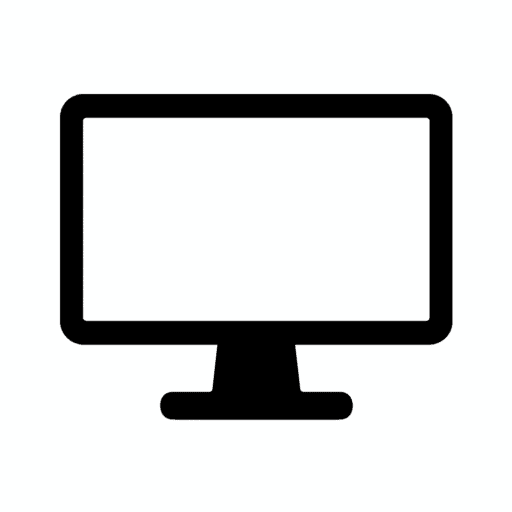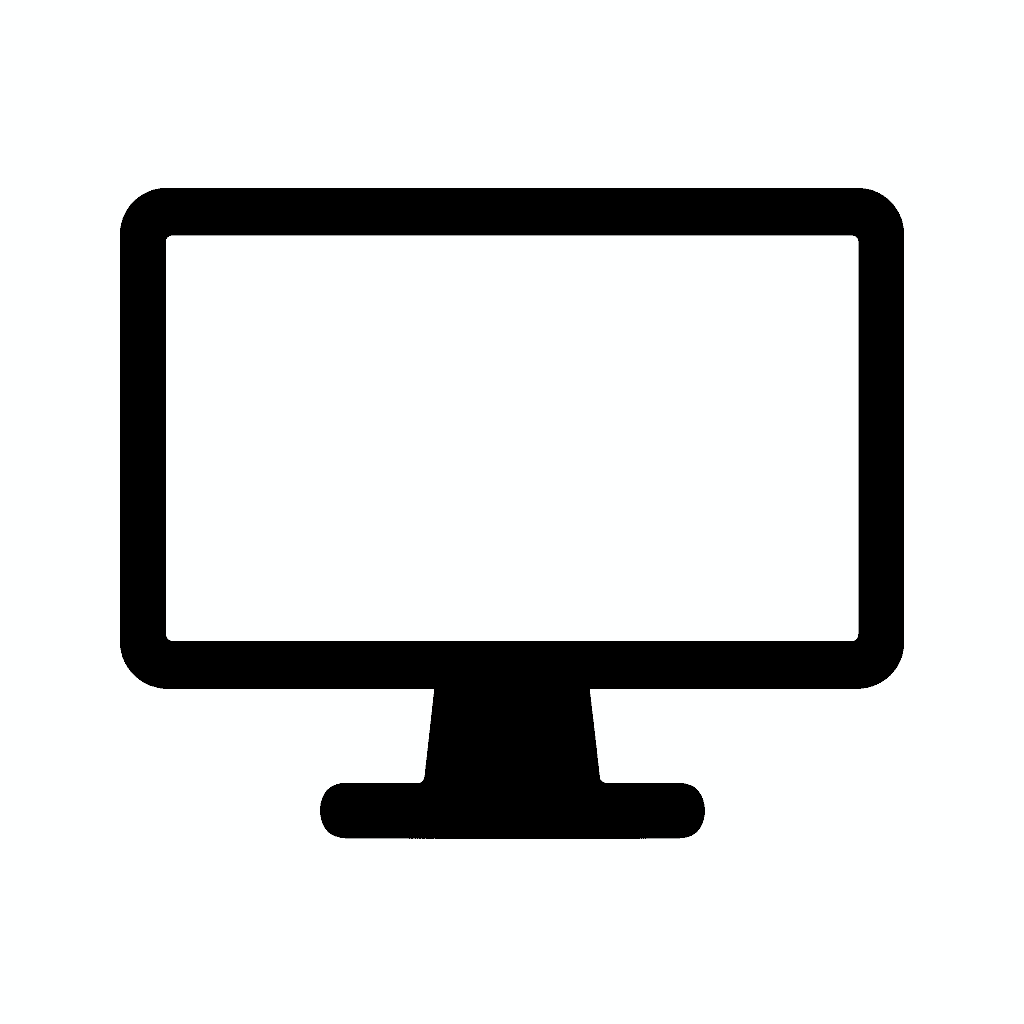Table of Contents
Monitor Ports Explained: HDMI, DisplayPort, USB-C, and More
Why Understanding Monitor Ports Actually Matters
When shopping for a new monitor, it’s easy to focus on the flashy specs—size, resolution, refresh rate, or HDR capabilities. But don’t overlook the ports—they determine what you can connect, how fast it runs, and whether you’re future-proofed for the next generation of devices.
The wrong port can bottleneck your entire setup. You might buy a beautiful 4K 144Hz gaming monitor only to discover your laptop’s HDMI port caps out at 4K 60Hz. Or you might struggle with cable adapters and dongles because your devices and monitor speak different connection languages.
Whether you’re hooking up a gaming console, laptop, docking station, or multiple displays, choosing the right monitor port is critical for performance, compatibility, and convenience. The port determines maximum resolution, refresh rate capabilities, audio support, and in some cases, whether your monitor can power your laptop while displaying content.
The landscape has become more complex. A decade ago, most monitors came with VGA and DVI ports. Today’s monitors feature an array of options: HDMI 2.1, DisplayPort 2.1, USB-C with DisplayPort Alt Mode, Thunderbolt 4, and sometimes legacy ports for backward compatibility. Each serves different purposes and comes with distinct advantages and limitations.
In this comprehensive guide, we’ll break down the most common monitor ports—HDMI, DisplayPort, USB-C, Thunderbolt, VGA, and more—so you can make smart decisions and avoid connectivity headaches. We’ll explore technical specifications, real-world performance, compatibility considerations, cable quality requirements, and help you match the right port to your specific use case.
The Evolution of Display Connectivity
Before diving into specific port types, understanding how we arrived at today’s options provides valuable context.
The Analog Era
VGA (Video Graphics Array) dominated for nearly two decades starting in 1987. This analog standard was simple, universal, and good enough for the CRT monitors and early LCD displays of its time. Every computer and monitor included VGA, creating universal compatibility.
The limitations became obvious as displays advanced. VGA’s analog signal degraded over distance, couldn’t support high resolutions well, carried no audio, and required digital-to-analog conversion that reduced image quality on digital LCD panels.

The Digital Transition
DVI (Digital Visual Interface) arrived in 1999 as the first mainstream digital display standard. It eliminated the analog conversion, providing sharper images on LCD monitors. DVI came in multiple variants (DVI-D for digital, DVI-I for integrated analog/digital, DVI-A for analog), creating confusion but offering flexibility.
DVI’s problem was bandwidth. Single-link DVI maxed out at 1920×1200 at 60Hz. Dual-link DVI pushed to 2560×1600 but required larger connectors. Neither carried audio, limiting usability with modern devices.
The Modern Era
HDMI launched in 2002 with consumer electronics in mind. It combined video and audio in a compact connector, perfect for TVs, set-top boxes, and eventually gaming consoles. HDMI’s universal adoption in home entertainment made it the default for anything involving a screen.
DisplayPort appeared in 2006 targeting computers and professional displays. It offered higher bandwidth than HDMI initially, supported daisy-chaining multiple monitors, and included features PC users needed. DisplayPort became the preferred standard for graphics cards and PC monitors.
USB-C and Thunderbolt represent the latest evolution, combining display connectivity with data transfer and power delivery. The vision: one cable for everything. This convergence is transforming laptop and monitor design, though adoption remains inconsistent across the industry.
The Most Common Monitor Ports in 2025
Let’s examine each port type in detail, exploring capabilities, use cases, and considerations for buyers.
1. HDMI (High-Definition Multimedia Interface)
HDMI has become ubiquitous in consumer electronics, found on nearly every television, gaming console, streaming device, and computer sold in the past 15 years.
Best For: TVs, gaming consoles, laptops, general use
Latest Version: HDMI 2.1
Max Bandwidth: 48 Gbps
Supports: 4K @ 144Hz, 8K @ 60Hz, HDR, Audio Return Channel (ARC), Variable Refresh Rate (VRR)
Common Devices: PS5, Xbox Series X, most laptops and desktops
- IN THE BOX: (1) 10-foot 8K 48Gbps Certified Ultra High Speed HDMI cable for transmitting video and audio signals from source to display
- DEVICE COMPATIBLE: Connects tablets, laptops, and other host devices to projectors, video conference systems, HDTV, monitors, and more
- SUPPORTS 4K VIDEO & MORE: Supports Ethernet, 3D, 8K@60Hz or 4K@120Hz video, and Audio Return Channel (ARC); 48Gbps bandwidth
- DURABLE DESIGN: Flexible and durable PVC cable; gold-plated HDMI connector resists corrosion and abrasion and enhances the signal transmission performance
- PLUG & PLAY DESIGN: This plug and play cable removes the need for complicated drivers or setup time
HDMI Version History and Capabilities
Understanding HDMI versions is crucial because not all HDMI ports are created equal. The version determines what resolutions and refresh rates you can achieve.
HDMI 1.4 (released 2009) introduced 4K support but limited to 30Hz at that resolution. It also added ARC (Audio Return Channel) allowing soundbars to receive audio from TVs over the same cable sending video to the TV. For 1080p displays, HDMI 1.4 supports up to 144Hz with reduced color depth.
HDMI 2.0 (released 2013) doubled bandwidth to 18 Gbps, enabling 4K at 60Hz—the watershed moment for 4K displays. It also improved HDR support, though HDR standards were still evolving. Most monitors and devices from 2014-2020 use HDMI 2.0.
HDMI 2.0a and 2.0b added enhanced HDR support, including HDR10 and Hybrid Log-Gamma (HLG). These minor revisions improved but didn’t fundamentally change capabilities.
HDMI 2.1 (released 2017, widely adopted 2020+) represents a massive upgrade with 48 Gbps bandwidth—nearly triple HDMI 2.0. This enables:
- 4K at 120Hz or 144Hz for smooth high-refresh gaming
- 8K at 60Hz for ultra-high-resolution displays
- Dynamic HDR with frame-by-frame metadata
- eARC (enhanced Audio Return Channel) for high-bitrate audio formats
- VRR (Variable Refresh Rate) similar to AMD FreeSync
- ALLM (Auto Low Latency Mode) automatically switching TVs to game mode
HDMI’s Strengths
✅ Universal compatibility is HDMI’s superpower. Nearly every device with video output includes HDMI. Your laptop, gaming console, streaming stick, Blu-ray player, cable box, and graphics card all speak HDMI. This ubiquity eliminates compatibility concerns.
✅ Carries video and audio in one cable, simplifying connections. You don’t need separate audio cables for speaker systems or soundbars. This single-cable simplicity makes HDMI perfect for home entertainment systems.
✅ Widely supported on consumer electronics. TV manufacturers, console makers, and laptop companies have standardized on HDMI for consumer-facing products. If a device connects to a screen, it probably has HDMI.
✅ Backward compatible across versions. You can connect an HDMI 2.1 device to an HDMI 1.4 monitor; it’ll just operate at the older standard’s limitations. The connector is physically identical across versions.
✅ CEC (Consumer Electronics Control) allows device control over HDMI. Your TV remote can control your soundbar, or your streaming device can turn on your TV—all through HDMI signals.
HDMI’s Limitations and Considerations
⚠️ Older HDMI versions (2.0 or below) may cap out at 4K 60Hz, limiting high-refresh gaming or productivity. If you have a 4K 144Hz monitor but your laptop only has HDMI 2.0, you’re stuck at 60Hz.
⚠️ Version identification is confusing. Devices rarely label which HDMI version they use. You need to check specifications or user manuals to determine if a port is HDMI 2.0 or 2.1. The connector looks identical.
⚠️ Cable quality matters enormously with HDMI 2.1. Cheap cables may not support full bandwidth, causing signal dropouts, flickering, or limited resolution/refresh rate. Premium certified cables ensure full capability.
⚠️ Length limitations become significant beyond 15 feet. HDMI signals degrade over distance, especially at higher bandwidths (4K 120Hz+). Active cables or optical HDMI cables solve this for long runs.
⚠️ Licensing and certification add cost. HDMI requires manufacturers to pay licensing fees, and proper certification testing adds expense. This is why premium HDMI 2.1 cables cost $20-50 instead of $5.
HDMI Use Cases
Gaming consoles rely exclusively on HDMI. PlayStation 5 and Xbox Series X both use HDMI 2.1 to deliver 4K 120Hz gaming. Older consoles (PS4, Xbox One) use HDMI 2.0, limiting output to 4K 60Hz or 1080p.
Laptops typically include HDMI for external display connectivity. Most consumer laptops ship with HDMI 2.0, though newer premium models are adopting HDMI 2.1.
Home theaters are built on HDMI. Your AV receiver, TV, soundbar, and source devices all connect via HDMI, sometimes in complex routing configurations.
Capture cards and streaming rely on HDMI input to record or stream console and camera footage. Streamers use HDMI extensively in their production workflows.
HDMI Port Types
Beyond the standard HDMI Type A connector found on most devices, variants exist:
Mini HDMI (Type C) appears on some cameras, tablets, and portable devices. It carries the same signal in a smaller form factor.
Micro HDMI (Type D) is even smaller, found on action cameras, smartphones, and some tablets.
Both require adapters or special cables to connect to standard HDMI devices, adding complexity and potential points of failure.
2. DisplayPort
DisplayPort was designed specifically for computers and high-performance displays, and it excels in that role.
Best For: High-performance gaming, multi-monitor setups, PC workstations
Latest Version: DisplayPort 2.1
Max Bandwidth: Up to 80 Gbps
Supports: 4K @ 240Hz, 8K @ 85Hz, Adaptive Sync, Daisy-Chaining (MST)
Common Devices: GPUs, gaming monitors, high-end laptops
DisplayPort Version Evolution
DisplayPort 1.2 (released 2009) offered 21.6 Gbps bandwidth, supporting 4K at 60Hz. It introduced Multi-Stream Transport (MST) for daisy-chaining monitors and driving multiple displays from a single port.
DisplayPort 1.3 (released 2014) jumped to 32.4 Gbps, enabling 4K at 120Hz or 5K at 60Hz. This version introduced support for 8K displays (at 30Hz) and laid groundwork for high-refresh gaming monitors.
DisplayPort 1.4 (released 2016) maintained the same bandwidth as 1.3 but added Display Stream Compression (DSC) 1.2, effectively increasing usable bandwidth through visually lossless compression. This enabled 8K at 60Hz or 4K at 120Hz with HDR. DP 1.4 became the standard on gaming graphics cards and monitors from 2017-2023.
DisplayPort 2.0 (released 2019) represented a massive leap to 77.4 Gbps bandwidth—nearly triple DP 1.4. This enables:
- 4K at 240Hz for ultra-smooth competitive gaming
- 8K at 85Hz for next-generation displays
- 16K at 60Hz (technically possible though no consumer monitors exist)
- Multiple 4K displays at 144Hz from a single port via MST
DisplayPort 2.1 (released 2022) refined DP 2.0 with improved capabilities, bringing the bandwidth to 80 Gbps and better supporting new USB-C and Thunderbolt implementations.
- IN THE BOX: 6-foot 8K DisplayPort to DisplayPort 1.4 cable
- CONVENIENT: Connects the latest computers and monitors for expanded workspace and multi-monitor configurations
- VIDEO RESOLUTION: Up to 8K (7680×4320) plus 4K Ultra HD (3840×2160 @ 60Hz); Dynamic HDR and 3D
- AUDIO: Crystal clear audio pass-through for uncompressed digital 7.1, 5.1 or 2 channel sound; up to 1536kHz audio sample frequency
- SUPPORTS: High bandwidth HBR3, 32.4 Gbps bandwidth, DSC 1.2 display stream compression, FEC forward error correction, and 32 audio channels
DisplayPort’s Strengths
✅ Higher refresh rates and bandwidth than HDMI at comparable generations. DisplayPort has consistently led HDMI in raw bandwidth and high-refresh support. A DP 1.4 monitor supports 4K 144Hz with DSC while HDMI 2.0 caps at 4K 60Hz.
✅ Ideal for multi-display setups thanks to MST (Multi-Stream Transport). You can daisy-chain compatible monitors, connecting Monitor 2 to Monitor 1 rather than running separate cables from your computer to each display. This dramatically simplifies cable management for multi-monitor workstations.
✅ Better suited for PC users because graphics cards universally include DisplayPort. NVIDIA and AMD both prioritize DisplayPort on their GPUs, often providing 3-4 DisplayPort outputs per card.
✅ Adaptive Sync support is native to DisplayPort. AMD FreeSync and NVIDIA G-Sync both work over DisplayPort, eliminating screen tearing and stuttering. While HDMI 2.1 added VRR, DisplayPort has supported it longer and more reliably.
✅ Locking connector mechanism (optional on full-size DisplayPort) prevents accidental disconnection. The small clips on the connector secure it in place—helpful for permanent installations.
✅ Hot-plug detection is more reliable than HDMI in many implementations. Monitors wake from sleep and reconnect more consistently with DisplayPort.
DisplayPort’s Limitations and Considerations
⚠️ Not all laptops or TVs support DisplayPort natively. Consumer laptops often omit DisplayPort in favor of HDMI. TVs almost never include DisplayPort since it’s computer-focused. You’ll find DisplayPort primarily on desktop graphics cards and gaming monitors.
⚠️ Needs adapters for some connections. Connecting DisplayPort output to an HDMI monitor requires an active adapter for reliable performance, especially at higher resolutions and refresh rates. Passive adapters exist but have limitations.
⚠️ Cable length limitations exist at higher bandwidths. DisplayPort 2.0 at full bandwidth requires short, high-quality cables—often 6 feet or less. Longer runs reduce maximum bandwidth.
⚠️ Version fragmentation causes confusion. Many “DisplayPort” monitors are actually DP 1.2 or 1.4, not the newer 2.0/2.1. You need to check specifications carefully.
⚠️ Mini DisplayPort confusion adds complexity. Some laptops use Mini DisplayPort (mDP) connectors, requiring adapters or special cables. Apple used mDP extensively before switching to USB-C/Thunderbolt.
DisplayPort Use Cases
PC gaming monitors overwhelmingly favor DisplayPort. Nearly every gaming monitor from 144Hz budget models to 360Hz professional displays includes DisplayPort as the primary connection method. Gamers prioritize DisplayPort for maximum refresh rates and adaptive sync.
Graphics cards provide multiple DisplayPort outputs. A typical gaming GPU includes three DisplayPort 1.4 ports and one HDMI 2.1 port. This configuration assumes DisplayPort is your primary connection.
Professional workstations with multiple monitors benefit from DisplayPort’s MST capabilities. Financial traders, video editors, and developers with 4-6 monitor setups use DisplayPort for easier connectivity.
High-refresh competitive gaming demands DisplayPort. Getting 240Hz or 360Hz at 1080p or 1440p requires DisplayPort 1.4 or better. HDMI 2.0 can’t achieve these refresh rates.
DisplayPort Connector Types
Full-size DisplayPort is the standard connector on graphics cards and monitors. It’s similar in size to HDMI but with a distinctive asymmetric shape.
Mini DisplayPort (mDP) is a smaller version that was popular on laptops and Apple devices. Thunderbolt 1 and 2 used the Mini DisplayPort physical connector. Many adapters connect mDP to standard DisplayPort or HDMI.
DisplayPort over USB-C uses the USB-C connector via “DisplayPort Alt Mode,” delivering DisplayPort signals through USB-C cables and ports. This is how most modern laptops output video to external displays.
3. USB-C (with DisplayPort Alt Mode)
USB-C represents the future of connectivity—a single port type that can handle video, data, and power delivery simultaneously.
Best For: Laptops, MacBooks, docking stations, minimalist setups
Supports: Video + power + data through one cable
Common Features: 4K @ 60Hz, 1440p @ 120Hz, USB 3.1/3.2 speeds, up to 100W charging
Understanding USB-C Complexity
USB-C is just a connector type, not a specification. A USB-C port might support:
- USB 2.0 speeds (480 Mbps) or USB 3.2 Gen 2×2 speeds (20 Gbps)
- No video output or full DisplayPort 1.4 video
- No power delivery or 100W charging
- Thunderbolt 4 or basic USB functionality
This inconsistency causes enormous confusion. Two identical-looking USB-C ports may have vastly different capabilities. You must check device specifications to know what a particular USB-C port supports.
- 【8K@60Hz Video Transmission】:This USB C to USB C Monitor Cable Supports DisplayPort Alternate Mode (DP Alt Mode), audio and 8K@60Hz video signal for video output and connecting usb-c monitor, Power delivery and video from your computer for a USBC monitor such as the MB169C Type-C portable Monitor, ZenScreen MB16AC or AOC i1601fwux USB-C powered portable monitor or LG 4K monitor with this USB-C monitor cable, Also backward compatible with 8K@30Hz / 6K@60Hz / 6K@30Hz / 5K@60Hz / 4K@144Hz / 4K@120Hz / 4K@60Hz / 4K@30Hz / 2K / 1080P
- 【100W PD Fast Charging】:100W type c fast charging cable provides power delivery for charging your laptop, tablet or phone up with up to 100 watts; Use a single usb c to usb c monitor cable to charging your computer or phone; Utilizes E-marker chip to safely deliver up to 100W (5A) of power, Charges any USB-C device at max speed, Also backward compatible with 90W 65W 45W 35W 27W 15W
- 【20 Gbps Fast Data Transfer】:This is usbc to usbc high speed data transfer cable, Tap into data transfer speeds of up to 20Gbps, giving you access to faster download times, improved video resolutions, quick data transfers and more. USB3.2 Gen 2×2 marks a huge increase in power, data, and video signals compared to previous interfaces, more than 4x that of USB 3.0 (USB 3.2 Gen 1). Connect hard drive and SSD to transfer big files in seconds, giving you access to faster download times, improved video resolutions, quick data transfers, and more
- 【Advanced USB 3.2 Protocol Backward Compatible】: USB C power and display cable with USB3.2 Gen 2×2 technology not only gives you access to the highest video resolutions, but unused bandwidth then becomes available for the transferring of power, data, and other uses—all through a single cable. This gives you a stronger and faster signal without a reduction of quality. (Please make sure your USB C port device supports DP Alt mode, otherwise you can’t transfer video
- 【Compatible with Most USB C Devices】:This double end c type charger cord is compatible with iPhone 15/15 Plus/15 Pro/15 Pro Max/16/16 Plus/16 Pro/16 Pro Max, 17/17 Air/17 Pro/17 Pro Max,MacBook 2016/2017/2018, MacBook Air 2018/2019, MacBook Pro 13” /15” /16”, iPad Pro 12.9” /11”, Google Pixel XL/2/2XL/3/3XL/3a/3a XL, Galaxy S21/ S21+/ S21 Ultra/ Note 10/ Note 10 Plus/ A80, Nexus 6P 5X, and more Type-C devices with USB-C charger
DisplayPort Alt Mode
DisplayPort Alt Mode allows USB-C ports to carry DisplayPort video signals. When a USB-C port supports DisplayPort Alt Mode (sometimes written as “DP Alt Mode”), you can connect it to monitors that accept USB-C video input.
How it works: The USB-C port reconfigures some of its high-speed data lanes to carry DisplayPort signals instead of USB data. This doesn’t affect the ability to transfer data simultaneously; it just uses some lanes for video.
Not all USB-C ports include Alt Mode. Some USB-C ports are “data only” and can’t output video. Laptops usually but don’t always include DisplayPort Alt Mode on their USB-C ports. Check your device specifications.
Maximum supported resolution and refresh rate vary by implementation. Most USB-C ports with DisplayPort Alt Mode support at least 4K 60Hz. Some newer implementations support 4K 120Hz or higher.
USB-C Monitor Connection
USB-C monitors accept video input via USB-C cables, often providing additional benefits like built-in USB hubs and power delivery back to connected laptops.
Single-cable setup is the dream: connect one USB-C cable from laptop to monitor, and the monitor displays video while charging your laptop and providing USB ports for peripherals. This dramatically simplifies desk setups.
Power delivery (USB-PD) allows monitors to charge laptops through the same cable carrying video. Typical USB-C monitors deliver 60-100W of power—enough for most laptops including many gaming laptops.
Daisy-chaining monitors is possible with USB-C and DisplayPort MST. Some USB-C monitors include a DisplayPort out port, allowing you to connect Monitor 2 to Monitor 1, simplifying multi-monitor setups.
USB-C Strengths
✅ One cable for video, data, and power is revolutionary for laptop users. Your entire desk connection becomes a single USB-C cable, eliminating cable clutter and dock complexity.
✅ Perfect for modern workspaces embracing minimal cable clutter and clean aesthetics. USB-C monitors enable stunning clean desk setups.
✅ Works well with portable monitors designed for mobile professionals. USB-C portable monitors draw power and video from your laptop via one cable—no separate power adapter needed.
✅ Reversible connector means no more fumbling to plug cables in the right way. USB-C plugs work in either orientation.
✅ Future-proof as the industry standardizes on USB-C. More devices adopt USB-C every year, and it’s expected to remain relevant for decades.
✅ Built-in USB hub functionality on USB-C monitors provides additional USB ports for peripherals, reducing dock requirements.
USB-C Limitations and Considerations
⚠️ Not all USB-C ports support video (look for DisplayPort Alt Mode). A USB-C port on a peripheral device or hub might only support data and power, not video. This causes frequent confusion.
⚠️ Cable quality affects performance dramatically. Cheap USB-C cables may not support full video bandwidth, causing resolution limitations, flickering, or no video at all. Use certified USB-C cables rated for video.
⚠️ Power delivery varies. Some USB-C monitors provide only 45W charging while others offer 90-100W. If your laptop requires 65W or more, a 45W monitor won’t keep up during intensive tasks.
⚠️ Compatibility quirks arise between devices and monitors. Some laptop and monitor combinations work perfectly while others have issues with sleep/wake, charging negotiation, or resolution detection.
⚠️ Bandwidth sharing between video and USB data can limit performance. If you’re using USB-C for 4K 120Hz video plus high-speed data transfer, you might encounter bandwidth limitations.
⚠️ Maximum refresh rate limitations compared to dedicated DisplayPort. USB-C with DP Alt Mode typically maxes out around 4K 120Hz, while native DisplayPort 2.0 can push much higher.
USB-C Use Cases
Laptop docking is the killer application for USB-C. Modern laptops, especially thin-and-light models, rely on USB-C for all external connectivity. A single USB-C cable to a monitor or dock expands connectivity dramatically.
MacBook users benefit enormously from USB-C monitors. Recent MacBooks include only USB-C/Thunderbolt ports, making USB-C monitors the natural choice.
Hot-desking and mobile professionals appreciate USB-C’s simplicity. Arrive at any USB-C monitor, plug in one cable, and you’re ready to work with video, power, and peripherals connected.
Clean desk aesthetics drive some users to USB-C exclusively. Minimalist setups use USB-C monitors to reduce visible cable count to one or two cables total.
4. Thunderbolt 3 / Thunderbolt 4
Thunderbolt represents the highest-performance connection standard, combining display connectivity, data transfer, and power delivery at extreme speeds.
Best For: Creative professionals, Mac users, ultra-fast data and display connections
Speed: Up to 40 Gbps
Supports: Dual 4K displays, single 8K, external GPUs
Common Devices: MacBook Pros, Surface laptops, high-end ultrabooks
Thunderbolt History and Versions
Thunderbolt 1 and 2 used the Mini DisplayPort connector and offered 10 Gbps and 20 Gbps respectively. These early versions appeared primarily on Apple computers and some high-end Windows machines. Adoption was limited due to cost and Apple-centric ecosystem.
Thunderbolt 3 (released 2015) revolutionized the standard by adopting the USB-C connector and jumping to 40 Gbps. This made Thunderbolt physically identical to USB-C—though not all USB-C ports support Thunderbolt. The increased bandwidth enabled new use cases like external GPUs and 5K displays.
Thunderbolt 4 (released 2020) maintained 40 Gbps bandwidth but tightened minimum requirements. While Thunderbolt 3 specifications were flexible, Thunderbolt 4 mandates:
- Dual 4K display support (Thunderbolt 3 only required single 4K)
- 32 Gbps PCIe for external GPUs and storage
- Wake from sleep via connected accessories
- Dock charging support up to 100W
- Protection against DMA attacks
- USB4 compatibility
Thunderbolt 5 was announced in 2023, promising up to 120 Gbps bandwidth—triple Thunderbolt 4. Early adoption is expected in 2025-2026 on premium devices.
Thunderbolt Capabilities
Dual 4K displays at 60Hz from a single Thunderbolt port via daisy-chaining or a dock. This enables clean dual-monitor setups without multiple cables from your laptop.
Single 8K display at 60Hz pushes Thunderbolt to its limits, useful for ultra-high-resolution professional displays.
External GPU (eGPU) support allows laptops to leverage desktop graphics cards. Thunderbolt provides sufficient bandwidth for most gaming and creative applications, though with some performance penalty versus native PCIe connections.
40 Gbps data transfer enables blazing-fast external SSDs, RAID arrays, and video capture devices. This is critical for video editors working with 4K/8K footage or professionals moving large datasets.
Daisy-chaining up to six devices from a single port, including displays, storage, and peripherals. This creates clean cable management in complex workstation setups.
Charging up to 100W through the same cable carrying data and video. Thunderbolt docks can power demanding laptops while driving dual displays and peripherals.
Thunderbolt Strengths
✅ Lightning-fast speed makes Thunderbolt the performance king. Nothing else approaches 40 Gbps for display connectivity and data transfer simultaneously.
✅ Powers monitors and charges laptops through one cable, enabling simple one-cable-to-desk setups that don’t compromise on performance.
✅ Daisy-chain multiple devices including monitors, storage, audio interfaces, and docks, creating elegant cable management solutions.
✅ External GPU support extends the life of laptops by adding desktop-class graphics performance for gaming or 3D rendering.
✅ Broad compatibility with USB-C devices. Thunderbolt ports accept USB-C peripherals, making them versatile connection points.
✅ Enterprise-grade security with Thunderbolt 4’s DMA protection prevents attacks via malicious Thunderbolt devices.
✅ Certification requirements ensure consistent performance. Thunderbolt-certified cables and devices meet strict standards.
Thunderbolt Limitations and Considerations
⚠️ Expensive cables and docks. Thunderbolt certification adds significant cost. A quality Thunderbolt 4 cable costs $30-80 versus $10-20 for standard USB-C. Thunderbolt docks often cost $200-400.
⚠️ Limited to premium devices. Budget laptops omit Thunderbolt due to cost. It’s found primarily on high-end ultrabooks, MacBooks, and professional mobile workstations.
⚠️ Cable length limitations are strict. Passive Thunderbolt cables max out at 2 meters (6.6 feet) for 40 Gbps performance. Active cables extend to 3 meters but cost significantly more.
⚠️ Confusion with USB-C. Since Thunderbolt 3/4 use USB-C connectors, many users can’t tell if a port supports Thunderbolt. Look for the lightning bolt symbol next to the port.
⚠️ eGPU performance penalty versus desktop systems. While functional, external GPUs lose 15-30% performance compared to internal PCIe connections due to bandwidth and latency limitations.
⚠️ Power delivery may be insufficient for high-performance laptops. Some gaming laptops or mobile workstations require 130-240W power, exceeding Thunderbolt’s 100W maximum. These machines need separate power adapters.
Thunderbolt Use Cases
Creative professionals working with 4K/8K video, large RAW photo files, or 3D rendering benefit from Thunderbolt’s high-speed data transfer. Transferring a 500GB video project takes minutes instead of hours.
Mac users embrace Thunderbolt since Apple prioritizes it across their laptop lineup. MacBook Pros include multiple Thunderbolt ports, and the ecosystem of Thunderbolt accessories serves Mac users well.
One-cable workstation setups appeal to professionals who want simplicity without compromising capability. Connect a Thunderbolt dock once; everything else plugs into the dock.
External storage arrays for video production or backup benefit from Thunderbolt’s speed. Multi-drive RAID systems achieve near-internal-drive performance over Thunderbolt.
Audio production professionals use Thunderbolt audio interfaces for low-latency recording and playback with high channel counts.
External GPU gaming on ultrabooks becomes possible with Thunderbolt eGPU enclosures, though desktop gaming PCs provide better value.
5. VGA (Video Graphics Array)
VGA is the legacy analog video standard that dominated for decades but has been largely obsolete for years.
Best For: Legacy support on older monitors or office projectors
Type: Analog only
Max resolution: 1920×1080 (not sharp)
No audio support
VGA History
Introduced in 1987 by IBM, VGA became the universal PC video standard for the next 20+ years. The distinctive blue 15-pin connector was instantly recognizable on every desktop computer and CRT monitor.
VGA served well for its era, supporting progressive improvements from 640×480 to 1024×768 to 1280×1024 as monitor technology advanced. On CRT monitors with their analog nature, VGA provided acceptable image quality.
The LCD transition exposed VGA’s limitations. LCD monitors are inherently digital, requiring digital-to-analog (from GPU) and analog-to-digital (for LCD panel) conversions that degraded image quality and added artifacts.
Why VGA Persists
Legacy hardware in offices, schools, and industrial settings keeps VGA relevant. Projectors, especially those built 5-15 years ago, often have VGA as the most reliable connection option.
Backward compatibility is critical in enterprise environments. IT departments maintain VGA compatibility to support legacy systems during transition periods.
Reliability in challenging environments. VGA’s simple analog signal is robust in settings with electromagnetic interference that might disrupt digital signals.
Cost-sensitive deployments sometimes choose VGA to support older equipment rather than replacing everything simultaneously.
- High-Performance VGA Cables for Older Devices: This VGA cable is designed to connect a VGA-equipped computer (commonly found on older models) to a monitor or projector with a 15-pin VGA port (also known as RGB, DB-15, DE-15, HD-15, HDB-15, or D-sub 15). Note: This is a VGA male-to-male cable, not a DisplayPort, HDMI, or DVI cable. Please verify your device’s port before purchasing.
- Supports High-Resolution Video: The VGA monitor cable supports resolutions up to 1920×1200 (WUXGA), 1080p (Full HD), 1600×1200 (UXGA), 1024×768 (XGA), and 800×600 (SVGA), making it ideal for connecting high-resolution monitors and projectors.
- Durable and Easy-to-Use Design: Built with molded strain relief connectors and grip treads for easy plugging and unplugging, this VGA cord also includes finger-tightened screws for a secure connection. Designed for long-lasting durability, the 15-pin VGA to VGA cable is perfect for frequent use in various environments.
- Superior Performance for Clear Video Output: Featuring gold-plated connectors and bare copper conductors, this VGA computer monitor cable (VGA cable male to male, RGB cable) ensures superior RGB signal performance, delivering vibrant and sharp video quality.
- Enhanced EMI and RFI Protection: Foil and braid shielding combined with dual ferrite cores minimizes crosstalk, suppresses noise, and protects against electromagnetic (EMI) and radio frequency (RFI) interference, ensuring stable and reliable signal transmission with this VGA male to VGA male cable.
VGA Limitations
⚠️ Outdated. Only use if you’re connecting to old equipment. VGA should never be your first choice for any new installation.
⚠️ Image quality is poor compared to digital connections. Expect blurry text, color fringing, and reduced sharpness—especially at resolutions above 1024×768.
⚠️ Maximum resolution is limited to 1920×1080 in theory, but practical limitations often cap quality at 1600×1200 or lower.
⚠️ No audio transmission. You need separate audio cables for sound, doubling cable count.
⚠️ Signal degradation over distance is significant. Long VGA cables (15+ feet) result in noticeably worse image quality.
⚠️ Conversion adds latency and quality loss. If you’re adapting from HDMI or DisplayPort to VGA, you’re adding signal conversion that reduces quality further.
When You’re Stuck with VGA
Use the shortest cable possible to minimize signal degradation. 6-foot cables maintain better quality than 15-foot cables.
Active converters are better than passive when adapting from digital sources to VGA. They provide cleaner conversion and better signal strength.
Adjust monitor sharpness and phase settings if available. VGA monitors often include these adjustments to reduce fuzziness and improve text clarity.
Plan upgrades. If you’re using VGA regularly, prioritize replacing the equipment. VGA is obsolete for good reasons.
6. DVI (Digital Visual Interface)
DVI bridged the transition from VGA’s analog world to today’s digital display standards.
Best For: Older desktops and monitors (legacy tech)
Types: DVI-I, DVI-D, DVI-A
Supports: Up to 1920×1200 (single link), 2560×1600 (dual link)
No audio support
DVI Variants and Capabilities
DVI-D (Digital) carries only digital signals. It’s the most common DVI type on LCD monitors and graphics cards from the mid-2000s to early 2010s.
DVI-I (Integrated) includes both digital and analog signals, allowing connection to VGA monitors via simple passive adapters. The connector has additional pins for analog signals.
DVI-A (Analog) carries only analog VGA signals through a DVI connector. It’s rare and was primarily used for specific adapter scenarios.
Single-Link DVI uses 18 pins and provides bandwidth for 1920×1200 at 60Hz or 1920×1080 at 60Hz. This was standard for 1080p monitors.
Dual-Link DVI uses 24 pins, doubling bandwidth to support 2560×1600 at 60Hz or 1920×1080 at 120Hz. Dual-link was common on high-end monitors and gaming displays before DisplayPort and HDMI 2.0 matured.
- 【6 Feet DVI Cable】The DVI cable links dvi-equipped devices (desktop, laptop) to any display with 24+1 pin and 24+5 pin dvi female port. Easy to use.
- 【1080P Full HD】This dvi cable supports video resolutions up to 1920×1200, 1600×1200, and 1080P@60Hz . High-speed digital transmission rate up to 9.9 Gbits/sec. Please Note: DVI cable does not support audio output.
- 【Stable and Safe Transmission】This DVI-D Male to Male cable is combination of gold-plated connectors, bare copper conductors, foil & braid shielding, and integrated dual ferrite cores provides superior cable performance, static-free transmission, and noise suppression.
- 【Broad Compatible】Connects DVI equipped devices to flat panel displays, digital CRT displays, projectors, HDTV, and video projectors, including DFP and LCD types.
- 【24H Service Online】Originated from confidence in the DVI Cable, ensures long-time satisfaction of your purchase, If any problem plase tell us through Amazon.
DVI’s Place in History
DVI provided clean digital signals to LCD monitors when they were new and expensive. The improvement over VGA was immediately obvious—sharper text, cleaner colors, no analog artifacts.
Gaming monitors in the early 2010s used dual-link DVI to achieve 120Hz at 1080p—the early days of high-refresh gaming before DisplayPort 1.2 became standard.
Professional displays adopted DVI-D for color-critical work, eliminating the analog conversion that plagued VGA.
DVI Today
⚠️ Fading out. HDMI and DisplayPort have replaced DVI in most setups. New monitors rarely include DVI ports, and modern graphics cards have dropped DVI outputs entirely.
⚠️ Still functional on older equipment. If you have a DVI monitor and DVI output on your GPU, it works fine for 1080p or 1200p displays.
⚠️ No audio support requires separate audio cables, a significant drawback compared to HDMI.
⚠️ Limited to 60Hz at typical resolutions unless you have dual-link DVI and a supporting monitor.
⚠️ Adapters to HDMI work but you’re better off using native connections when possible. DVI-to-HDMI adapters are common and reliable for 1080p 60Hz.
When You Encounter DVI
Identify whether it’s single-link or dual-link by counting pins. Dual-link has more pins on the right side of the connector.
Use quality cables. Even though DVI is digital, poor cables can cause sparkles, flickering, or signal loss.
Don’t exceed recommended lengths. DVI signals degrade beyond 15 feet; use repeaters for longer runs.
Consider upgrading if you’re still using DVI regularly. Modern monitors and GPUs offer better performance and features.
Quick Comparison Table: Monitor Ports in 2025
Here’s a comprehensive side-by-side comparison to help you quickly evaluate which port serves your needs.
| Port Type | Max Resolution/Refresh Rate | Audio Support | Carries Power | Best For |
|---|---|---|---|---|
| HDMI 2.1 | 8K @ 60Hz, 4K @ 144Hz | ✅ Yes | ❌ No | Consoles, TVs, everyday monitors |
| DisplayPort 2.1 | 8K @ 85Hz, 4K @ 240Hz | ✅ Yes | ❌ No | Gaming, multi-monitor PCs |
| USB-C | 4K @ 60Hz (or higher w/ DP Alt Mode) | ✅ Yes | ✅ Yes | Laptops, office setups |
| Thunderbolt 4 | Dual 4K or 8K @ 60Hz | ✅ Yes | ✅ Yes | Creatives, fast data workflows |
| VGA | 1080p max (analog) | ❌ No | ❌ No | Legacy hardware only |
| DVI | 2560×1600 max (dual-link) | ❌ No | ❌ No | Older desktops |
Reading the Table
Max Resolution/Refresh Rate indicates the theoretical maximum capability of each standard. Real-world performance depends on cable quality, device implementation, and signal compression usage.
Audio Support determines whether you need separate audio cables. All modern standards except VGA and DVI carry audio signals.
Carries Power matters enormously for laptop users. USB-C and Thunderbolt can charge your laptop while displaying video, while HDMI and DisplayPort cannot.
Best For summarizes the primary use case for each connection type, though many serve multiple purposes.
Cable Quality and Certification
The cable connecting your device to your monitor matters more than most people realize.
Why Cables Matter
Not all cables within a type are equal. A cheap HDMI 2.1 cable from a dollar store might not actually support full HDMI 2.1 bandwidth. It might work at 1080p 60Hz but fail at 4K 120Hz.
Signal integrity degrades with cheap materials, poor shielding, and inadequate conductor gauge. This manifests as flickering, sparkles, signal dropouts, or inability to achieve advertised resolution/refresh rates.
Length affects performance dramatically. A 3-foot cable that works flawlessly might fail when replaced with a 15-foot cable of similar quality.
Certification Programs
Premium High Speed HDMI Certification guarantees cables meet HDMI 2.0 or 2.1 specifications. Look for the certification label or holographic sticker on packaging.
Ultra High Speed HDMI Certification specifically certifies HDMI 2.1 cables for 48 Gbps bandwidth. These cables include QR codes for verification.
VESA DisplayPort Certification ensures DisplayPort cables meet bandwidth and signal integrity requirements. Look for the VESA certified logo.
Thunderbolt Certification is critical for Thunderbolt cables. Uncertified cables may work for USB-C but fail to support full Thunderbolt bandwidth or charging.
USB-IF Certification for USB-C cables verifies they meet USB specifications for power delivery and data transfer.
Cable Length Guidelines
HDMI: Up to 15 feet for 4K 60Hz; 6-10 feet for 4K 120Hz; longer runs require active cables
DisplayPort: Up to 15 feet for 4K 60Hz; 6 feet for maximum bandwidth (DP 2.0)
USB-C: 3-6 feet for full video and power delivery; longer cables may reduce capability
Thunderbolt: 6.6 feet maximum for passive cables at 40 Gbps; active cables extend to 10 feet
Budget Cables vs. Premium Cables
The middle ground is best. You don’t need $100 “audiophile-grade” HDMI cables with gold-plated everything, but $3 no-name cables from questionable sources often fail.
Spend $15-30 on quality certified cables from reputable brands (Cable Matters, Anker, Belkin, Amazon Basics certified options). This ensures reliable performance without overpaying for marginal improvements.
Premium cables matter more at higher bandwidths. For 1080p 60Hz, cheap cables work fine. For 4K 144Hz or 8K, premium certified cables prevent frustration.
How to Choose the Right Port for Your Setup
Selecting appropriate ports depends on your specific devices, use cases, and priorities.
🎮 For Gamers
Gaming demands high refresh rates, low latency, and adaptive sync support.
Use DisplayPort 1.4 or 2.1 for the highest refresh rates and variable refresh tech like G-Sync or FreeSync. DisplayPort provides the best experience for PC gaming monitors, especially at 144Hz, 240Hz, or 360Hz.
HDMI 2.1 is great for PS5, Xbox Series X, and newer GPUs. Consoles rely exclusively on HDMI, and HDMI 2.1’s 4K 120Hz support enables next-gen console gaming at high refresh rates.
Match your cable to your needs. If you’re running 1440p 144Hz, DisplayPort 1.4 suffices. For 4K 144Hz, you need either DisplayPort 1.4 with DSC or HDMI 2.1.
Adaptive sync is essential for smooth gaming. Verify your monitor and GPU combination supports either FreeSync or G-Sync, and use the appropriate connection (DisplayPort for maximum compatibility).
Consider future upgrades. If you’re buying a monitor today but plan to upgrade your GPU in 2-3 years, buying a monitor with HDMI 2.1 and DisplayPort 2.0 support future-proofs your purchase.
💼 For Professionals
Professional environments prioritize reliability, cable management, and multi-device support.
USB-C or Thunderbolt monitors keep your desk clean and power your laptop at the same time. This single-cable solution is transformative for mobile professionals who dock at an office desk.
Great for creatives working with MacBooks, Surface laptops, and docking stations. Video editors, photographers, and designers benefit from USB-C’s simplicity without sacrificing performance.
Multi-monitor setups benefit from DisplayPort’s MST daisy-chaining or USB-C hubs. Financial analysts, developers, and anyone using 3+ monitors should consider DisplayPort-equipped monitors.
Color-critical work requires high-quality cables regardless of type. Poor cables can introduce artifacts that affect color grading or photo editing accuracy.
Docking station compatibility is crucial. If your office provides Thunderbolt or USB-C docks, ensure your monitor accepts those connection types for seamless hot-desking.
🖥️ For Everyday Use
General computing doesn’t require cutting-edge connectivity.
HDMI 2.0 or higher works for general computing, streaming, and work-from-home setups. It’s universal, reliable, and sufficient for 4K 60Hz displays.
USB-C is convenient if your laptop supports it. Even for non-demanding tasks, the single-cable simplicity improves quality of life.
Resolution matters more than refresh rate for productivity. A 4K 60Hz monitor serves office workers better than a 1080p 144Hz gaming monitor.
Built-in USB hubs on monitors add value for everyday users by providing easy peripheral connectivity.
💡 For Legacy Devices
Sometimes you’re forced to work with older equipment.
Only use VGA or DVI if you’re connecting older equipment. Don’t choose these ports by preference—use them only when necessary.
Adapters are your friend. HDMI-to-DVI, DisplayPort-to-HDMI, and USB-C-to-everything adapters enable connections between incompatible devices.
Active adapters provide better reliability than passive adapters, especially for resolution or refresh rate conversions.
Plan for replacement. If legacy connections are holding you back, budget for equipment upgrades that eliminate the need for obsolete ports.
Troubleshooting Common Port and Connection Issues
Even with the right cables and ports, problems arise. Here’s how to solve them.
No Display Signal
Check the basics first:
- Is the monitor powered on?
- Is the correct input source selected on the monitor?
- Is the cable fully seated at both ends?
- Is the output device (laptop/desktop) actually trying to output to the external display?
Try different cables to rule out cable failure. Cables fail more often than people realize.
Test with different ports if available. If DisplayPort doesn’t work, try HDMI to isolate whether the problem is device-specific or port-specific.
Update graphics drivers. Outdated drivers cause display detection failures, especially with newer monitors or connection types.
Power cycle everything. Turn off monitor and computer completely, wait 30 seconds, power on monitor first, then computer.
Wrong Resolution or Refresh Rate
Verify cable capabilities. An HDMI 1.4 cable won’t support 4K 120Hz even if your devices do. Upgrade to certified cables that support your target specs.
Check source device settings. Windows and macOS sometimes default to safe resolutions rather than native. Manually select the correct resolution and refresh rate in display settings.
Try different ports on your graphics card if available. Sometimes one port has quirks while others work perfectly.
Disable and re-enable the display in system settings to force re-negotiation of capabilities.
Flickering or Artifacts
Cable quality is often the culprit. Replace with certified premium cables, especially for high-bandwidth connections like 4K 144Hz.
Shorten cable length if using long cables. Signals degrade over distance at high bandwidths.
Check for electromagnetic interference. Keep display cables away from power supplies, transformers, and other electronics.
Try different refresh rates. If 144Hz flickers, try 120Hz or 100Hz to see if the issue persists.
Update firmware and drivers on both GPU and monitor if available.
Intermittent Connection Loss
Reseat cables firmly at both ends. Loose connections cause intermittent failures.
Check for cable damage. Bent connectors, frayed cables, or visible damage require cable replacement.
Power delivery conflicts with USB-C can cause disconnections. Some laptop and monitor combinations negotiate power delivery poorly.
DisplayPort specific: The locking mechanism might not be engaging. Ensure the clips lock properly.
USB-C Not Working for Video
Verify DisplayPort Alt Mode support. Not all USB-C ports output video. Check device specifications.
Try different USB-C ports on your laptop if multiple exist. Some laptops have “data only” USB-C ports that don’t support video.
Cable matters enormously. USB-C cables vary widely in capability. Use cables specifically rated for video.
Check monitor input selection. USB-C monitors often have multiple inputs; ensure USB-C is selected.
Update laptop firmware and drivers. USB-C video support sometimes requires specific drivers or firmware updates.
Future-Proofing Your Monitor Purchase
Technology evolves rapidly. Smart port selection helps your monitor remain relevant longer.
What to Prioritize for Longevity
Multiple port types provide flexibility. A monitor with HDMI 2.1, DisplayPort 1.4, and USB-C serves diverse devices and future needs.
Latest standards within each type offer headroom for future devices. HDMI 2.1 instead of 2.0, DisplayPort 1.4 or 2.0 instead of 1.2.
USB-C with power delivery future-proofs for laptops that increasingly rely on USB-C as their primary connection method.
Bandwidth overhead is smart. Buying a 4K 144Hz monitor with full HDMI 2.1 support gives you room to upgrade graphics cards or consoles without replacing the monitor.
Emerging Standards to Watch
DisplayPort 2.1 is still rolling out in 2025. Monitors with DP 2.1 support will remain relevant for years as GPUs adopt the standard.
HDMI 2.2 rumors suggest it may arrive soon, potentially increasing bandwidth further for 8K high refresh rate support.
Thunderbolt 5 promises 120 Gbps bandwidth, enabling even more demanding display and data combinations.
USB4 brings Thunderbolt-like capabilities to more devices, improving baseline USB-C performance across the industry.
What You Don’t Need to Worry About
8K support remains impractical for most users in 2025. Content is limited, hardware requirements are extreme, and visual benefits at typical viewing distances are questionable.
Obscure standards like Mini DisplayPort or Micro HDMI aren’t worth prioritizing unless your specific devices require them.
Legacy port support like VGA or DVI adds no value on new monitors. Adapters handle the rare cases where you need legacy connectivity.
FAQs: Monitor Ports Explained
Here are answers to the most common questions about monitor connectivity.
Can I convert HDMI to DisplayPort or vice versa?
Yes, but make sure you get an active adapter (especially if going from DisplayPort to HDMI). Passive adapters only work reliably in certain directions and at lower bandwidths.
DisplayPort to HDMI requires active adapters for reliable high-bandwidth connections. Cheap passive adapters often max out at 1080p 60Hz.
HDMI to DisplayPort always requires active adapters since you’re converting from one signal type to another.
Quality matters. Cheap adapters from unknown brands cause flickering, signal loss, and limited resolution support. Spend $20-40 on reputable brand adapters.
Consider native connections first. Adapters add potential failure points and rarely support the full capabilities of either standard.
Does HDMI support 144Hz?
Yes—but only with HDMI 2.0 or higher, and depending on your resolution.
HDMI 2.0 supports 144Hz at 1080p with reduced color depth (4:2:0 chroma subsampling).
HDMI 2.1 fully supports 144Hz at 1440p and 4K with full color.
Check both device and monitor specifications. Both ends of the connection must support the required HDMI version.
Cable matters. Even with HDMI 2.1 devices, a poor cable may prevent achieving 144Hz.
Can USB-C connect to a monitor directly?
Yes, if the port supports DisplayPort Alt Mode or Thunderbolt. Many monitors now support video over USB-C with power delivery.
Not all USB-C ports support video. You must verify DisplayPort Alt Mode or Thunderbolt support on both your device and monitor.
Cable quality is critical. Use cables certified for video transmission, not just generic USB-C cables designed for data or charging.
Power delivery is a bonus but not required for video. Some USB-C video connections don’t provide laptop charging.
Should I use DisplayPort or HDMI for gaming?
DisplayPort generally offers better refresh rates and adaptive sync support for PC gaming.
For PC gaming, DisplayPort is preferred because:
- Higher refresh rate support (240Hz, 360Hz)
- Better adaptive sync implementation
- Multiple port options on graphics cards
- Locking connector prevents accidental disconnection
For console gaming, HDMI is required since consoles only output via HDMI.
For mixed PC and console gaming, choose a monitor with both connections for maximum flexibility.
Do I need expensive cables?
You need quality certified cables, but not necessarily expensive boutique cables.
Spend $15-30 on certified cables from reputable brands. This ensures reliable performance at advertised specifications.
Avoid ultra-cheap cables ($3-5) from unknown sources, especially for high-bandwidth connections.
Don’t overpay for cables with pseudoscience marketing (gold-plated, oxygen-free, directional arrows). These don’t improve digital signals.
Higher bandwidth = more important cable quality. For 1080p 60Hz, cheap cables often work. For 4K 144Hz, invest in proper cables.
Can one cable carry video, data, and power?
Yes, with USB-C and Thunderbolt. This is one of their key advantages.
USB-C with DisplayPort Alt Mode can simultaneously:
- Display video (4K 60Hz+)
- Transfer data (USB 3.2 speeds)
- Charge your laptop (up to 100W)
Thunderbolt does the same but with higher data transfer speeds (40 Gbps).
HDMI and DisplayPort cannot carry power or USB data—they’re video and audio only.
This single-cable solution is transformative for laptop users, eliminating cable clutter and simplifying docking.
Final Thoughts: Pick the Right Ports for Performance and Simplicity
Your monitor’s port isn’t just about plugging in a cable—it’s about getting the best performance, cleanest setup, and maximum compatibility for your specific needs.
The right port unlocks your display’s full potential while the wrong one creates bottlenecks, frustration, and unnecessary limitations.
Here’s a quick recap of the key takeaways:
HDMI 2.1: Best for gamers and home entertainment, universal compatibility, supports modern consoles and high-refresh gaming at 4K.
DisplayPort: Best for PC users and high refresh rates, ideal for multi-monitor setups, offers maximum bandwidth and gaming-focused features.
USB-C/Thunderbolt: Best for creatives and minimalist setups, provides single-cable solutions combining video, data, and power delivery.
VGA/DVI: Only for legacy use when connecting to old equipment that offers no modern alternatives.
Before Buying Your Next Monitor
Double-check your devices’ output ports. Ensure your laptop, desktop, or console can actually connect to the monitor you’re considering.
Verify port versions, not just types. HDMI 2.0 and HDMI 2.1 are vastly different, as are DisplayPort 1.2 and 1.4.
Consider your use case honestly. Don’t pay premium prices for DisplayPort 2.1 if you’re using a console that outputs only HDMI 2.1.
Buy quality certified cables appropriate for your bandwidth needs. They’re the most overlooked component in display setups.
Plan for future devices when selecting monitors. A monitor purchased today should serve you 5-10 years, so some future-proofing makes sense.
Multiple port options provide flexibility as your computing ecosystem evolves.
The best monitor port is the one that matches your devices, supports your performance requirements, and fits your workspace aesthetic. Understanding what each port offers ensures you make informed decisions that serve you well for years to come.
Additional Resources
For comprehensive testing and reviews of monitors with various port configurations, check out RTINGS’ monitor reviews which evaluate connectivity options alongside image quality.
To understand more about USB-C specifications and DisplayPort Alt Mode, visit the USB Implementers Forum (USB-IF) specifications page for technical documentation and certification information.