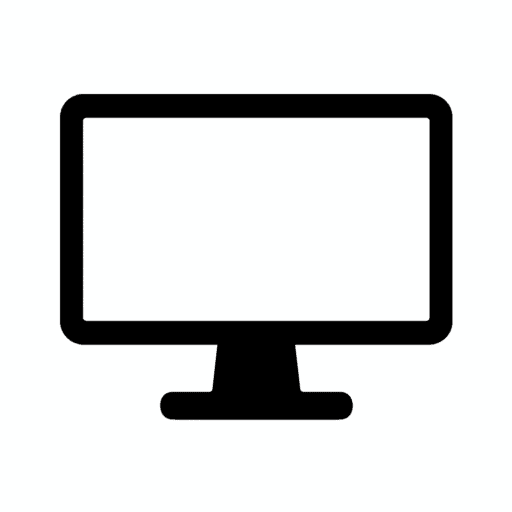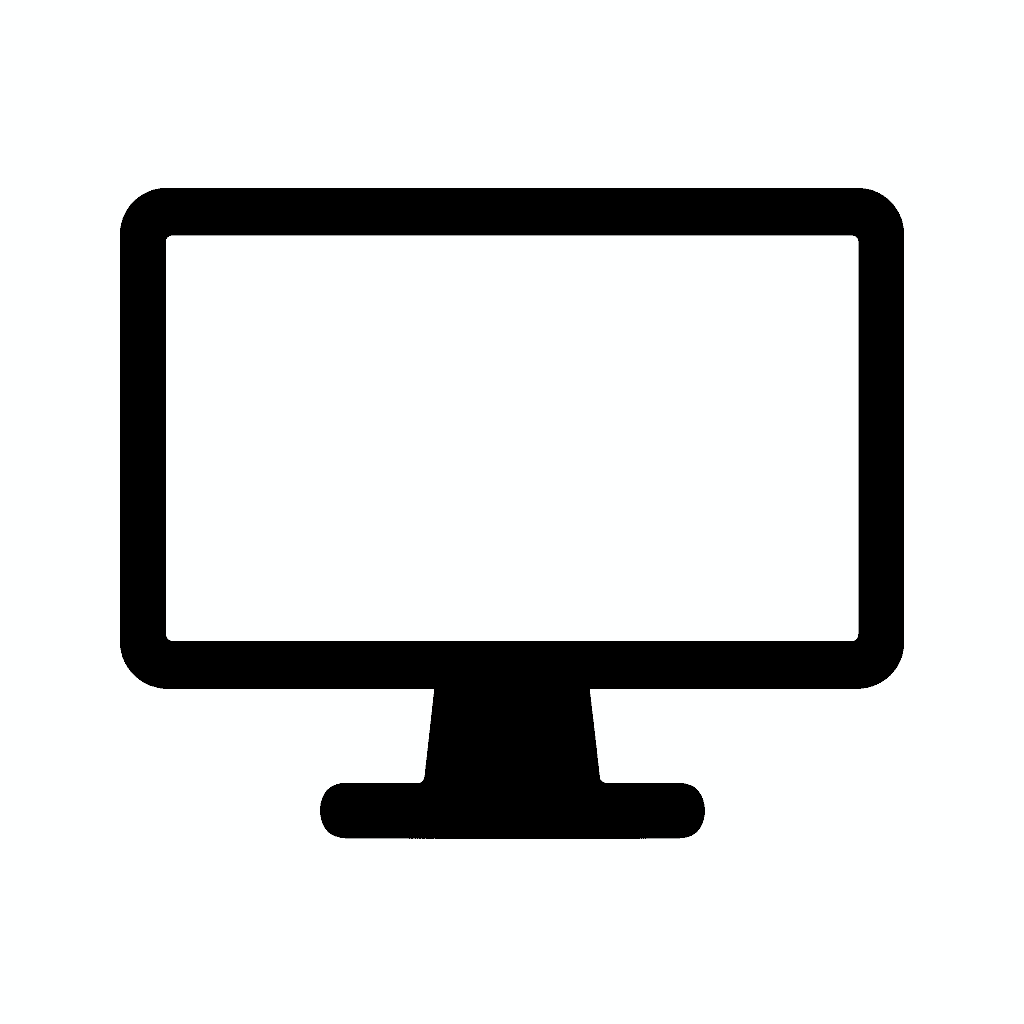Table of Contents
How Much GPU Power You Actually Need for Multi-Monitor Setups (2025 Breakdown)
The Multi-Monitor GPU Question Everyone Asks
If you’re planning a dual-monitor, ultrawide, or triple-display setup, you might be wondering: how much GPU power do you really need? It’s a question that creates more confusion than it should, with forum discussions offering wildly contradictory advice—from “you need a flagship GPU for two screens” to “integrated graphics handles everything fine.”
The good news is that most users overestimate what’s required—but the right choice depends heavily on resolution, refresh rate, and what you actually do across those displays. The confusion stems from mixing different use cases: productivity workloads versus gaming, static desktop versus video playback, low resolution versus 4K or higher.
The reality is nuanced. Two 1080p monitors running spreadsheets and browsers need minimal GPU resources. Three 4K displays with one running a AAA game at 144Hz while another plays 4K video demands substantial GPU power. Understanding which scenario describes your setup prevents both overspending on unnecessary horsepower and underbuying hardware that bottlenecks your workflow.
This guide breaks it all down clearly, examining the technical realities of how GPUs handle multiple displays, the actual performance impact across different scenarios, and providing concrete recommendations for every budget and use case.
In this guide, you’ll find:
How GPUs handle multi-monitor workloads including the technical process of rendering multiple framebuffers, memory allocation, and display output pipeline mechanics that determine real-world performance.
Real GPU requirements by resolution (1080p → 8K) with specific model recommendations across different GPU generations and price points, helping you match hardware to your actual display configuration.
Gaming vs productivity vs creator workflows examining why these different use cases have dramatically different GPU demands despite using the same number of monitors.
Bottlenecks people overlook including VRAM limitations, connector types, cable bandwidth, driver quirks, and other non-obvious factors that can limit multi-monitor setups regardless of raw GPU power.
A 2025–2026 outlook for multi-display GPUs covering emerging standards like DisplayPort 2.1, improved integrated graphics capabilities, and how future GPU architectures will better handle complex multi-monitor configurations.
What Drives GPU Demand in Multi-Monitor Setups?
Understanding what actually impacts GPU performance with multiple monitors requires examining the technical fundamentals of how GPUs produce images.
Resolution + Refresh Rate Matter Most
Running multiple displays doesn’t magically multiply GPU load—a common misconception. The GPU doesn’t simply work twice as hard with two monitors or three times as hard with three monitors.
Instead, it multiplies pixel output requirements. Every additional monitor adds another framebuffer the GPU must maintain and refresh. However, the computational complexity depends entirely on what you’re displaying, not just the number of displays.
For static or low-complexity content (desktop backgrounds, text documents, spreadsheets), the GPU essentially idles. Modern GPUs handle these scenarios effortlessly, with multi-monitor desktop usage consuming only 1-5% of GPU resources.
For dynamic content (video playback, animations, games), the GPU must continuously update those pixels, increasing workload proportionally to the complexity of what’s being displayed.
Gaming is the exception: only the display running the game impacts GPU usage. If you’re gaming on one 1440p monitor while having email open on a second 1080p monitor, the GPU renders the game at 1440p as usual. The second monitor showing static email content adds negligible load—perhaps 50-100 MB of VRAM for that framebuffer, but minimal processing.
But productivity workloads? Video? Browsers? Almost no performance loss, even with three or four screens. A developer running code editors, terminals, and browsers across three 1080p displays uses barely more GPU resources than running those same applications on a single monitor.
The math is straightforward:
A 1920×1080 monitor contains 2,073,600 pixels. Two 1080p monitors contain 4,147,200 pixels total. If those displays show only static content, the GPU maintains those framebuffers with minimal effort—updating perhaps 60 times per second, but the actual computational work is trivial.
If one of those 1080p monitors plays a 4K YouTube video, the GPU decodes the video (often using dedicated hardware acceleration) and scales it to 1080p for display. This adds measurable but modest GPU load—perhaps 5-15% utilization depending on codec and GPU generation.
If you’re gaming on one of those 1080p monitors at 144Hz with high settings, the GPU works hard rendering the game. The other monitor displaying a web browser adds essentially nothing to the workload.
Resolution and refresh rate compound the pixel throughput requirements:
- 1080p at 60Hz = 2.07 million pixels × 60 frames = 124.4 million pixels per second
- 1440p at 144Hz = 3.69 million pixels × 144 frames = 531.4 million pixels per second
- 4K at 60Hz = 8.29 million pixels × 60 frames = 497.7 million pixels per second
- 4K at 144Hz = 8.29 million pixels × 144 frames = 1.19 billion pixels per second
These numbers explain why gaming at 4K 144Hz is so demanding while running three 1080p 60Hz displays for productivity is effortless. The gaming scenario pushes 10x the pixel throughput while also requiring complex 3D rendering, shader execution, and physics simulation.

Mixed Workflow Environments
The modern multi-monitor setup rarely consists of identical displays. Most users mix and match based on what they already own or specific display characteristics needed for different tasks.
In 2025, it’s common to mix:
A 1440p main display for general computing, offering good clarity without the GPU demands of 4K.
A 4K editing panel for photo or video work where pixel density and color accuracy matter more than refresh rate.
A 1080p vertical screen for reading documents, browsing social media, or viewing code—where vertical resolution matters more than horizontal width.
A gaming monitor with high refresh (144Hz or 240Hz) for smooth gameplay, potentially at a different resolution than other displays.
Modern GPUs (even budget ones) can drive these without breaking a sweat—as long as you’re not gaming across all screens simultaneously. The GPU maintains separate framebuffers for each display, outputting appropriate resolutions to each, but the computational load remains minimal for non-gaming content.
An example configuration:
- Monitor 1: 27″ 4K 60Hz (photo editing)
- Monitor 2: 27″ 1440p 165Hz (gaming)
- Monitor 3: 24″ 1080p 60Hz vertical (web/docs)
A mid-range GPU like an RTX 4060 or RX 7600 handles this configuration effortlessly for productivity. When gaming on the 1440p display, the GPU focuses its resources there while the other monitors display static content with negligible additional load.
DPI scaling challenges arise more from operating system limitations than GPU capabilities. Windows and macOS must handle different pixel densities across monitors, scaling UI elements appropriately. This is a CPU and OS task, not a GPU limitation.
Mixed refresh rates work fine on modern GPUs. A 60Hz monitor alongside a 144Hz monitor presents no problems—the GPU simply updates each display at its native refresh rate. Early implementations sometimes had issues, but drivers have matured.
Connector & Bandwidth Improvements
The evolution of display connectivity standards significantly impacts multi-monitor setups, often more than raw GPU processing power.
Newer GPUs support:
Multiple DisplayPort 1.4/2.1 outputs providing ample bandwidth for multiple 4K displays at high refresh rates. DisplayPort 1.4 offers 32.4 Gbps bandwidth, sufficient for 4K 120Hz with Display Stream Compression (DSC).
HDMI 2.1 with 4K 120Hz and 8K 60Hz support makes HDMI finally competitive with DisplayPort for high-performance displays. Previous HDMI versions limited 4K to 60Hz, creating bottlenecks for high-refresh gaming monitors.
DSC (Display Stream Compression) enables extremely high resolutions and refresh rates without requiring new cable infrastructure. The visually lossless compression (typically 3:1 ratio) expands what’s possible over existing DisplayPort 1.4 connections.
This means even mid-tier cards handle complex setups more reliably than older generations. A modern RTX 4060 with DisplayPort 1.4a and HDMI 2.1 drives three 4K 60Hz monitors easily—something that might have required high-end GPUs just a few years ago.
Older GPU generations faced connector limitations:
GTX 10-series GPUs (2016-2017) used HDMI 2.0 and DisplayPort 1.4, limiting 4K to 60Hz over HDMI and requiring DisplayPort for higher refresh rates.
RX 5000-series GPUs from AMD included HDMI 2.0, creating similar limitations.
Many older GPUs included only 3-4 display outputs total, physically limiting multi-monitor configurations.
Modern GPUs routinely include:
- 3× DisplayPort 1.4a
- 1× HDMI 2.1
- Support for 4+ simultaneous displays
The practical impact: You’re less likely to be physically limited by available ports or bandwidth on recent GPUs. The bottleneck typically becomes GPU processing power (for gaming) or VRAM (for professional workloads) rather than display output capabilities.
Multi-Monitor GPU Requirements by Resolution
Let’s examine specific configurations and the GPU requirements for each, with concrete model recommendations.
| Setup Type | GPU Class Needed | Notes |
|---|---|---|
| Dual 1080p | Any modern iGPU / GTX 1050 / RX 560 | Totally effortless for any system |
| Dual 1440p | GTX 1650 Super / RX 6500 XT or better | Fine for work + light gaming on one screen |
| Dual 4K | RTX 3060 / RX 6700 XT or better | Needs enough VRAM + DP1.4/HDMI2.1 |
| Triple 1080p | GTX 1650 / RX 580 or better | Zero problem for productivity |
| Triple 1440p | RTX 2060 / RX 6600 | Good for creative workflows |
| Triple 4K | RTX 4070 / RX 7800 XT | Requires strong memory bandwidth |
| 8K + secondary monitor | RTX 4080/4090 or workstation GPU | DSC required; heavy bandwidth load |
Dual 1080p: Entry-Level Territory
1920×1080 dual-monitor setups are the most common configuration for budget and office systems.
Any modern integrated GPU handles this effortlessly. Intel’s integrated graphics (UHD Graphics 630 and newer, Xe Graphics on 11th gen and later) drive dual 1080p displays without discrete graphics. AMD’s integrated RDNA graphics on Ryzen APUs perform even better.
Discrete GPUs like GTX 1050, RX 560, or GT 1030 make dual 1080p absolutely trivial. These budget cards from 2017-2018 remain perfectly capable for this configuration in 2025.
Performance considerations:
For productivity (office work, web browsing, basic photo editing), you’ll see 0-5% GPU utilization with dual 1080p displays. The hardware is so overpowered for this scenario that thermal throttling never occurs and fans barely spin up.
For light gaming on one display while having productivity apps on the other, even these entry-level GPUs perform adequately. Playing games like Rocket League, CS2, or League of Legends at 1080p 60fps works fine while Discord and a browser run on the second monitor.
For video playback, hardware video decoding handles 1080p and 4K video playback with minimal GPU core utilization.
Recommendations:
If building new, don’t buy a discrete GPU solely for dual 1080p productivity. Use integrated graphics and save $100-200 for other components.
If you occasionally game, a GTX 1650 or RX 6500 XT ($120-150) provides adequate 1080p gaming on one monitor while easily handling the second display.
Dual 1440p: The Sweet Spot
2560×1440 dual-monitor configurations balance clarity and GPU requirements well.
GTX 1650 Super, RX 6500 XT, or better handle dual 1440p for productivity with overhead to spare. These cards provide 4GB VRAM minimum, adequate for dual 1440p framebuffers plus typical applications.
For gaming on one 1440p display while using the second for productivity, you’ll want at least an RTX 3060, RX 6600 XT, or Arc A750. These mid-range cards deliver 60fps+ at 1440p in modern games with medium-high settings.
Performance scaling:
Productivity workloads see virtually no difference between dual 1080p and dual 1440p in terms of GPU load. The higher resolution framebuffers consume more VRAM (approximately 50% more), but GPU utilization remains in low single digits.
Gaming performance depends entirely on the game’s settings and target frame rate. A game running at 1440p high settings at 100fps stresses the GPU similarly regardless of whether a second monitor shows static content.
Creator workflows (Photoshop, Lightroom, Premiere Pro) benefit from the higher resolution for detailed work. GPU acceleration in these applications helps, but CPU and storage speed often matter more than GPU power for dual 1440p displays.
Recommendations:
RTX 4060 or RX 7600 ($250-300) provide excellent all-around performance for dual 1440p including gaming, content creation, and productivity. These cards include 8GB VRAM, ample for this configuration.
For purely productivity use, even an RTX 3050 or RX 6500 XT ($150-200) performs perfectly well.
Dual 4K: Entering Enthusiast Territory
3840×2160 dual-monitor setups quadruple the pixel count versus dual 1080p, creating real GPU considerations.
RTX 3060, RX 6700 XT, or better become necessary. The 12GB VRAM on RTX 3060 provides comfortable headroom for dual 4K framebuffers plus application data. RX 6700 XT’s 12GB similarly ensures VRAM isn’t a limitation.
DisplayPort 1.4 or HDMI 2.1 connectivity becomes essential for dual 4K at 60Hz. Older display output standards can’t provide sufficient bandwidth, physically preventing dual 4K setups even if the GPU has processing power.
For productivity and content creation, dual 4K monitors transform workflows. Photo editors see incredible detail. Video editors scrub through 4K timelines smoothly. Developers fit vast amounts of code on screen simultaneously.
For gaming on one 4K display, you’ll want RTX 4070, RX 7800 XT, or better for high settings at 60fps+ in modern games. The second 4K display showing productivity content adds minimal load, but the primary gaming display demands substantial GPU resources at this resolution.
Performance considerations:
VRAM usage increases significantly. Two 4K framebuffers at 32-bit color depth consume approximately 128MB base VRAM. Add application data, textures, and workspace, and 6GB VRAM becomes tight. 8GB is adequate; 12GB is comfortable.
Memory bandwidth matters. Higher resolution displays benefit from GPUs with wider memory buses and faster VRAM. This is why GPUs like RTX 3060 (12GB) and RX 6700 XT (12GB on 192-bit bus) excel at dual 4K while technically “weaker” GPUs with less VRAM struggle.
Recommendations:
RTX 4060 Ti 16GB or RX 7700 XT ($400-450) for users doing heavy productivity or content creation across dual 4K displays.
RTX 4070 or RX 7800 XT ($500-550) for users who also game at 4K on one display while using the second for productivity.
Triple 1080p: Productivity Paradise
Three 1920×1080 displays provide excellent productivity screen real estate with minimal GPU demands.
GTX 1650, RX 580, or even integrated graphics handle triple 1080p productivity workloads effortlessly. The total pixel count (6.2 million pixels) remains less than a single 4K display (8.3 million pixels).
Zero problems for productivity including:
- Software development with editor, terminal, and browser across three screens
- Financial analysis with spreadsheets and data visualization
- Writing with research materials, drafts, and reference documents visible simultaneously
- Customer service with CRM, knowledge base, and communication tools separated
Gaming on one screen while using the other two for productivity works perfectly with mid-range GPUs. An RTX 3060 or RX 6600 XT handles 1080p gaming at high settings while the other displays show static content.
The main consideration becomes desk space rather than GPU power. Three 24-inch monitors require approximately 6 feet of horizontal space.
Recommendations:
Use integrated graphics if purely for productivity. Modern iGPUs support 3-4 displays.
GTX 1650 Super or RX 6500 XT ($120-180) for light gaming plus productivity.
RTX 3060 or RX 6600 XT ($250-300) for serious gaming on one display with productivity on the other two.
Triple 1440p: Creative Workflow Sweet Spot
Three 2560×1440 displays total 11.1 million pixels—more than 4K but distributed across separate screens.
RTX 2060, RX 6600, or better manage triple 1440p productivity and creative workflows well. These cards provide adequate VRAM and processing power for the resolution.
Creative applications shine with triple 1440p:
- Video editors place timeline on one display, preview on another, effects and tools on the third
- Photo editors work with image on primary display, adjustment panels on second, thumbnail grid on third
- 3D artists view viewport on main display, material editor on second, render settings on third
Gaming on one 1440p display demands more GPU power than 1080p but remains achievable. An RTX 4060 or RX 7600 delivers 60fps+ at high settings in most games, with the other displays adding negligible load.
Recommendations:
RTX 3060 Ti or RX 6700 XT ($350-400) for balanced gaming and creative work.
RTX 4060 or RX 7600 ($280-320) for creators who game occasionally.
RTX 4070 or RX 7800 XT ($500-550) for serious gamers who also create content.
Triple 4K: Professional Territory
Three 3840×2160 displays total 24.9 million pixels—3× a single 4K display and approaching the limits of consumer GPU capabilities for desktop rendering.
RTX 4070, RX 7800 XT, or better become necessary for smooth operation. The combination of VRAM requirements, memory bandwidth, and raw processing power pushes lower-tier GPUs beyond comfortable operation.
16GB VRAM minimum becomes important for professional workloads across triple 4K. Photo editing large files, video editing 4K timelines, or 3D rendering complex scenes all consume substantial VRAM.
Memory bandwidth becomes the limiting factor more than raw compute. GPUs with wider memory buses (256-bit or larger) maintain better performance with the high-resolution framebuffers.
DisplayPort 1.4 with DSC or DisplayPort 2.1 is required for triple 4K at 60Hz. The bandwidth demands exceed what older standards provide.
Professional workflows that justify triple 4K:
- Color grading with video preview, scopes, and control panels separated
- 3D architectural visualization with multiple camera angles
- Financial trading with numerous data streams and charts
- Scientific data visualization requiring extreme detail
Recommendations:
RTX 4070 Ti or RX 7900 XT ($700-800) for professional creative work.
RTX 4080 or RX 7900 XTX ($1000-1200) for the most demanding workflows or gaming on one 4K display.
Workstation GPUs (RTX A4000, A5000, or Radeon Pro) for mission-critical professional applications.
8K + Secondary Monitors: Extreme Territory
A single 7680×4320 display contains 33.2 million pixels—4× a 4K display. Add secondary monitors and you’re pushing the boundaries of what consumer GPUs can handle.
RTX 4080, RTX 4090, or workstation GPUs are required for 8K displays. The pixel throughput, memory bandwidth, and VRAM demands exceed what lesser GPUs provide.
DSC (Display Stream Compression) is mandatory for 8K at 60Hz over DisplayPort 1.4. Even DisplayPort 2.1’s increased bandwidth benefits from compression at 8K.
Secondary monitors add complexity as the total pixel output approaches or exceeds 40 million pixels. This requires exceptional memory bandwidth and VRAM capacity.
Use cases for 8K + multi-monitor:
- Professional video editing of 8K footage
- Medical imaging requiring extreme detail
- Scientific visualization with massive datasets
- High-end photography with 100+ megapixel images
Recommendations:
RTX 4090 ($1600) for consumers needing 8K gaming or content creation.
RTX A6000 or Radeon Pro W7900 ($4000-5000) for professional deployments where reliability matters more than cost.
Gaming vs Productivity: Big Difference
The workload makes more difference than the number of monitors, creating vastly different GPU requirements for superficially similar configurations.
Productivity (Office, Browsers, Coding, General Use)
You can run 2–4 monitors on:
Any modern integrated GPU including Intel Xe Graphics, AMD RDNA 2/3 integrated graphics, or Apple Silicon.
Any basic discrete GPU like GTX 1050, RX 560, or newer budget cards.
Even triple or quad-monitor workflows barely touch GPU resources when running productivity applications. Here’s why:
Static content dominates productivity. Documents, spreadsheets, code editors, email clients—these applications display mostly static content that the GPU renders once and maintains with minimal updates. GPU utilization sits at 1-5% even with four monitors full of content.
Hardware-accelerated video decode handles YouTube, video calls, and media playback efficiently. Watching 4K video on one display while working on others adds 5-10% GPU utilization, not the 100% you might expect.
Modern browsers use GPU acceleration for smooth scrolling and rendering, but this is lightweight work. Even dozens of browser tabs across multiple monitors use only 10-20% GPU resources.
The limitations aren’t GPU-related but rather port availability. An integrated graphics solution might only support 2-3 displays physically. A basic discrete GPU typically supports 3-4 displays. This physical limit, not processing power, determines your maximum monitor count.
Real-world performance:
A developer running VS Code, terminals, browsers, and Slack across three 1440p monitors sees 3-5% GPU utilization on integrated graphics or entry-level discrete GPUs. Adding a fourth monitor playing YouTube increases utilization to 8-12%. The system remains completely responsive.
An office worker with dual 1080p displays running Office 365, Chrome, and Teams uses essentially zero GPU resources. The system would perform identically on integrated graphics or a high-end RTX 4090—the workload doesn’t stress GPU capabilities.
Creative Workflows (Photo, Video, 3D)
Here’s where GPU requirements increase—but it’s not because of the monitors themselves.
Creative applications use GPU acceleration for:
- Photoshop filters and adjustments
- Lightroom preview generation and adjustments
- Premiere Pro timeline playback and effects
- After Effects composition rendering
- Blender viewport rendering and final rendering
- DaVinci Resolve color grading and playback
These GPU-accelerated tasks stress the GPU regardless of monitor count. Whether displaying on one 4K monitor or four 1080p monitors, rendering a complex Premiere Pro timeline with multiple effects consumes the same GPU resources. The monitor configuration is irrelevant to this computational workload.
You’ll want:
8GB VRAM minimum for 4K editing. Timeline caching, effects processing, and preview rendering consume VRAM. Running out causes performance degradation and crashes.
12–16GB VRAM for multi-4K timelines or 3D rendering. Complex projects quickly exceed 8GB VRAM capacity. Professional workflows benefit substantially from 16GB or more.
A GPU with DisplayPort 1.4 or 2.1 for 4K/6K monitors because these workflows genuinely benefit from high-resolution displays for detail work. You want to see your 4K footage at native resolution or your 3D models with extreme detail.
Strong CUDA/Metal/OpenCL performance depending on which applications you use. Adobe Creative Suite leverages CUDA (NVIDIA) heavily. DaVinci Resolve uses both CUDA and Metal (Apple). Blender works well with both but historically favored CUDA.
But again: display count ≠ GPU load. Your multi-monitor setup’s GPU requirements are determined by the software workload, not the number of displays. A single 4K display running complex Premiere Pro timelines stresses the GPU more than four 1080p displays showing static Photoshop layers.
Recommendations by workflow:
Photo editing (Lightroom, Photoshop): RTX 4060 or RX 7600 with 8-12GB VRAM.
Video editing (Premiere Pro, DaVinci Resolve): RTX 4070 or RX 7800 XT with 12-16GB VRAM.
3D rendering (Blender, Cinema 4D): RTX 4080 or RX 7900 XTX for GPU rendering; otherwise, focus on CPU.
Motion graphics (After Effects): RTX 4060 Ti 16GB or higher for complex compositions.
Gaming Across Multiple Monitors
This is where GPU power matters most. Gaming fundamentally differs from productivity and creative work in how it stresses GPUs with multi-monitor configurations.
Gaming on one screen, with others idle = normal GPU load. If you’re playing a game on your primary monitor while Discord, Spotify, and a browser run on secondary monitors, the GPU renders the game normally. The other monitors displaying static applications add essentially zero load.
Gaming in surround mode (across 2–3 monitors) = extreme GPU demand. When gaming across multiple displays—creating ultra-wide or wrap-around views—the GPU must render the entire extended resolution. Three 1080p displays in surround mode create a 5760×1080 resolution (6.2 million pixels, similar to 1440p ultrawide). Three 1440p displays create 7680×1440 (11.1 million pixels, similar to 4K).
High refresh rates add additional load. Gaming at 144Hz requires the GPU to produce 144 frames per second. Combined with surround gaming’s high pixel count, this creates extreme demands.
Recommended for 1440p triple-screen gaming:
RTX 4070, RX 7800 XT, or better. The 7680×1440 resolution (11.1 million pixels) at high refresh rates requires substantial GPU horsepower. Even then, expect to lower settings in demanding games to maintain 60fps+.
For competitive advantage, most serious gamers prefer ultrawide monitors (3440×1440) over surround gaming. The seamless single display avoids bezels interrupting vision and requires less GPU power than triple monitors.
Recommended for 4K triple-screen gaming:
RTX 4090-class only (this is extremely demanding). Three 4K displays create 11520×2160 resolution (24.9 million pixels) at high settings—approaching the limits of even the most powerful consumer GPUs. At 60fps, this is manageable on RTX 4090. At 144Hz, even RTX 4090 struggles in demanding games.
Realistically, triple 4K gaming is impractical for most titles at high settings. Users pursuing this configuration often accept medium settings or lower refresh rates to achieve playable frame rates.
Alternative approaches:
Single high-quality gaming monitor (1440p 240Hz or 4K 144Hz) for gaming, with additional monitors for productivity. This delivers better gaming experiences than surround setups while using GPU resources more efficiently.
Ultrawide gaming monitors (34-49 inches, 21:9 or 32:9 aspect ratio) provide immersive views without the GPU demands of triple-screen surround gaming.
What Actually Bottlenecks Multi-Monitor GPU Performance?
Beyond raw GPU processing power, several factors limit multi-monitor setups that buyers frequently overlook.
1. VRAM (Memory Capacity)
More screens = more framebuffers that must be maintained in VRAM simultaneously.
A single 1920×1080 framebuffer at 32-bit color depth consumes approximately 8MB VRAM. Multiply by three monitors and you’re at 24MB. Add double or triple buffering and it reaches 50-75MB.
A single 3840×2160 framebuffer consumes approximately 32MB. Three 4K displays require 96MB for base framebuffers, reaching 200-300MB with buffering.
It’s a small VRAM cost, but at higher resolutions it adds up, particularly when combined with application data, textures, and workspace.
Modern games easily consume 6-8GB VRAM at 1440p high settings. Add 200MB for framebuffers across dual 4K displays and you’re approaching the limits of 8GB GPUs. The framebuffers themselves don’t cause problems, but they reduce available VRAM for game assets.
Professional applications (Photoshop, Premiere Pro, Blender) consume substantial VRAM for working data. A complex Photoshop file with many layers might use 4-6GB VRAM. Add 300MB for triple 4K framebuffers and an 8GB GPU becomes tight.
Recommendations:
8GB minimum for dual 4K or gaming at 1440p+ with secondary monitors.
12-16GB preferred for triple 4K or professional creative workflows.
24GB (RTX 4090) for extreme multi-monitor setups or 8K displays.
2. Display Output Ports
Check your GPU for:
Number of DisplayPort 1.4/2.1 outputs because these provide the bandwidth for high-resolution, high-refresh displays. Most modern GPUs include 3× DisplayPort 1.4a.
HDMI 2.1 support matters for newer monitors and TVs using HDMI. Older HDMI 2.0 limits 4K to 60Hz, bottlenecking high-refresh gaming monitors.
DSC compatibility for 6K/8K monitors because Display Stream Compression enables resolutions and refresh rates impossible with uncompressed signals.
Some “weaker” GPUs fail simply because they lack the right connectors. For example, an older GPU might have sufficient processing power for dual 4K displays but only include HDMI 2.0 and DisplayPort 1.2, physically preventing dual 4K at 60Hz.
Port count matters too. Budget GPUs might include only 3 total outputs (2 DisplayPort, 1 HDMI), limiting you to three displays maximum regardless of GPU power.
Workarounds exist but aren’t ideal:
Active adapters (DisplayPort to HDMI, USB-C to DisplayPort) enable connections but add cost, potential compatibility issues, and sometimes bandwidth limitations.
USB display adapters using DisplayLink technology allow adding monitors via USB, but introduce latency and reduced performance unsuitable for gaming.
Recommendations:
Verify your GPU has sufficient outputs for your planned configuration before purchasing. Pay attention to the types of ports (DisplayPort 1.4 vs 1.2, HDMI 2.1 vs 2.0) not just the count.
3. Cable Bandwidth and Quality
Display cables become bottlenecks in high-performance multi-monitor setups.
4K at 120Hz requires:
- DisplayPort 1.4 with DSC for reliable operation
- HDMI 2.1 as the only HDMI version supporting this combination
- Quality certified cables because cheap cables fail at high bandwidth
6K and 8K displays require:
- DisplayPort 1.4 with DSC at minimum
- DisplayPort 2.1 preferred for future-proofing and reduced compression
- Active certified cables for runs longer than 2 meters
Common cable problems:
Cheap cables claiming HDMI 2.1 or DisplayPort 1.4 support often fail to deliver advertised bandwidth. Symptoms include flickering, signal dropouts, or inability to achieve maximum resolution/refresh rates.
Long cable runs degrade signals, particularly at high bandwidths. Passive cables work reliably up to 2 meters (6 feet). Beyond that, active cables with signal amplification become necessary.
Damaged cables cause intermittent issues difficult to diagnose. A cable that works fine at 1080p 60Hz might fail at 4K 144Hz due to signal integrity degradation.
Recommendations:
Invest in certified cables: Cable Matters, Club3D, Belkin, and other reputable brands certify their cables for advertised specs. Budget $15-25 per cable for reliable DisplayPort 1.4 or HDMI 2.1 cables.
Keep cable runs short when possible. Place your PC close to monitors or route cables efficiently to minimize length.
Test cables systematically when troubleshooting display issues. Swap cables between monitors to isolate cable problems from GPU or monitor problems.
4. Driver & OS Handling
Operating systems and GPU drivers significantly impact multi-monitor experiences.
Windows, macOS, and Linux vary in how well they manage:
Different DPI scaling across monitors. Windows 10 and 11 handle mixed DPI reasonably well but occasional glitches occur. Applications moving between different-DPI displays may resize incorrectly or show blurry text. macOS handles mixed DPI more gracefully but has other quirks.
High refresh + mixed refresh setups. Running a 144Hz gaming monitor alongside 60Hz productivity monitors works fine on modern drivers, but older GPU drivers sometimes caused issues where the high-refresh display dropped to 60Hz.
Docking/undocking scenarios. Laptop users connecting to Thunderbolt docks with multiple monitors sometimes experience issues where displays don’t reconnect properly after sleep or undocking. This is often driver-related rather than GPU hardware limitations.
Fullscreen optimization. Windows fullscreen optimizations can cause stuttering or frame pacing issues in games when multiple monitors are active. Disabling these optimizations often resolves problems.
G-Sync/FreeSync with multiple monitors. Running adaptive sync on one monitor while other monitors operate at fixed refresh rates works fine on modern drivers but required careful configuration in the past.
NVIDIA drivers generally handle multi-monitor setups reliably, with mature support for mixed refresh rates, resolutions, and G-Sync configurations.
AMD drivers have improved dramatically in recent years, now matching NVIDIA in multi-monitor stability and features.
Intel Arc drivers are newer and still maturing, with occasional quirks in complex multi-monitor configurations.
Linux multi-monitor support varies by desktop environment and driver. NVIDIA proprietary drivers generally work well; open-source drivers have improved but may have limitations with certain configurations.
Recommendations:
Keep drivers updated as manufacturers regularly fix multi-monitor bugs and improve compatibility.
Test your configuration before committing to a permanent setup. Ensure sleep/wake works reliably, applications handle mixed DPI correctly, and games perform as expected.
Research known issues for your specific GPU model with your planned monitor configuration. Forums and Reddit often document compatibility problems before widespread driver fixes.
Best Use-Cases: What GPU Do You Need?
Let’s synthesize everything into actionable recommendations for different user profiles.
You Only Need an Entry-Level GPU If:
You use 2–3 monitors for office work, coding, browsing without gaming or heavy creative applications.
Your monitors are 1080p or 1440p rather than 4K or higher resolutions.
You don’t game heavily or play only older, less-demanding titles occasionally.
You run VA/IPS panels at 60–75Hz rather than high-refresh gaming monitors.
Even integrated GPUs are fine here. Modern integrated graphics from Intel (Xe), AMD (RDNA 2/3), or Apple (M-series) handle these scenarios without breaking a sweat.
If you want a discrete GPU for peace of mind or occasional light gaming:
GTX 1650 ($130-150): Adequate for 1080p gaming at medium settings, drives dual monitors easily.
RX 6500 XT ($150-180): Similar performance to GTX 1650, newer architecture.
Arc A380 ($120-140): Intel’s budget GPU, interesting for productivity workflows with driver maturity improving.
These provide:
- 4GB VRAM (adequate for dual 1080p or 1440p productivity)
- Multiple display outputs (typically 3-4)
- Hardware video encode/decode
- Peace of mind that monitors won’t bottleneck
- Ability to play esports titles and older games
You Need a Mid-Range GPU If:
You run dual 4K monitors for productivity and want future-proofing.
You edit photo/video at high resolution using Adobe Creative Suite or DaVinci Resolve.
You mix gaming + productivity on separate screens with gaming on one 1440p or 4K monitor and productivity on others.
You need reliable DisplayPort 1.4/HDMI 2.1 outputs for modern high-refresh monitors.
Examples:
RTX 4060 ($300): 8GB VRAM, excellent for 1080p and 1440p gaming, handles dual 4K productivity.
RTX 4060 Ti 16GB ($480): Same performance as 4060 but with 16GB VRAM for future-proofing and professional applications.
RTX 3060 12GB ($280-320): Previous generation but excellent value with 12GB VRAM ideal for multi-monitor setups.
RX 7600 ($250): Competitive with RTX 4060 for most workloads, strong rasterization performance.
RX 6700 XT ($350-380): Older generation but still capable, 12GB VRAM, good for multi-monitor productivity.
These provide:
- 8-16GB VRAM (comfortable for dual 4K or gaming with secondary monitors)
- Modern display outputs (DP 1.4a, HDMI 2.1)
- Solid 1440p gaming performance
- Good creative application acceleration
- Efficient power consumption
You Need a High-End GPU If:
You run multiple 4K or ultrawide monitors for professional work requiring maximum screen real estate and clarity.
You render, 3D model, or color grade professionally with GPU-accelerated workflows that benefit from maximum performance.
You game at high refresh + multitask wanting 144Hz+ gaming on one display while driving additional 4K displays for productivity.
You use 6K/8K displays for professional photography, video editing, or specialized applications.
Examples:
RTX 4070 ($550): Excellent for 1440p high-refresh gaming, handles dual 4K easily, good for creators.
RTX 4070 Super ($600): Improved performance over 4070, competes with previous-gen 4080.
RTX 4070 Ti ($750): Strong 4K gaming, excellent for multi-4K productivity, 12GB VRAM.
RTX 4080 ($1000): High-end gaming and professional work, 16GB VRAM, handles extreme configurations.
RTX 4090 ($1600): Flagship performance, 24GB VRAM, for extreme multi-monitor gaming or professional workloads.
RX 7900 XT ($700): Competitive with RTX 4070 Ti, 20GB VRAM, excellent for creators.
RX 7900 XTX ($900): AMD’s flagship, 24GB VRAM, strong for multi-monitor professional workflows.
Workstation GPUs are ideal for multi-8K:
RTX A4000 ($1000): Professional reliability, 16GB VRAM, certified drivers for CAD and professional apps.
RTX A5000 ($2200): 24GB VRAM, extreme multi-monitor support, mission-critical reliability.
RTX A6000 ($4500): 48GB VRAM, for most demanding professional workflows.
Radeon Pro W7900 ($4000): AMD’s professional flagship, 48GB VRAM, certified drivers.
What’s Coming Soon: 2026 Preview
The GPU landscape continues evolving with new standards and technologies affecting multi-monitor users.
1. DisplayPort 2.1 Becomes Mainstream
DisplayPort 2.1 (approved in 2022, slowly rolling out in 2025) offers 80 Gbps bandwidth—more than double DisplayPort 1.4’s 32.4 Gbps.
Expect GPUs to support:
4K at 240Hz without compression, enabling extreme-refresh gaming monitors without DSC.
6K at 120Hz for professional displays where resolution and refresh rate both matter.
8K at 60Hz without compression, improving image quality over DSC-compressed implementations.
Multi-monitor setups on fewer cables as DisplayPort MST (multi-stream transport) benefits from the increased bandwidth, potentially driving three 4K 60Hz displays from a single port.
AMD’s Radeon RX 7000 series already includes DisplayPort 2.1 (UHBR10 mode, providing 54 Gbps effectively). NVIDIA is expected to implement DP 2.1 in future GPU generations.
The practical impact: High-refresh 4K gaming and 8K productivity displays become more practical as DP 2.1 eliminates bandwidth constraints that require compression.
2. More Integrated GPUs Supporting Multi-4K
Integrated graphics continue improving dramatically.
Apple Silicon (M1, M2, M3, M4) already supports multiple 4K displays efficiently, with M1 Max and higher handling up to 5 displays including 6K panels.
AMD Strix Halo (expected late 2025/early 2026) will bring RDNA 3.5 graphics with performance approaching discrete GPUs, potentially handling triple 4K productivity workloads on integrated graphics.
Intel Lunar Lake and Battlemage iGPUs continue improving, with support for multiple 4K displays and reasonable performance in light gaming scenarios.
The trend: Many users won’t need discrete GPUs for multi-monitor productivity. High-end APUs and CPUs with strong integrated graphics handle dual or triple 4K displays without performance concerns.
Discrete GPUs become necessary only for:
- Gaming at high refresh rates
- Professional GPU-accelerated workflows
- Extreme multi-monitor configurations (4+ displays, 6K/8K)
3. Lower-End GPUs With Higher Bandwidth
Entry-level and mid-range GPUs traditionally lagged in display output capabilities, often using older DisplayPort or HDMI versions to cut costs.
The trend is shifting as DisplayPort 2.1 and HDMI 2.1 become standard even on budget GPUs. This democratizes high-refresh 4K gaming and multi-4K productivity.
Future budget GPUs will include DP 2.1 making high-end displays accessible to more users without requiring flagship graphics cards.
HDMI 2.1 has become standard even on sub-$300 GPUs, enabling 4K 120Hz for console gaming and eliminating the DisplayPort requirement for high-refresh gaming.
4. Multi-Monitor Power-Saving Improvements
Current GPUs maintain high clock speeds whenever any monitor shows dynamic content, causing unnecessary power consumption when most displays show static productivity applications.
Modern GPUs will dynamically reduce clock speeds based on active windows/apps, not total monitors. If only one of four monitors actively games while others display static content, the GPU will modulate clock speeds to provide power where needed while reducing waste.
Per-display power management will become more sophisticated, potentially adjusting memory and core clocks based on each display’s demands independently.
The practical impact: Multi-monitor setups become more power-efficient, reducing electricity costs and heat generation during typical mixed-use scenarios.
Expect implementation in:
- NVIDIA’s next-generation architecture (post-Ada Lovelace)
- AMD’s RDNA 4 and beyond
- Intel’s Battlemage and future Arc generations
Final Thoughts: Matching GPU to Your Multi-Monitor Reality
Multi-monitor setups don’t require nearly as much GPU horsepower as most people assume. The real workload depends on:
What you’re actually doing across those displays—productivity versus gaming versus content creation.
The resolution of each monitor with 1080p being effortless, 1440p comfortable on mid-range hardware, and 4K requiring serious consideration.
The refresh rate you’re targeting, with 60Hz being easy and 144Hz+ requiring more powerful GPUs for gaming.
Whether you’re gaming or creating content because these workloads stress GPUs fundamentally differently despite similar multi-monitor configurations.
For most users, even a modest GPU is enough for 2–3 screens.
Office workers, students, developers, and general computer users see negligible GPU utilization with multi-monitor productivity setups. Integrated graphics or entry-level discrete GPUs ($100-150) handle these scenarios effortlessly.
But if you’re gaming in ultrawide surround, running dual 4K, or editing 6K footage—a stronger GPU becomes essential.
Gaming across multiple displays demands GPU power proportional to the total pixel count. Triple 1440p surround gaming requires 11.1 million pixels rendered per frame—similar to 4K—demanding GPUs costing $500-700 for high settings.
Creative professionals editing 4K video timelines or rendering complex 3D scenes benefit from 12-16GB VRAM and strong GPU acceleration regardless of monitor count. The application workload drives GPU requirements more than display configuration.
The key takeaway: Focus on your workload first, then match GPU to those demands. Your monitor configuration informs the decision (particularly regarding VRAM and display outputs) but doesn’t dictate GPU tier as dramatically as most people assume.
Buy the GPU that serves your primary use case:
- Productivity? Entry-level or integrated graphics
- Gaming on one display? Match GPU to that display’s resolution and refresh rate
- Professional content creation? Prioritize VRAM and application-specific acceleration
- Gaming across multiple displays? Buy high-end GPUs for the extreme demands
Avoid overthinking it. A properly matched GPU transforms multi-monitor experiences, but overspending on excessive GPU power for pure productivity wastes money better spent on better monitors, more storage, or other components that actually impact your workflow.
Additional Resources
For detailed GPU reviews and multi-monitor testing, visit Tom’s Hardware GPU reviews which include multi-monitor performance analysis.
To understand display bandwidth requirements and cable specifications, the VESA DisplayPort website provides technical documentation on DisplayPort standards and capabilities.