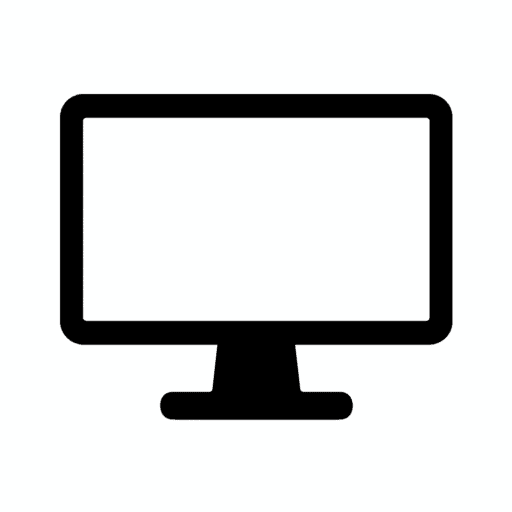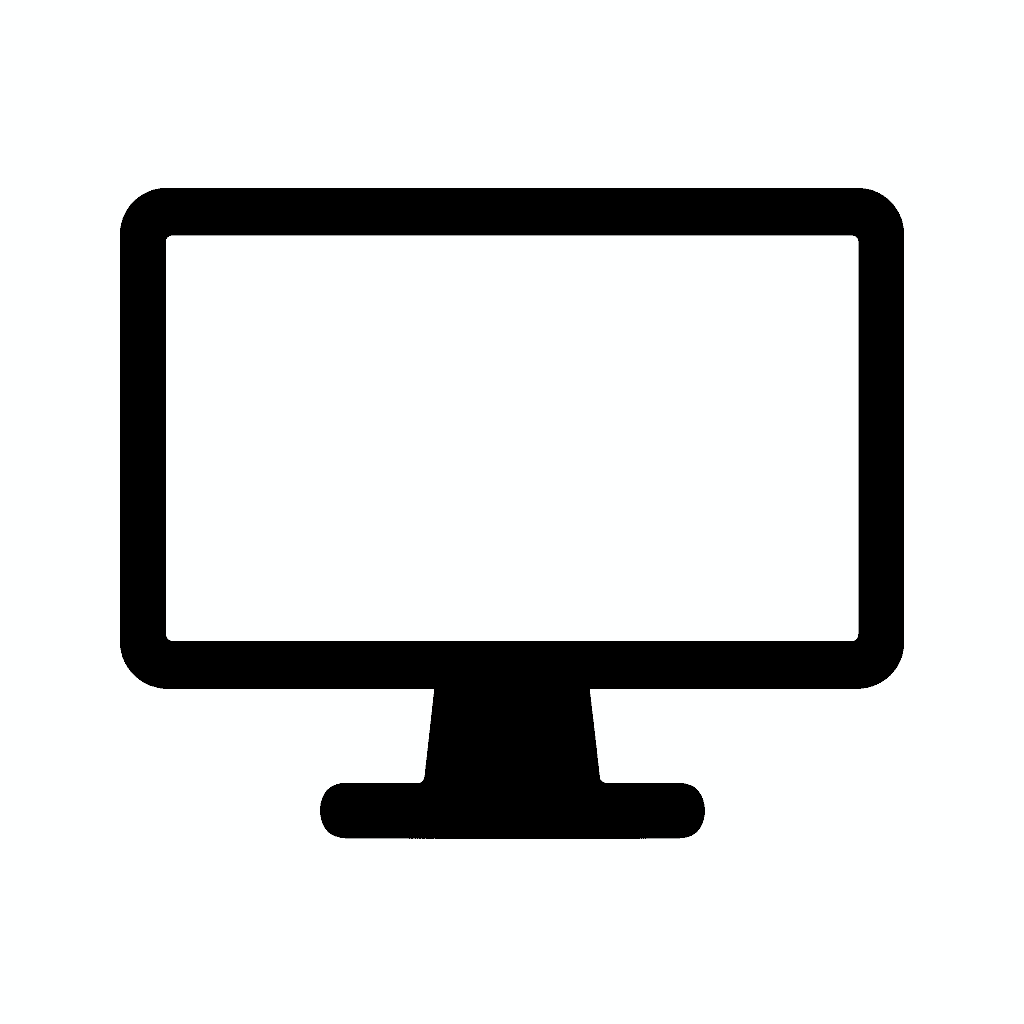Table of Contents
Best Monitor Lighting Options: Bias Lighting, Desk Lamps & Ambient Kits (2025 Guide)
Transform Your Workspace with Proper Lighting
Proper lighting can transform your workspace more than a new monitor or keyboard ever will. Whether you’re trying to reduce eye strain, improve color accuracy, or create an aesthetic RGB glow, the right lighting setup matters in ways most people don’t fully appreciate until they experience it.
The impact is immediate and profound. Switch from working in a dark room with only monitor light to a properly-lit environment with balanced bias lighting, and within minutes you’ll notice reduced eye fatigue, better focus, and an almost tangible sense of comfort. The headaches that crept in after 3-4 hours of screen time diminish or disappear. Colors look more natural. The workspace feels less oppressive and more inviting.
In 2025, monitor lighting has evolved far beyond simple desk lamps—now we have smart bias lighting with auto-brightness adjustment, adaptive ambient kits that sync with on-screen content, and pro-grade task lights designed specifically for creators and gamers alike. The options span from $15 basic LED strips to $300 professional color-accurate systems, with meaningful differences at every price point.
The confusion is understandable. Walk into any electronics store or browse Amazon for “monitor lighting” and you’re confronted with hundreds of options: LED strips, screen bars, desk lamps, smart bulbs, RGB kits, and color-accurate professional systems. The terminology—lumens, CRI, color temperature, bias lighting, ambient lighting—creates barriers for buyers who just want their desk to be more comfortable.
This comprehensive guide breaks down the best options for every type of user, explaining what matters, what’s marketing hype, and how to choose lighting that genuinely improves your workspace.
In this guide, you’ll find:
What’s new in monitor lighting for 2025 including smart features, improved color accuracy, and integration with home automation systems that make lighting more adaptive than ever.
Key differences between bias lighting, task lights, and ambient lighting with explanations of when each type serves your needs best and how to combine them effectively.
Best lighting options for productivity, gaming, and color-critical work with specific product recommendations across budget ranges and detailed explanations of what makes each option excel.
Budget-to-premium recommendations helping you understand where spending more money delivers genuine benefits and where budget options perform nearly as well as expensive alternatives.
What to expect in 2026 covering emerging technologies like AI adaptive lighting, HDMI-reactive systems, and hybrid RGB-CCT kits combining the best of all lighting types.
What’s Driving the Next Generation of Monitor Lighting (2025)
Several trends are pushing monitor lighting technology forward faster than ever before.
Eye-Strain Reduction & Ergonomics
Modern displays are brighter than ever, with many monitors capable of 400-1,000 nits peak brightness. While this enables brilliant HDR content and excellent visibility in bright rooms, it also creates dramatic contrast between screen and surrounding environment, especially in dim or dark rooms.
Long screen time makes balanced lighting essential. The average knowledge worker spends 7-10 hours daily looking at screens. Gamers routinely exceed 4-6 hours in single sessions. Content creators editing video or photos can work 10-12 hour days staring at displays. This extended exposure amplifies any ergonomic problems.
New lighting products focus on:
Reducing contrast between screen and room because extreme contrast forces your eyes to constantly adjust between bright screen and dark surroundings. This adjustment—your pupils dilating and contracting, eye muscles focusing and refocusing—creates fatigue that manifests as eye strain, headaches, and reduced focus.
The science is clear: Studies in optometry and ergonomics consistently show that balanced ambient lighting reduces eye strain markers including tear film instability, accommodation fatigue, and self-reported discomfort. The effect size is substantial—often 30-50% reduction in eye strain symptoms with proper bias lighting compared to dark room viewing.

Minimized glare which occurs when light sources reflect off your display surface, creating bright spots that reduce contrast and force you to squint or reposition. Modern monitor lighting designs specifically avoid creating glare through careful positioning and directionality.
Monitor screen bars solve this elegantly by sitting above the display, angling light downward toward your desk rather than toward your eyes or the screen. The asymmetric light distribution illuminates your keyboard and workspace while keeping the screen glare-free.
Preserving color accuracy for creators who need lighting that doesn’t distort color perception. The lighting in your room affects how you perceive colors on screen through simultaneous contrast and chromatic adaptation. Poor lighting causes you to make incorrect color decisions that look wrong when viewed in different lighting conditions.
The creator’s dilemma: Edit photos in a room lit by warm 2700K incandescent bulbs, and you’ll unconsciously compensate by making images cooler (more blue). View those images in daylight or on someone else’s calibrated display, and they look unnatural. Professional-grade monitor lighting uses standardized 6500K color temperature matching the D65 daylight standard used in color-critical work.
Smarter Light Control
Today’s lighting kits often include technology that seemed futuristic just a few years ago:
Auto-brightness sensors that detect ambient room lighting and adjust monitor backlight brightness automatically. Walk from a bright daytime workspace to evening darkness, and your bias lighting dims automatically, maintaining optimal brightness ratio between screen and surroundings.
The sensors work through photocells (light-sensitive components) that measure ambient light levels. Sophisticated systems use multiple sensors to avoid false readings from desk lamps or sunlight hitting one sensor.
Color temperature automation shifts lighting through the day following circadian rhythms. Morning and midday use cooler, bluer light (5000-6500K) promoting alertness. Evening and night shift to warmer light (2700-4000K) reducing blue light exposure that can interfere with sleep.
This follows research into circadian biology showing that blue-rich light suppresses melatonin production, keeping us alert. While beneficial during work hours, evening blue light exposure can delay sleep onset and reduce sleep quality. Automated color temperature adjustment helps maintain natural circadian rhythms despite extended screen time.
App control / smart home integration with HomeKit, Alexa, and Google platforms enables:
- Voice commands controlling brightness and color
- Automation based on time, presence, or other smart home triggers
- Integration with productivity systems (dim lights during focus time)
- Synchronized lighting across multiple devices and rooms
The ecosystem advantage becomes apparent when your monitor bias lighting, desk lamp, and room lighting all respond to unified commands. “Good morning” routines bring lights to full daylight brightness; “bedtime” routines dim everything and shift to warm colors.
Color-Accurate Bias Lighting
For creators, 6500K standardized neutral-white LEDs help maintain accurate perception while grading photos and videos.
The technical explanation: Color-critical work requires viewing images under standardized lighting conditions. The print industry uses D50 (5000K) lighting; digital photography and video use D65 (6500K) to match average daylight. Monitor calibration assumes D65 lighting in the viewing environment.
When room lighting differs from D65, your perception of on-screen colors shifts through chromatic adaptation. Your brain adjusts color perception based on the “white point” it observes in the environment. Edit under warm 3000K lighting, and your brain adapts, causing you to perceive colors incorrectly.
High CRI (Color Rendering Index) matters equally. CRI measures how accurately a light source renders colors compared to natural daylight. Standard LEDs often achieve only CRI 80-85, meaning some colors appear distorted. Professional lighting achieves CRI 95-98, rendering all colors accurately.
The practical impact: Edit a portrait under CRI 80, 3000K lighting and you might overcompensate skin tones, creating images that look too cool and unnatural under proper viewing conditions. Use CRI 97, 6500K bias lighting and your color decisions translate accurately to other viewing environments.
Immersive RGB Sync for Gamers
Ambient LED kits now offer features that create dramatically more engaging gaming experiences:
Screen-matching RGB where lighting behind your monitor changes colors to match what’s displayed on screen. Playing a game with lush green forests? Your room glows green. Enter a fiery dungeon? The lighting shifts to orange and red.
The implementation typically uses:
Camera-based systems with a small camera viewing your screen, analyzing colors in different zones, and commanding LED strips to match those colors. Govee’s DreamView and similar systems excel at this approach.
HDMI passthrough systems that intercept the video signal between your console/PC and monitor, analyzing the image and sending color commands to LED strips. Philips Hue Gradient with Sync Box exemplifies this approach, offering very low latency and perfect synchronization.
Software-based sync running on your PC, capturing screen content and controlling compatible lighting. This works only for PC gaming but offers good performance without additional hardware.
Adaptive color spill creates ambient light extending your screen content into physical space. The effect is subtle but powerful—it feels like the game world extends beyond the monitor bezels, increasing immersion.
Back-wall lighting to enhance immersion works through several mechanisms:
Reduced eye strain from having ambient light matching screen brightness and color.
Perceived larger screen as the colored glow creates the sensation of a larger image.
Increased engagement through multi-sensory feedback. Your visual system processes both on-screen content and environmental lighting, creating richer perception.
Types of Monitor Lighting Explained
Understanding the three main categories of monitor lighting helps you choose the right solutions for your needs.
1. Bias Lighting (Backlighting Behind the Monitor)
Bias lighting refers to light placed behind your monitor, illuminating the wall behind the screen and creating indirect ambient light that reduces contrast between screen and surroundings.
The term “bias lighting” comes from the effect on visual perception. By adding a “bias” of ambient light around the screen, you reduce the perceived brightness difference between screen and room, making viewing more comfortable.
Key benefits:
Reduces eye strain dramatically, particularly during extended viewing sessions in dim or dark rooms. The mechanism is straightforward: smaller pupil adjustments mean less eye muscle fatigue.
Improves perceived contrast paradoxically. Adding light around the screen makes the screen itself appear to have better contrast because your eyes aren’t fighting between bright screen and dark room. Black levels appear deeper; colors appear more vibrant.
Ideal for dark rooms, movies, and color-critical work because it solves the fundamental problem of excessive screen-to-environment contrast that occurs when watching content in darkness.
Usually LED strips placed behind the display in several installation patterns:
Simple top-mounted strip provides basic bias lighting at lowest cost. Stick a LED strip across the top-back of your monitor.
Top and sides coverage provides more even illumination, reducing contrast more effectively.
Full perimeter (top, sides, and bottom) creates the most uniform bias lighting but requires more LED strip length and careful cable routing.
Considerations for bias lighting:
Color matters significantly. Pure white 6500K provides neutral bias lighting suitable for color-critical work. RGB allows customization but can distort color perception if not set to neutral white.
Brightness should be adjustable to match different room lighting conditions. Too bright creates glare on the wall; too dim fails to reduce contrast adequately.
Diffusion improves the effect. Direct LED points create hotspots; diffused strips provide even illumination. Position strips so LEDs don’t directly shine toward viewing positions.
2. Desk Lamps / Task Lights
Task lighting illuminates your work surface—keyboard, mouse, papers, desk accessories—without creating glare on your monitor.
The challenge traditional desk lamps face is positioning. Place a lamp near your monitor and it either:
- Creates glare reflecting off the screen
- Shines in your eyes causing discomfort
- Illuminates the desk but creates shadows
Newer models include screen bars that sit above the monitor, solving this problem elegantly through asymmetric lighting design.
Screen bars work through:
Careful positioning atop your monitor, weighted to balance without falling.
Asymmetric reflector design directing light downward and forward toward your desk, not backward toward your eyes or toward the screen surface.
Adjustable brightness and color temperature allowing you to dial in comfortable lighting for different tasks and times of day.
Benefits of task lighting:
Perfect for productivity, writing, reading, desk work where you need to see physical objects (papers, notebooks, coffee mug) clearly without squinting.
Reduces neck strain by eliminating the need for task-specific lighting positioned elsewhere requiring you to turn your head or adjust posture.
Complements screen-based work providing balanced lighting that keeps your desk bright enough to reduce eye strain when glancing from screen to desk and back.
Enables hybrid workflows where you’re working with both screen-based and paper-based materials simultaneously.
Types of task lighting:
Screen bars (BenQ ScreenBar, Xiaomi variants) are the modern solution optimized for monitor setups.
Traditional desk lamps with adjustable arms and heads still work well when positioned carefully to avoid glare.
Architect/drafting lamps with precise positioning and strong illumination suit detail work.
Under-cabinet strips mounted beneath shelves above desks provide overhead illumination without visible light sources.
3. Ambient Lighting Kits
Ambient lighting creates mood, atmosphere, and aesthetics rather than serving purely functional purposes like bias or task lighting.
RGB or color-changing systems dominate this category, offering millions of colors and dynamic effects impossible with traditional white lighting.
Great for gaming setups and immersive content because ambient lighting enhances the emotional impact of entertainment. Horror games in a red-lit room feel scarier. Racing games with screen-synced colors feel faster. Adventure games with ambient lighting matching the game’s environment feel more immersive.
Can sync with screen colors or music, creating multi-sensory experiences:
Screen sync (covered earlier) matches lighting to on-screen content in real-time.
Music sync analyzes audio playing on your system, changing colors and brightness to match beat, frequency, and mood. Bass-heavy music pulses brighter; melodic sections shift through colors smoothly.
Scene-based lighting uses pre-programmed color sequences for different moods: energetic gaming, focused work, relaxing evening, movie watching. Switch between scenes instantly based on activity.
Beyond gaming:
Streaming backgrounds benefit from controlled RGB ambient lighting creating professional-looking sets without expensive studio equipment.
Photography and video creation can use colored ambient lighting as practical effects or background elements.
General aesthetics make rooms and workspaces more visually interesting, especially for tech enthusiasts showcasing their setups.
The overlap between lighting types is significant. Some products serve multiple purposes: RGB bias lighting can function as both ambient and bias lighting depending on settings. Screen bars with RGB capabilities bridge task and ambient lighting.
Best Lighting Options by Category (2025 Picks)
Let’s examine specific product recommendations across different categories and price points.
⭐ Best Bias Lighting (Eye Strain + Color Accuracy)
1. MediaLight Mk2 / MediaLight Pro
Professional-grade bias lighting specifically designed for color-critical work, representing the gold standard in the category.
6500K professional-grade color temperature matches the D65 standard used in calibrated monitor workflows. This isn’t approximate 6500K like consumer products—it’s precisely calibrated 6500K within tight tolerances.
Ultra-high CRI (Color Rendering Index) at 97-98, meaning colors appear exactly as they would in natural daylight. The difference from CRI 85 consumer LEDs is immediately visible when comparing color reproduction.
Perfect for creative pros, color grading, and calibrated setups. If you’re a photographer editing for print, videographer grading footage for distribution, or designer working with brand colors, MediaLight delivers the accuracy required for professional work.
This is the standard for film and photo workstations recommended by colorists and imaging professionals. The price premium ($70-130 depending on size) is justified by the precision required for critical work.
Technical specs:
- CRI: 97+
- Color temperature: 6500K ±200K
- Available in multiple lengths for different monitor sizes
- Dimmable via in-line controller
- USB-powered option available
Who should buy: Professional photographers, videographers, colorists, designers, and serious enthusiasts who demand color accuracy.
Who shouldn’t: Casual users, gamers seeking RGB effects, or anyone not doing color-critical work. The benefits don’t justify the cost for general use.
2. Govee TV/Monitor Backlight Kits (2024–2025)
More affordable bias lighting offering excellent value for users not requiring professional color accuracy.
Bright RGB/CCT options (CCT = Correlated Color Temperature, meaning adjustable white color temperature from warm to cool) provide flexibility for different uses and preferences.
App control, automation, scenes through Govee’s smartphone app and integration with Alexa, Google Assistant, and sometimes HomeKit. Set schedules, create custom scenes, adjust brightness and color remotely.
Great for mixed use, streaming, and gaming rooms where versatility matters more than color accuracy. Switch between neutral white for productivity and colorful RGB for entertainment.
Price: $20-60 depending on length and features (camera sync adds $20-40).
Models to consider:
Govee TV Backlight 3 Lite (~$25): Basic RGB bias lighting, app control, decent brightness, good starting point.
Govee DreamView T1 (~$50): Adds color matching via camera, creating screen-synced effects.
Govee Gaming Light Strip G1 (~$45): Optimized for gaming with low-latency sync and vibrant colors.
Who should buy: Gamers, entertainment enthusiasts, streamers, or anyone wanting versatile lighting that adapts to different uses.
Who shouldn’t: Color-critical professionals requiring precise 6500K reproduction.
3. Philips Hue Play Lightstrip
Premium smart-home integration for users already invested in or planning to invest in the Philips Hue ecosystem.
Flexible brightness + color options with the full Hue color gamut and white spectrum from warm (2000K) to cool (6500K).
Syncs with Hue ecosystem enabling sophisticated automation:
- Coordinate monitor lighting with room lighting and smart bulbs
- Sync multiple Hue devices for unified effects
- Use Hue Sync for screen-matching colors (requires Hue Bridge and Sync Box)
- Access extensive third-party integrations and scenes
Best for lighting ecosystems already using Hue. If you have Hue bulbs throughout your home, adding Hue lightstrips behind monitors integrates seamlessly. If you’re not using Hue, the price premium ($80-130 for suitable lengths) is hard to justify.
The Hue advantage comes from the ecosystem: unified control, reliable operation, extensive compatibility, and years of development creating mature software.
Who should buy: Existing Hue users, smart home enthusiasts prioritizing ecosystem integration, users willing to pay premium for reliability and features.
Who shouldn’t: Budget-conscious buyers, users wanting simple plug-and-play solutions without app requirements, color-critical professionals.
💡 Best Desk & Task Lighting
1. BenQ ScreenBar (Original / Plus / Halo)
The product that defined the category, BenQ ScreenBar revolutionized desk lighting by solving the glare problem inherent in traditional desk lamps.
Sits above monitor without glare through asymmetric reflector design directing light downward toward your desk. The engineering is sophisticated despite the simple appearance—light output is carefully controlled to avoid reflections on the monitor surface.
Auto-dimming and adjustable color temperature (2700K-6500K on Plus and Halo models) adapt to ambient room lighting and task requirements. The ambient light sensor on Plus and Halo models automatically adjusts brightness to maintain optimal illumination.
Keeps desk surface evenly lit with wide beam angle covering your full desk width from a single position atop your monitor. No shadows from your hands or peripherals when using keyboard/mouse.
Arguably the best all-around desk lighting option for monitor-based work, combining excellent functionality with minimal desk footprint.
Model differences:
ScreenBar (Original) (~$100): Manual brightness and color temperature adjustment, USB-powered, no auto-dimming.
ScreenBar Plus (~$120): Adds auto-dimming via ambient light sensor and wireless remote control puck for easier adjustment.
ScreenBar Halo (~$170): Premium model with improved light output, better color rendering (CRI 95), more precise auto-dimming, and refined industrial design.
Who should buy: Anyone spending significant time at a computer desk, especially those working in rooms with variable natural light.
Who shouldn’t: Users with ultra-thin monitors that won’t support the weight clip, extremely budget-conscious buyers, those preferring traditional lamp aesthetics.
2. Xiaomi / Baseus Monitor Light Bars
Affordable alternatives to the ScreenBar offering similar functionality at significantly lower prices ($30-50).
USB-powered drawing power directly from your monitor or computer, eliminating the need for additional wall outlets.
Clean, minimal design mimicking BenQ’s approach with weighted clips hanging over monitor tops and asymmetric light distribution.
Ideal for budget minimalist setups where you want screen bar benefits without premium pricing. The quality and features are reduced compared to BenQ but still deliver substantial improvements over no task lighting.
Trade-offs compared to BenQ:
- Lower CRI (typically 85-90 vs 95)
- Less precise auto-dimming (on models with sensors)
- Simpler remote controls or touch controls
- Sometimes less durable construction
Specific models worth considering:
Xiaomi Mi Computer Monitor Light Bar (~$45): Good build quality, adjustable color temperature, simple touch controls.
Baseus Monitor Light Bar (~$35): Very affordable, basic features, adequate for casual use.
YLTENG Monitor Light Bar (~$40): Middle ground between Xiaomi and Baseus, generally positive reviews.
Who should buy: Budget-conscious users, students, casual users, anyone wanting to try screen bars without major investment.
Who shouldn’t: Professionals requiring precise color rendering, users demanding premium build quality, those wanting advanced features.
3. Luxo / Architect-Style Desk Lamps
Traditional task lighting with decades of proven design, offering flexibility screen bars can’t match.
Flexible, wide positioning through articulating arms allowing precise light placement for specific tasks. Need light from the side for writing? Overhead for reading? From behind for backlighting objects? Architect lamps accommodate all these needs.
Excellent for writing, drawing, paperwork and other tasks where you need focused, directional light different from general desk illumination.
Often adjustable in color temperature on modern models (LED replacements for classic designs), though older models use fixed color temperature bulbs.
Classic and reliable for productivity-first workspaces especially for professionals working with physical materials (designers, architects, engineers, crafters).
Notable options:
Luxo L-1 (classic): The iconic LED task light, Norwegian design, exceptional build quality, CRI 90+, ~$200-400.
OttLite Architect Lamp (budget): Affordable LED option with “True Color Technology,” ~$50-80.
Fully Jarvis LED Task Light (~$100): Modern LED architect lamp with multiple joints, integrated USB charging, good light quality.
Who should buy: Professionals working with physical documents, designers, crafters, anyone preferring traditional lamp positioning over screen bars.
Who shouldn’t: Pure computer workers, minimalists avoiding desk clutter, those specifically wanting to avoid monitor glare.
🌈 Best Ambient & RGB Lighting Kits (For Gamers & Aesthetics)
1. Govee DreamView / AI Sync Kits
The value leader in ambient RGB lighting, offering premium features at mid-range prices.
Real-time screen sync via camera mounted on top of your monitor, analyzing screen content and commanding LED strips to match colors with impressively low latency (~100ms).
Vibrant RGBIC colors (RGBIC = RGB Individual Control, meaning different sections of the strip display different colors simultaneously) creating sophisticated multi-color effects impossible with basic RGB strips.
App + camera-based adaptive lighting works with PC, consoles, and any video source visible to the camera. Universal compatibility regardless of device.
Huge value and top-tier immersion making Govee the most recommended option for gamers wanting screen-synced ambient lighting without spending $300+ on Philips Hue systems.
Popular models:
Govee DreamView T1 (~$50): 11.8ft light strip, camera sync, RGBIC, app control. Excellent starting point.
Govee AI Gaming Sync Box (~$100): HDMI passthrough alternative to camera, very low latency (<50ms), better color accuracy.
Govee Envisual TV Backlight T2 (~$100): Enhanced camera, better algorithm, more accurate color matching, works for TVs and monitors.
Setup is straightforward:
- Stick LED strips around monitor back
- Mount camera on monitor top
- Run calibration in Govee app (camera learns screen position and size)
- Enjoy synced lighting
Who should buy: Gamers, movie watchers, streamers, anyone wanting immersive RGB effects at reasonable prices.
Who shouldn’t: Color-critical professionals (RGB bias lighting distorts color perception), minimalists preferring clean setups, users without smartphones for app control.
2. Philips Hue Gradient Lightstrip + Sync Box
Market-leading color accuracy and transitions representing the premium end of screen-synced ambient lighting.
3D color blending with sophisticated algorithms creating smooth color transitions and gradients that standard RGB strips can’t match. The Gradient strip has multiple independent LED zones creating realistic screen content extensions.
Integrates with Hue ecosystem providing all the benefits mentioned earlier: smart home integration, extensive automation, reliable operation, mature software.
The complete setup requires:
- Philips Hue Gradient Lightstrip ($130-230 depending on size)
- Philips Hue HDMI Sync Box (~$230)
- Philips Hue Bridge (~$60)
Total investment: $400-500 making this a premium option justified primarily for enthusiasts already invested in Hue or those demanding absolute best-in-class performance.
Advantages over Govee:
- Better color accuracy and matching
- Lower latency (~10ms vs ~100ms)
- More sophisticated color blending
- Works without line-of-sight (HDMI passthrough vs camera)
- Better integration with other smart home devices
Disadvantages:
- Much higher cost
- Requires Sync Box (more cables, HDMI management)
- Limited to HDMI sources (no screen mirroring for wireless content)
Who should buy: Hue ecosystem users, home theater enthusiasts with 4K/8K HDMI sources, users prioritizing best-in-class performance regardless of cost.
Who shouldn’t: Budget-conscious buyers, users with non-HDMI sources, anyone wanting simple setup without bridges and boxes.
3. Nanoleaf Light Panels (Shapes / Lines / 4D)
Modular wall lighting creating dramatic visual effects through geometric light panels you arrange in custom patterns on walls.
Music sync + custom animations built into Nanoleaf’s software, allowing panels to react to audio or display programmed light shows. The effects are more architectural than simple ambient lighting—panels become room features.
Great for streamers and gaming rooms creating distinctive backgrounds visible on camera. Hexagonal or triangular Nanoleaf patterns have become iconic in streamer setups.
Product lines:
Nanoleaf Shapes (Hexagons, Triangles, Mini Triangles) (~$200-300 for starter sets): Modular panels you connect in any pattern, millions of colors, touch-reactive.
Nanoleaf Lines (~$200): Linear light bars creating geometric line patterns, similar capabilities to Shapes in different form factor.
Nanoleaf 4D (~$100): Screen-synced backlight specifically for monitors and TVs, competing with Govee DreamView at similar price points.
Setup considerations:
Mounting is permanent-ish: Panels use 3M adhesive that sticks firmly to walls. Removable but may damage paint.
Planning matters: Arrange panels thoughtfully before sticking—reconfiguring is difficult.
Expansion is expensive: Starting sets include 5-7 panels; expanding patterns requires buying additional panels at ~$30-40 each.
Who should buy: Streamers, content creators showcasing setups, enthusiasts valuing aesthetics, users wanting statement pieces in gaming rooms.
Who shouldn’t: Renters concerned about wall damage, budget-conscious users, those preferring subtle lighting, anyone needing portable solutions.
Best Recommendations by Use-Case
Choosing lighting becomes easier when starting from your primary use case rather than product features.
For Productivity & Work
Priorities: Glare-free illumination, consistent brightness, neutral color temperature, minimal distraction.
Recommended setup:
BenQ ScreenBar or similar monitor light bar as primary task lighting. This illuminates your desk evenly without glare, providing functional light exactly where needed.
Alternative: Baseus Monitor Light Bar for budget-constrained setups delivering 70% of ScreenBar benefits at 40% of the cost.
Soft neutral-white desk lamps (4000K–6500K) as supplementary lighting for larger desks or hybrid workflows involving physical documents.
Optional: Neutral white bias lighting (6500K) behind monitors if working in dim rooms or experiencing eye strain. Govee strips set to white work well; MediaLight if budget allows.
Focus on glare-free, even illumination rather than adjustability or features. Productivity lighting should be invisible—you shouldn’t think about it, just benefit from it.
Avoid: RGB lighting (distracting), color-changing effects (reduce focus), overly warm lighting (can cause drowsiness).
For Photo/Video Editors & Color-Critical Work
Priorities: Color accuracy, consistent color temperature, high CRI, avoiding perceptual bias.
Recommended setup:
MediaLight Mk2 or Pro as bias lighting behind monitors. Non-negotiable for color-critical work—the precise 6500K output and CRI 97+ ensure accurate color perception.
6500K bias lighting kits with high CRI if MediaLight is unaffordable. Look for explicitly specified 6500K ±300K and CRI 90+ minimum.
Avoid RGB in color-grading environments entirely. Even RGB strips set to “white” don’t match true 6500K and their lower CRI distorts color rendering.
Room lighting considerations:
D50 or D65 viewing lamps illuminate the room (not just behind monitors) maintaining consistent color temperature throughout the workspace.
Controlled ambient light: Use blackout curtains to control natural light, which varies in color temperature through the day.
Neutral gray walls reduce color casts from reflected light.
Essential for maintaining perceptual accuracy because your color vision adapts to ambient lighting. Inconsistent lighting creates inconsistent color perception, leading to editing errors visible when work is viewed in different conditions.
For Gaming & Immersive Setups
Priorities: Immersion, screen sync, RGB effects, wow factor.
Recommended setup:
Govee DreamView as screen-synced ambient lighting behind monitors. The real-time color matching creates substantial immersion improvements at affordable prices.
Alternative: Philips Hue Gradient for enthusiasts prioritizing best-in-class performance and already using Hue ecosystem.
Nanoleaf wall panels as accent lighting creating dramatic backgrounds, particularly valuable for streamers or content creators showcasing setups.
Optional: RGB desk accessories (mouse pads, keyboard backlighting, case lighting) coordinated with ambient lighting for fully unified RGB setups.
RGB sync creates a dramatic, immersive back-wall glow extending game visuals into physical space. The effect is particularly striking in:
- First-person games (environment colors match game world)
- Racing games (track lighting and environments reflected)
- Horror games (red/dark effects enhance tension)
- Atmospheric titles (ambient lighting matches game mood)
Consider refresh rate: Screen-synced lighting with high-refresh gaming (144Hz+) can look smoother with HDMI passthrough (Hue Sync Box, Govee AI Sync Box) than camera-based systems.
For Minimalist or Small Desks
Priorities: Minimal footprint, clean aesthetics, multipurpose functionality.
Recommended setup:
Slim monitor light bars (BenQ ScreenBar, Xiaomi, Baseus) providing task lighting without desk surface footprint. Single device handles all desk illumination needs.
Low-profile neutral-white LED strips behind monitors if bias lighting is needed. Thin strips (8mm or less) remain invisible and add minimal bulk.
Compact desk lamps only if monitor light bars are incompatible with your setup (ultra-thin monitors, unusual desk configurations).
Great for keeping clutter low while adding comfort because lighting improvements don’t require additional desk space or visible equipment.
Wireless/battery options: Some monitor light bars include rechargeable batteries eliminating even USB cables. Charge weekly, use wire-free daily.
Integration: Smart bulbs in existing room fixtures can supplement desk lighting without adding dedicated task lights.
What to Look For in 2025–2026 Lighting Purchases
Understanding key specifications helps you evaluate products and make informed decisions.
1. Color Temperature Range
Color temperature measures the “warmth” or “coolness” of white light, expressed in Kelvin (K). Lower numbers are warmer (more yellow/orange); higher numbers are cooler (more blue/white).
Productivity: 4000–5000K provides neutral white light that’s alert without being harsh. This range balances comfort with focus, suitable for office work and general computing.
Color accuracy: 6500K matches the D65 standard used in calibrated workflows. Non-negotiable for color-critical work.
Mood lighting: RGB/CCT flexibility allows switching between different color temperatures and colors based on activity. Warm 2700K for evening relaxation, cool 6500K for focused work, red for gaming, etc.
Why it matters: Color temperature affects mood, alertness, and color perception. Wrong color temperature creates discomfort, fatigue, or poor color decisions.
Adjustability vs fixed: Adjustable color temperature adds cost but provides flexibility for different uses and preferences. Fixed temperature is fine if you know exactly what you need.
2. CRI (Color Accuracy for Creators)
CRI (Color Rendering Index) measures how accurately a light source renders colors compared to natural daylight, rated 0-100.
CRI 95+ is ideal for professional work. At this level, colors appear essentially identical to how they’d appear in natural daylight. Skin tones, product colors, and subtle hues render accurately.
CRI 90+ is adequate for serious enthusiasts and professionals not working with critical color matching. Noticeable improvement over CRI 85 but not quite professional grade.
CRI 80-85 is standard for consumer LEDs. Adequate for general use but color rendering is noticeably inferior to natural light. Some colors appear washed out or shifted.
CRI <80 should be avoided. Low-CRI lighting makes everything look worse—skin tones appear sickly, colors look dull, and the environment feels unnatural.
Avoid low-quality strips that shift colors, particularly cheap RGB LEDs that produce “white” by mixing red, green, and blue at full brightness. This creates CRI 70-75 white light with poor color rendering and often a slight color cast (usually greenish).
True white LEDs use phosphor-coated blue LEDs creating broad-spectrum white light with CRI 85-95+. They cost more but perform dramatically better.
3. Smart Integration
If you use voice assistants or automation, lighting integration enhances convenience and enables sophisticated automation.
Philips Hue offers the most mature ecosystem:
- Reliable operation refined over years
- Extensive third-party integrations
- Strong HomeKit, Alexa, and Google Assistant support
- Advanced scheduling and automation
- Premium pricing justified by reliability
Govee AI provides excellent value:
- Growing ecosystem with improving features
- Good Alexa and Google Assistant integration
- Affordable entry point to smart lighting
- App-based control with intuitive interface
- Occasional connectivity quirks
Nanoleaf focuses on visual effects:
- Strong music sync and animation capabilities
- HomeKit, Alexa, Google Assistant support
- Screen mirroring and desktop apps for PC integration
- Thread/Matter support on newer models (future-proofing)
Considerations:
Ecosystem lock-in: Mixing brands creates multiple apps and limited cross-brand automation. Choose an ecosystem and stick with it.
Hub requirements: Some systems require hubs (Philips Hue Bridge), others connect directly via Wi-Fi or Bluetooth. Hubs add cost but improve reliability.
Matter support: The new smart home standard may enable better cross-brand compatibility. Look for Matter support on new purchases for future-proofing.
4. Power & Cable Management
Power delivery affects placement and cable routing:
USB-powered kits draw power from monitors, PCs, or USB wall adapters. Convenient for screen bars and monitor bias lighting, eliminating the need for nearby wall outlets.
AC-powered systems require wall outlets but support higher power outputs enabling brighter lighting or longer LED strip runs.
Battery-powered options exist for some monitor light bars, offering completely wireless operation at the cost of regular recharging.
Minimal visible wiring improves aesthetics:
Integrated cables on screen bars reduce cable count but limit placement to cable length.
Modular power supplies on LED strips allow routing cables out of sight more easily.
Wireless control (app, remote) eliminates inline controllers and dimmer switches that create cable slack.
Adhesives that won’t damage your monitor:
Quality lighting uses 3M VHB tape (Very High Bond) that sticks firmly but removes cleanly without residue when properly removed (pulled slowly at sharp angles).
Cheaper products use generic adhesives that either don’t stick well (strips fall off) or stick too well (damage surfaces when removed).
Mounting clips are reversible but add bulk compared to adhesive mounting.
5. Sync Features (for Gaming)
Screen synchronization technology varies significantly in performance and implementation:
Camera-based sync (Govee DreamView, Nanoleaf 4D):
- Works with any video source
- No HDMI cables or boxes required
- ~50-150ms latency (visible delay in fast content)
- Requires line-of-sight from camera to screen
- Performance affected by room lighting and camera positioning
HDMI passthrough sync (Philips Hue Sync Box, Govee AI Sync Box):
- Very low latency (~10-50ms)
- Accurate color analysis of actual video signal
- Requires HDMI device (won’t work with wireless streaming)
- Adds HDMI box and cables to setup
- Typically more expensive
Scene-based automation (programmed effects):
- Zero latency (not reactive to screen)
- Consistent, repeatable effects
- Doesn’t adapt to content
- Good for static uses (always dim red for horror games)
Software-based sync (PC only):
- Works through screen capture on PC
- Low latency (20-60ms typically)
- Requires software running in background
- Compatible lights required
- Potential performance impact in demanding games
Choosing sync technology:
Competitive gamers: Avoid screen sync (distracting) or use scene-based lighting only.
Immersive single-player gamers: HDMI passthrough for best experience; camera-based for better value.
Multi-platform gamers: Camera-based works with PC, consoles, and streaming devices.
Content watchers: Either works well; camera-based is more affordable.
Installation and Setup Guide
Installing Bias Lighting
Planning placement:
- Measure monitor back to determine required LED strip length
- Clean surface thoroughly with isopropyl alcohol, let dry completely
- Test positioning without removing adhesive backing to verify placement
- Plan cable routing for power cable to USB port or wall outlet
Installation steps:
- Start at center top for even distribution, or bottom center for easiest cable routing
- Apply strips gradually, removing 6-12 inches of backing at a time to avoid wrinkles
- Press firmly for 30 seconds each section to ensure good adhesion
- Avoid tight corners which can kink strips or create LED dead zones
- Route cables cleanly along monitor stand or down to desk level
- Connect power and test before completing cable management
Positioning for best effect:
Position LEDs facing wall, not visible from viewing position. You should see illuminated wall, not LED points.
Distance from wall matters. 2-4 inches is ideal—closer creates hotspots, farther reduces illumination.
Diffusion helps. If LED points are visible as distinct dots, consider frosted strips or adding diffuser channels.
Setting Up Screen Bars
Mounting:
- Check monitor compatibility: Top bezel must be flat and strong enough to support weight (typically 200-400g)
- Adjust weight clip to match your monitor thickness
- Position centrally on monitor top for even desk illumination
- Connect power via USB (to monitor or PC) or wall adapter
- Test positioning by turning on and checking for glare on screen
- Adjust angle if your screen bar allows, aiming for maximum desk illumination without screen glare
Calibration (for auto-dimming models):
- Let ambient sensor stabilize (1-2 minutes after turning on)
- Test in various room lighting to verify auto-dimming works appropriately
- Adjust baseline brightness if needed through remote or touch controls
- Adjust color temperature to preference (4000-5000K for productivity, 6500K for color work)
Configuring RGB/Sync Lighting
Camera-based systems:
- Mount camera centered on monitor top with clear view of entire screen
- Open app and follow calibration wizard
- Mark screen corners in app when prompted (camera learns screen position)
- Adjust sensitivity to balance between reactive sync and stability
- Test with various content (games, movies, bright/dark scenes)
- Fine-tune color intensity to preference (subtle vs vivid)
HDMI passthrough systems:
- Connect HDMI source (console, PC) to sync box input
- Connect sync box output to monitor
- Connect sync box to LED strips (typically via bridge/hub)
- Run setup in app, selecting number of entertainment areas
- Choose sync intensity and color vibrancy
- Enjoy with automatic operation (no per-use activation needed)
Troubleshooting Common Issues
Bias Lighting Creates Glare
Problem: LED strips reflect off screen surface or create bright spots on wall.
Solutions:
- Reposition strips farther from screen edges
- Reduce brightness
- Angle strips more directly toward wall (not outward toward viewing position)
- Add diffusion material over LEDs
- Increase distance between monitor and wall
Screen Bar Creates Reflections
Problem: Light from screen bar reflects on monitor surface.
Solutions:
- Adjust screen bar angle (if adjustable)
- Reduce brightness
- Verify screen bar is positioned correctly (not too far forward)
- Consider monitor coating (matte vs glossy—glossy shows reflections more)
- Try positioning slightly off-center to reduce direct reflections
RGB Colors Look Wrong
Problem: White appears blue/green/pink, or colors don’t match screen accurately.
Solutions:
- Recalibrate in app
- Update firmware
- Verify strips are rated for RGB and not damaged
- Check power supply provides adequate amperage
- Adjust color temperature settings
- For screen sync, rerun camera calibration
Sync Latency Too High
Problem: Lighting changes lag noticeably behind screen content.
Solutions:
- Switch from camera-based to HDMI passthrough system (hardware upgrade)
- Reduce sync sensitivity (sometimes helps)
- Close background apps consuming CPU/network
- Update firmware and apps
- Verify strong Wi-Fi signal to wireless lights
Adhesive Failed
Problem: LED strips falling off monitor back.
Solutions:
- Clean surface more thoroughly before reapplication
- Use additional 3M VHB tape strips
- Consider mounting clips or channels instead of adhesive
- Verify surface temperature (too cold prevents good adhesion)
- Replace cheap strips with quality products using better adhesive
What’s Coming in 2026
The future of monitor lighting brings incremental improvements and some revolutionary changes.
1. HDMI 2.1-Based Reactive Lighting Kits
Improved accuracy for gaming consoles and PC setups as HDMI 2.1’s increased bandwidth enables higher-fidelity screen analysis.
The technology: Current HDMI sync boxes sample video at reduced resolution to analyze colors. HDMI 2.1’s 48 Gbps bandwidth allows full-resolution sampling with minimal overhead, improving color accuracy and zone precision.
Practical benefits:
- Better color matching in complex scenes
- More granular zone control (12+ zones vs current 4-8)
- Support for 4K 120Hz and 8K 60Hz without quality compromises
- Variable refresh rate (VRR) compatibility
Expected timing: Late 2025 through 2026 as HDMI 2.1 sync boxes become standard rather than premium features.
2. Higher-CRI RGB-CCT Hybrid Systems
Meaning: both color accuracy and bright RGB in one kit.
Current limitation: RGB LEDs achieve only CRI 70-80 when producing white light. White LEDs achieve CRI 90-98 but can’t produce colors. You must choose between accurate white or versatile RGB.
The hybrid approach: Combining dedicated white LEDs (high CRI) with RGB LEDs (color effects) in single strips, automatically switching between white and RGB modes based on use case.
Benefits:
- Color-accurate white for productivity and color-critical work
- Vibrant RGB for gaming and entertainment
- Single lighting system serving all purposes
- Automatic mode switching based on time, app, or manual selection
Expected availability: Premium products in late 2025, mainstream products in 2026.
3. More Minimalist Screen Bar Designs
Thinner, lighter, cleaner—with better USB-C integration.
Current screen bars measure 8-15mm thick and weigh 200-500g. Next generation aims for:
- 5-8mm thickness profiles
- 100-200g weight
- USB-C PD integration (charging pass-through)
- Wireless charging for built-in batteries
- Touch-sensitive surfaces replacing physical controls
Materials innovation: Aluminum extrusion and injection molding improvements enable thinner designs without sacrificing rigidity.
Expected impact: Screen bars that nearly disappear visually while maintaining functionality.
4. AI Adaptive Lighting
Automatically shifts color temperature and brightness based on:
Time of day following circadian rhythms without manual scheduling. System learns your patterns and adapts lighting proactively.
Content on screen analyzing not just colors for RGB sync but content type:
- Productivity apps trigger neutral white task lighting
- Video playback triggers ambient RGB effects
- Color-critical apps trigger precise 6500K lighting
- Gaming triggers screen-synced immersive lighting
User presence detected via camera, microphone, or dedicated sensors:
- Lights on when you sit down
- Lights dim or off when you leave
- Brightness adjusts for multiple people (brighter for groups)
The AI element comes from machine learning models that improve over time, learning your preferences and refining automatic adjustments based on your manual overrides and usage patterns.
Privacy considerations: Camera-based presence detection raises privacy concerns. Expect options for camera-free implementations using PIR sensors or keyboard/mouse activity detection.
Expected timeline: Early implementations in 2026, mature products 2027-2028.
Health and Ergonomic Benefits Explained
Understanding the science behind lighting recommendations helps appreciate why proper monitor lighting matters.
Eye Strain Reduction Mechanisms
Reduced accommodation fatigue: Your eyes focus using ciliary muscles that change lens shape. In dark rooms, muscles work harder maintaining focus while pupils dilate for bright screens. Bias lighting reduces this workload.
Minimized pupil adjustment: Extreme brightness differences force rapid pupil size changes (constricting for bright screen, dilating for dark surroundings). This constant adjustment fatigues iris muscles and contributes to headaches.
Improved tear film stability: Extended concentration reduces blink rate. Bright screens in dark rooms exacerbate this effect. Balanced lighting encourages more natural blink patterns, reducing dry eye symptoms.
Blue Light Considerations
Blue light wavelengths (400-495nm) are part of natural daylight but have different effects at different times:
Daytime blue light: Beneficial, promoting alertness, mood, and circadian rhythm alignment.
Evening/night blue light: Problematic, suppressing melatonin production and potentially disrupting sleep patterns.
Monitor lighting interaction: Warm-toned (2700-3000K) bias lighting in evening reduces blue light exposure compared to no bias lighting. The relative reduction helps circadian health without requiring blue-light-blocking features.
The balance: Cool neutral lighting (5000-6500K) during work hours promotes productivity; warm lighting (2700-4000K) in evening supports sleep hygiene.
Circadian Rhythm Support
Properly timed lighting supports natural circadian rhythms:
Morning: 5000-6500K bright light signals day beginning, promotes cortisol production, increases alertness.
Midday: 4000-6000K moderate light maintains productivity without oversimulation.
Evening: 3000-4000K dimming light signals day ending, allows melatonin production to begin.
Night: 2700-3000K minimal light avoids circadian disruption if working late.
Automated color temperature adjustment following this pattern supports healthier sleep-wake cycles for screen-intensive lifestyles.
Cost-Benefit Analysis
Understanding where money delivers value helps optimize lighting budgets.
Budget Tier ($30-60)
What you get:
- Basic RGB bias lighting (Govee basic kits)
- Entry-level screen bars (Baseus, Xiaomi)
- Simple smart integration
- Adequate brightness and colors
What you sacrifice:
- Color accuracy (CRI 80-85 typical)
- Build quality
- Advanced features
- Longevity (may fail sooner)
Best for: Students, casual users, anyone trying monitor lighting for the first time.
Mid-Range ($60-150)
What you get:
- Better color accuracy (CRI 90+)
- Screen-synced RGB (Govee DreamView)
- Quality screen bars (BenQ ScreenBar original)
- Reliable smart integration
- Better build quality
What you sacrifice:
- Professional-grade color accuracy
- Premium materials
- Ecosystem sophistication
- Advanced sync features
Best for: Enthusiast gamers, serious hobbyists, remote workers, casual content creators.
Premium ($150-300)
What you get:
- Professional color accuracy (MediaLight)
- Premium screen bars (BenQ Halo)
- Sophisticated ecosystems (Philips Hue)
- Excellent build quality
- Advanced features and reliability
What you sacrifice:
- Mainly cost—diminishing returns beyond this tier
Best for: Professional creators, serious enthusiasts, users prioritizing quality and reliability.
Ultra-Premium ($300+)
What you get:
- Complete Philips Hue systems
- Multiple Nanoleaf panels
- Professional-grade task lighting
- Comprehensive lighting overhauls
What you sacrifice:
- Value—entering luxury/diminishing returns territory
Best for: Enthusiasts, showpiece setups, professionals where lighting quality directly impacts income.
Final Thoughts: Light Up Your Workspace the Right Way
Good monitor lighting can dramatically improve comfort, productivity, and the overall feel of your workspace. Whether you want:
Eye strain reduction through properly implemented bias lighting that balances screen brightness with environment brightness, reducing the contrast that causes fatigue and headaches during extended sessions.
Color-accurate grading lighting using professional-grade 6500K high-CRI LEDs that ensure your color-critical work translates accurately to other viewing conditions, preventing expensive mistakes and rework.
A stylish, immersive gaming setup with screen-synced RGB lighting that extends game worlds into physical space, creating more engaging experiences that make gaming sessions feel more cinematic and impactful.
A cleaner, more functional desk using minimal-footprint screen bars that illuminate your workspace without glare, clutter, or complicated setups—just clean, effective task lighting that disappears from awareness while improving visibility.
There’s a lighting option designed specifically for your needs at price points ranging from $20 to $300+, with meaningful improvements at every tier.
Bias lighting is great for comfort, reducing eye strain for anyone spending extended time viewing screens in dim or variable lighting conditions. Even basic $20 LED strips behind monitors deliver measurable eye strain reduction.
Task lights are essential for productivity, keeping desks properly illuminated without creating monitor glare. Screen bars represent the most elegant solution for monitor-based work, while traditional desk lamps serve hybrid workflows involving physical documents.
Ambient kits elevate the entire aesthetic, transforming functional workspaces into visually engaging environments. RGB sync creates immersive gaming experiences; modular panels create statement pieces; smart integration enables sophisticated automation.
The right combination can completely transform your desk setup from an eye-straining, headache-inducing endurance test to a comfortable, productive environment you look forward to using. The investment—whether $30 or $300—delivers daily returns in reduced fatigue, improved comfort, and enhanced enjoyment of your workspace.
Start with one element rather than attempting comprehensive lighting overhauls. Add bias lighting first if you experience eye strain. Try a screen bar if desk visibility is your primary concern. Experiment with RGB ambient lighting if you’re gaming-focused. Build complete lighting systems incrementally based on actual needs and proven benefits.
Your eyes will thank you. Proper lighting isn’t luxury or vanity—it’s fundamental ergonomics that protects long-term vision health and immediate daily comfort. Treating lighting as essential rather than optional represents an investment in yourself that pays dividends every time you sit at your desk.
Additional Resources
For in-depth reviews of monitor lighting products and comparison tests, visit RTINGS monitor lighting reviews which provides objective testing of screen bars, bias lighting kits, and smart lighting systems.
To understand color science and why 6500K lighting matters for color-critical work, the International Color Consortium provides technical documentation on viewing conditions and standards.