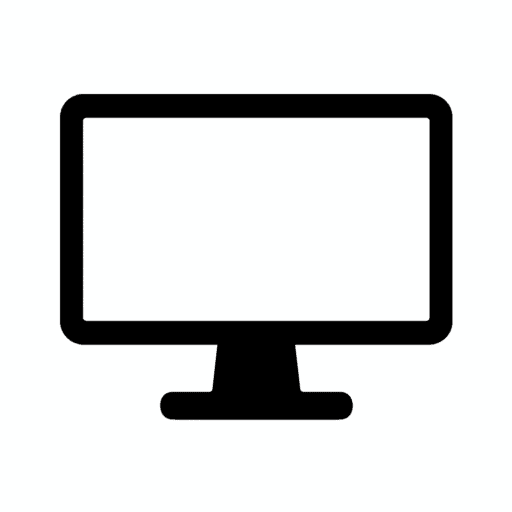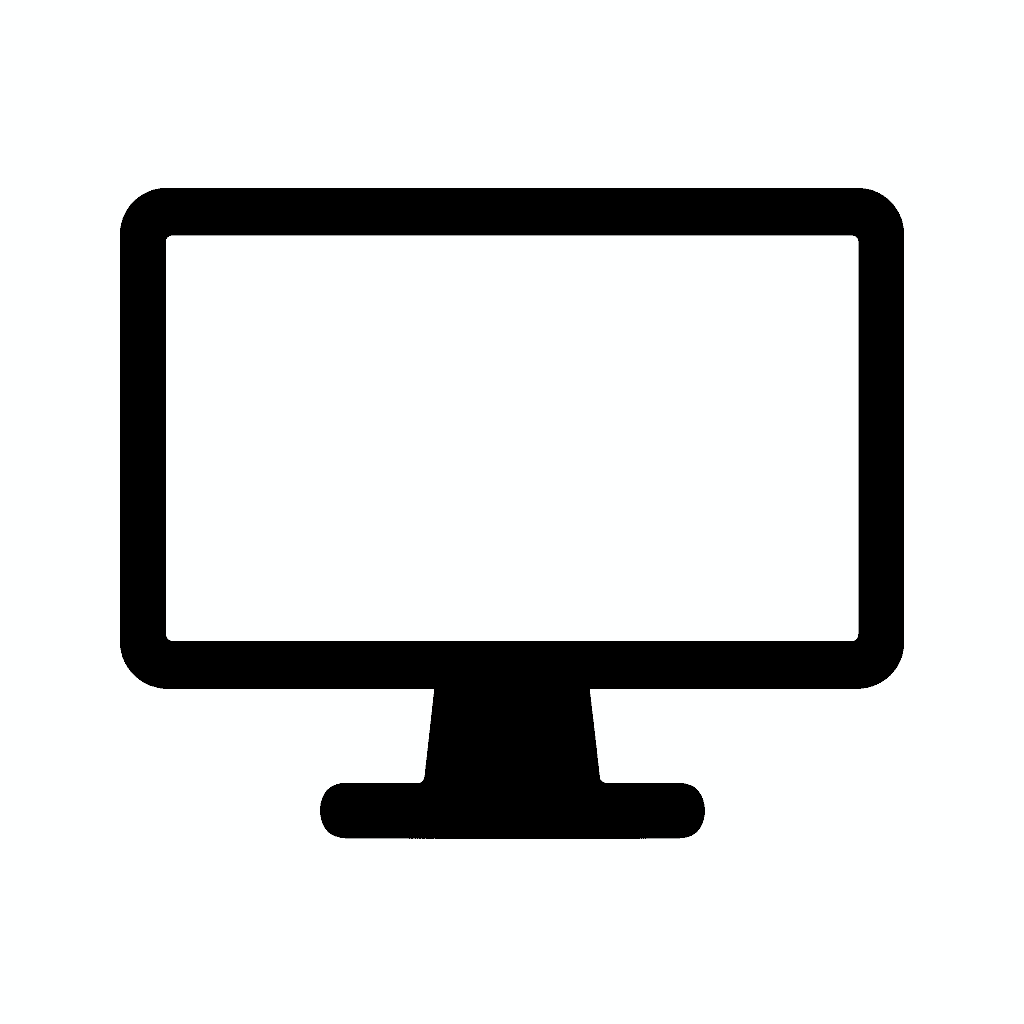Table of Contents
Desk Cable Management Guide for Multi-Monitor Setups
Transform Cable Chaos Into an Organized Workspace
Whether you’re running a dual-monitor workstation, an ultrawide plus laptop, or a full creator/gaming setup, cable management can make or break your desk. A clean, organized workspace isn’t just about aesthetics—it improves focus, ergonomics, airflow, and even long-term hardware reliability.
Cable chaos is the hidden enemy of productivity. That rat’s nest of tangled wires behind your monitors doesn’t just look bad—it creates stress every time you glance at it, makes adding new devices frustrating, and turns simple troubleshooting into an archaeological expedition. Worse, poor cable management can actually damage your equipment through pinched cables, connector strain, and inadequate ventilation.
The multi-monitor dilemma compounds exponentially. One monitor requires a power cable and a display cable—manageable. Two monitors double that. Add a laptop dock, external drives, speakers, a microphone, keyboard, mouse, and suddenly you’re dealing with 15-20 cables creating a Gordian knot of wires that seems impossible to untangle.
This guide walks you through the best cable management strategies, tools, and step-by-step methods to transform your multi-monitor desk into a clean, efficient workspace that stays organized long-term. We’ll cover everything from initial planning through advanced techniques, troubleshooting common problems, and maintaining your setup as it evolves.
The investment is minimal—typically $30-50 in basic supplies—but the impact is transformative. A properly cable-managed desk looks professional, functions better, and makes you want to sit down and work rather than avoiding the visual clutter.
Why Cable Management Matters
Before diving into techniques, understanding the tangible benefits of proper cable management motivates the effort required.
A Messy Desk Affects More Than Just Looks
Visual clutter creates mental clutter. Research in environmental psychology demonstrates that physical disorder in workspaces correlates with reduced focus, increased stress, and diminished productivity. Your brain processes visual information constantly, and a tangled mess of cables competing for attention diverts cognitive resources from actual work.
Proper cable management helps with:
Focus & Productivity — Less Visual Clutter
A clean desk feels calm. When you sit down at a properly cable-managed workspace, there’s no visual noise from dangling wires, tangled cables, or the general chaos of poor organization. This seemingly minor improvement has measurable impacts on work quality and focus duration.
Decision fatigue reduces. When cables are organized, you don’t waste mental energy navigating around them or feeling vaguely guilty about the mess. That saved cognitive bandwidth applies to actual work.
Photography and video calls improve. If you’re a content creator or remote worker who appears on camera, a clean desk background looks dramatically more professional than cables hanging in frame or cluttered surfaces visible behind you.
Easier Upgrades/Changes — Everything Is Accessible
Troubleshooting becomes straightforward. When a monitor loses signal or a device stops working, organized cables let you quickly identify and test specific connections. With cable chaos, you’re unplugging random things hoping to find the culprit.
Swapping equipment takes minutes instead of hours. Want to upgrade your monitor? With proper cable management, you disconnect the relevant cables, swap the monitor, reconnect, and you’re done. Without it, you’re untangling, re-routing, and creating new messes.
Adding new devices doesn’t require complete reorganization. A well-planned cable management system has room for growth. Adding a new external drive or webcam means routing one new cable through existing channels, not redoing everything.

Better Airflow for Devices — Fewer Cables Blocking Vents
Electronics generate heat that must dissipate. Laptops, monitors, docks, power supplies, and external drives all have ventilation designed to exhaust hot air and draw in cool air.
Cable clutter blocks these vents, trapping heat and reducing cooling efficiency. This causes:
- Thermal throttling reducing performance
- Increased fan noise as cooling systems work harder
- Shortened component lifespan from heat stress
- Potential shutdowns from overheating protection
Proper cable routing ensures airflow paths remain clear, keeping devices running cool, quiet, and reliably.
Reduced Tripping Hazards — Especially in Standing Desk Setups
Cables on the floor create genuine safety risks. Trip and fall incidents in home offices cause injuries requiring medical attention more often than people realize.
Standing desks amplify this risk because you’re moving more frequently—sitting down, standing up, adjusting desk height, moving your chair. Any cable crossing walking paths becomes a hazard.
Pets and children compound the danger. A curious cat or toddler encountering loose cables can pull equipment off desks or tangle themselves in wires.
Professional liability matters for home office workers conducting business. An injury from poor cable management in your workspace could create insurance or legal complications.
Professional Appearance — Perfect for Creators and Remote Workers
First impressions matter during video calls. Colleagues, clients, and viewers notice messy backgrounds. A clean, organized desk signals professionalism, competence, and attention to detail.
Content creators showcasing their setups on YouTube, Instagram, or Twitter need aesthetically pleasing workspaces. Cable management transforms a hobbyist-looking desk into a professional creator station worthy of showcasing.
Remote work interviews and meetings benefit from polished backgrounds. During job interviews or important client presentations, a clean workspace projects credibility.
With Multi-Monitor Setups, Cable Chaos Increases Quickly
Each additional monitor adds:
- One power cable
- One display cable (HDMI, DisplayPort, or USB-C)
- Potentially USB cables for built-in hubs
- Possibly audio cables if using monitor speakers
A three-monitor setup can involve 9 cables just for displays. Add a laptop dock (4+ cables), external drives (2-4 cables), peripherals (4-6 cables), and networking (1-2 cables), and you’re managing 20-30 individual cables.
That’s why planning your cable routes makes a massive difference. Without a system, those 20-30 cables tangle into an impossible mess. With proper planning and tools, they disappear from view and thought.
1. Start With a Clean Slate
The foundation of effective cable management is starting fresh rather than trying to organize existing chaos.
Before Managing Cables, Disconnect Everything
Yes, everything. This seems drastic and time-consuming, but trying to organize cables while they’re still connected is like trying to untangle a necklace while wearing it—technically possible but frustrating and ineffective.
The process:
- Take photos of your current setup from multiple angles for reference
- Label cables if you’re worried about forgetting what connects where
- Disconnect all devices from power and each other
- Remove cables from any existing cable management (clips, ties, sleeves)
- Lay cables out separately, untangling as needed
This typically takes 15-30 minutes for a typical dual or triple monitor setup. The time investment pays back immediately once you start routing cables properly.
Why This Helps:
You see every cable individually, understanding what you’re working with. That mysterious cable disappearing behind your desk? Now you know it’s the power cable for your external drive that you could route differently.
You can identify unnecessary wires. Many setups accumulate cables from previous configurations—old monitor cables you forgot to remove, extra USB cables connected to nothing, power adapters for devices you no longer own. Removing these reduces clutter by 20-30% immediately.
It prevents tangled cable bundles. Trying to organize pre-tangled cables never works well. Starting from separated cables allows proper bundling and routing.
It helps plan ideal routing paths. With all cables visible and nothing connected, you can lay out optimal routes before committing to clips, ties, and permanent solutions.
Use This Time to Wipe Down Your Desk
Dust and grime accumulate beneath cable messes. Use all-purpose cleaner and microfiber cloths to clean:
- Desk surface thoroughly
- Back and underside of desk
- Monitor stands and backs
- Computer case exterior
- Cable management tools (clean before reusing)
Check for loose screws or wobbly mounts on monitor arms, desk, or any attached accessories. Tighten everything before organizing cables—you don’t want to redo cable management because a monitor arm loosened later.
Inspect cables for damage including:
- Frayed insulation exposing wires
- Bent or damaged connectors
- Cables that feel stiff or cracked from age
- Loose connections that pull apart easily
Replace damaged cables immediately. Poor quality or damaged cables cause intermittent problems that are frustrating to diagnose later.
2. Use the Right Tools for Multi-Monitor Cable Management
Effective cable management requires specific tools. Trying to manage cables without proper supplies is like painting without brushes—technically possible but frustrating and subpar.
Recommended Gear:
Cable sleeves (nylon or neoprene) bundle multiple cables into single clean tubes. They’re flexible, expandable, and hide cable count beautifully. Neoprene sleeves offer more rigidity and structure; nylon sleeves are lighter and more flexible.
Sizes:
- 1/2 inch diameter: 3-5 thin cables (USB, display cables)
- 1 inch diameter: 6-10 mixed cables
- 1.5 inch diameter: 10-15 cables or thick power cables
- 2 inch diameter: Large bundles or very thick cables
Cost: $10-20 for variety packs with multiple lengths.
Velcro straps (avoid zip-ties unless permanent) are reusable, adjustable, and gentle on cables. Zip ties tempt with low cost but create problems:
- Too tight, crushing cables and potentially damaging them
- Permanent (cutting to remove risks cable damage)
- Inflexible if you need to adjust or add cables
Velcro straps cost slightly more ($8-12 for packs of 50-100) but save frustration long-term.
Cable clips (adhesive or magnetic) route individual cables along surfaces. Adhesive clips stick to desk edges, walls, or monitor backs. Magnetic clips attach to metal surfaces like monitor arms or PC cases.
Types:
- Single cable clips for individual routing
- Multi-cable clips holding 2-5 cables together
- Rotating clips allowing cable angle adjustments
Cost: $7-15 for multi-packs (20-50 pieces).
Cable raceways (for wall or desk bottom) are enclosed channels hiding multiple cables in rigid structures. They mount with screws or adhesive and protect cables while maintaining straight, clean lines.
Sizes:
- Small (1/2″ x 1/2″): 2-4 thin cables
- Medium (3/4″ x 1/2″): 4-6 cables
- Large (1″ x 1/2″): 6-10 cables
- Extra large (multiple compartments): 10+ cables with separation
Cost: $15-30 depending on length and size.
Under-desk cable trays are wire mesh or solid trays mounting underneath desks, holding power strips, excess cable length, and bundles. They keep cables off the floor and out of sight while remaining accessible.
Types:
- Wire mesh baskets (flexible, good ventilation)
- Solid plastic trays (cleaner appearance, more rigid)
- J-channel trays (clip onto desk edges without drilling)
Cost: $15-40 depending on size and quality.
Monitor arm cable channels are built into most quality monitor arms. These channels run internally or externally along the arm, guiding cables from monitor to desk while remaining hidden.
If your monitor arms lack built-in channels, aftermarket spiral wraps or adhesive channels add this functionality.
Rubber grommets (for routing through desk holes) finish holes cut in desks, protecting cables from sharp edges while looking professional. Many desks include pre-drilled cable management holes; grommets make them functional and attractive.
Sizes: Common diameters include 2″, 2.5″, and 3″. Measure your desk holes before purchasing.
Cost: $8-15 for sets of 2-4 grommets.
Power strip with surge protection upgrades basic power strips by protecting expensive equipment from voltage spikes. Look for:
- 2000+ joules surge protection rating
- Multiple outlets (8-12 for multi-monitor setups)
- Widely-spaced outlets accommodating large power adapters
- Mounting holes or brackets for under-desk installation
- Individual switches or master switch for easy power management
Cost: $25-50 for quality surge protectors.
These Tools Are Inexpensive and Instantly Make Your Desk Cleaner and Safer
Total investment: $50-100 for a complete cable management toolkit that serves multiple setup changes over years.
Alternative: Individual tools as needed if starting small or on tight budget. Minimum effective setup: Velcro straps ($10), cable clips ($10), and under-desk tray ($20) = $40 investment.
3. Map Out Your Cable Routes
Before plugging anything in, plan the cable paths. This upfront planning prevents routing cables twice and creates optimal organization.
General Routing Rules:
Keep cables behind the desk, never on top. Visible cables on the desk surface break the clean aesthetic immediately. Every cable should drop behind the desk edge or route underneath through grommets.
Exception: The single cable connecting your laptop to a dock can cross the desk surface since you’ll frequently connect/disconnect it. Keep even this cable as short and neat as possible.
Route all power cables to one side of your desk, typically the right side (or left if you’re left-handed and that’s more natural). This creates a “power zone” where:
- The power strip mounts under the right rear
- All power cables route to this area
- Power management is centralized
Route signal cables (HDMI/DP/USB-C) to the opposite side if possible, creating a “signal zone.” This separation:
- Reduces electromagnetic interference (minimal but present with high-power cables near signal cables)
- Simplifies troubleshooting (knowing which side contains which cables)
- Enables cleaner bundling (similar cables bundle better)
For practical reasons, strict separation isn’t always possible. Monitor power and display cables often run together through monitor arms. That’s fine—the principle is separating where practical, not creating rigid rules.
Avoid tight bends to prevent signal degradation. Display cables (HDMI, DisplayPort) and USB cables can experience signal problems when bent at sharp angles. Maintain gentle curves with bend radius of at least 1 inch.
Power cables are less sensitive to bending but can still suffer damage from sharp kinks that strain the conductors inside the insulation.
Keep cables away from radiators and foot pedals. Heat sources can damage cable insulation over time. Foot pedals in gaming or music setups need clearance to avoid catching cables during use.
If You’re Using a Standing Desk, Ensure Cables Have Enough Slack
Standing desks create unique challenges. Desk height changes by 12-18 inches typically between sitting and standing positions. Cables must accommodate this movement without:
- Pulling connectors out of devices
- Creating excessive tension straining connections
- Tangling during movement
- Catching on desk frame or legs
Solutions:
Create service loops where cables drop from desk to floor or wall. A service loop is a deliberate curve or loop in the cable providing slack. As the desk rises, the loop straightens; as it lowers, the loop reforms.
Mount cable management tools on the desk itself rather than fixed walls or furniture. Under-desk trays move with the desk, keeping cable routing consistent during height changes.
Use retractable cable systems specifically designed for standing desks. These spring-loaded systems maintain constant gentle tension, extending and retracting as needed.
Test at both extremes before finalizing cable management. Raise the desk to maximum height and verify no cables are taut. Lower to minimum height and ensure excess cable routes cleanly without piles on the floor.
4. Use Under-Desk Cable Trays or Raceways
A cable tray or raceway is one of the best investments for a multi-monitor desk, transforming cable management from difficult to straightforward.
Benefits:
Hides power bricks and power strips which are among the bulkiest, ugliest components in any setup. Power supplies for monitors and laptops are large boxes that look terrible sitting on desks or floors. Trays hide them completely.
Keeps long cables out of sight. Even well-organized cables look messy when visible. Trays route them underneath the desk where they’re out of sight and out of mind.
Prevents hanging, visible wires. Without trays, cables drop straight from desk to floor, creating visible lines that attract attention. Trays route cables horizontally before dropping to floor level, minimizing visible cable length.
Works well with standing desks when mounted on the desk itself rather than wall-mounted. The tray moves with the desk, maintaining cable organization through height adjustments.
Organizes cable excess. Cables rarely come in perfect lengths. The difference between what you need (2 feet) and what’s available (6 feet) creates 4 feet of excess. Trays hold these coils neatly.
Installation:
Mount them under your desk using included screws or adhesive brackets. Most desks have wooden or particle board undersides suitable for screws. Use:
Wood screws (typically #6 or #8, 3/4″ length) for wooden desks. Pre-drill pilot holes to prevent splitting wood.
Self-tapping screws for metal desks. These cut their own threads in metal.
Heavy-duty adhesive brackets for desks where drilling isn’t possible (rental housing, glass desks, etc.). Use 3M VHB tape or command strips rated for 5+ pounds.
Position trays:
- Near the back edge for maximum cable hiding
- Centered or offset based on where most cables converge
- 2-4 inches from desk edge to leave service clearance
- At heights that don’t interfere with knees or chair arms
For extra-long desks, multiple trays create zones. One tray near monitors handles display cables; another near computer handles peripheral cables.
5. Attach the Power Strip Under the Desk
Instead of letting a power strip lie on the floor where it collects dust, is a tripping hazard, and looks terrible from every angle, elevate and organize power distribution.
Installation Options:
Mount it under the desk using the power strip’s built-in mounting holes. Most quality power strips include keyhole slots on the back for hanging. Use:
- Screws into desk underside
- 3M VHB tape for adhesive mounting
- Zip ties through mounting slots (if desk has wire mesh management features)
Position power strip:
- Near the rear right corner (or left, based on your “power zone”)
- With outlets facing down or back for clean appearance
- Accessible enough for plugging/unplugging when needed
- Away from where legs go when seated
Or attach it to the back of a desk leg using Velcro straps or mounting brackets. This works well for:
- Desks without undersides suitable for screws
- Setups where underside space is limited
- Situations where easy removal matters
Use Velcro or brackets for easy removal. Don’t permanently attach power strips because:
- You might upgrade to better strips
- Surge protectors eventually wear out (replace every 3-5 years)
- Flexibility matters as setups evolve
Benefits of Elevated Power Strips:
Reduces cable length demands. Elevating the power strip 12-24 inches reduces how much cable length you need from devices to power. This minimizes excess coiling.
Prevents cords from dangling. Power cables can route horizontally under the desk to the strip rather than dropping to floor level and back up.
Improves safety. Power strips off the floor avoid water damage from spills, reduce dust accumulation, and eliminate tripping hazards.
Enables smart power management. With accessible switches, you can turn off peripherals easily without reaching under the desk or behind equipment.
6. Take Advantage of Monitor Arm Cable Channels
Most monitor arms include built-in cable channels—use them religiously. These channels are specifically designed to hide cables running from monitor bases to mounting points.
Use Them to Hide:
DisplayPort/HDMI cables which are typically 3-6 feet long and the most visible cables in monitor setups. Route them through arm channels from monitor connection points down to the desk.
USB-C cables if using USB-C monitors with power delivery and data. These single-cable connections benefit enormously from clean routing.
Power cables for monitors. While bulkier than display cables, modern monitor power cables (especially external power bricks) can route through channels with planning.
USB upstream cables if your monitors include USB hubs. These connect the monitor’s USB hub to your computer, enabling peripherals to plug into the monitor.
For Dual-Monitor Setups:
Route each monitor’s cables down its arm into the main cable tray. This creates independent cable paths that:
- Look clean from every angle
- Allow individual monitor adjustment without cable interference
- Simplify troubleshooting (cables don’t cross)
- Enable monitor swapping without massive cable reorganization
Cable Channel Types:
Internal channels route cables through hollow arm sections. These provide the cleanest appearance but are less flexible—cables must thread through at installation.
External channels clip onto arms externally, holding cables against the arm surface. More flexible for changes but slightly less invisible.
Spiral wraps (aftermarket solution) for arms lacking built-in channels. These wrap around arms and cables, bundling everything together while following arm curves.
Tips for Using Monitor Arm Channels:
Leave slack at both ends. Monitors tilt, rotate, and adjust. Cables need slack near the monitor to accommodate movement without pulling tight.
Test full range of motion before final cable securing. Move monitors through their full range of adjustment (height, tilt, rotation) ensuring cables don’t bind or restrict movement.
Secure cables at multiple points along the arm rather than just at ends. This prevents cables from sliding out during adjustments.
Bundle display and power cables together when using external channels. They travel the same path, so bundling creates cleaner appearance.
7. Bundle Cables by Type
Grouping cables keeps things organized and prevents tangling while also simplifying future maintenance and troubleshooting.
Bundle Types Separately:
Power cables have thick insulation and are less flexible than signal cables. Bundling them separately prevents the stiff power cables from forcing signal cables into unnatural bends.
Display cables (HDMI, DisplayPort) are sensitive to bending and damage. Keep them bundled together away from power cables to minimize electromagnetic interference.
USB/Thunderbolt cables route separately when possible because they’re frequently added, removed, or adjusted as peripherals change.
Peripheral cables (keyboard, mouse, audio, webcam) often route differently than main infrastructure cables. Bundle them separately for easier peripheral swaps.
Network cables (if using wired Ethernet) route independently because they typically run longer distances to routers or wall jacks.
The Benefits of Type-Based Bundling:
Troubleshooting becomes obvious. Display problem? Check the display cable bundle. Power issue? Check power bundle. No guessing which bundle contains the problematic cable.
Changes require minimal disruption. Replacing a monitor means unclipping one display cable from the display bundle, not unwrapping everything.
Visual organization matches functional organization. Similar cables bundled together just looks neater and more intentional than random bundling.
Use Reusable Velcro Straps for Easy Adjustments
Spacing matters: Use Velcro straps every 12-18 inches along cable runs. This keeps bundles together without excessive restriction.
Don’t overtighten. Cables should bundle gently without compression. Overtight straps can damage cables over time, especially thin signal cables.
Color code if helpful. Velcro straps come in various colors. Some people color-code (red for power, blue for display, etc.) for instant identification. Others find this excessive for home setups.
Leave tabs accessible. Position Velcro closures facing out so you can easily grab and release them for adjustments without removing entire bundles.
8. Hide Peripheral Cables With Clips and Grommets
Use adhesive cable clips to guide cables along:
The Underside of the Desk
This is prime real estate for cable routing. The underside of most desks is large, flat, and invisible. Use it to create highways for cables to travel horizontally before dropping to devices or cable trays.
Route cables in straight lines or gentle curves for cleanest appearance and easiest maintenance. Avoid zigzag patterns that look messy even when hidden.
Separate routes for different purposes. Create a route along the rear edge for monitor cables, another route along one side for peripheral cables, etc.
The Back Edge of the Desk
The top-rear edge where desk surface meets the back is perfect for routing cables that need to stay on top of the desk but hidden from view.
Keyboard and mouse cables often route this way—under the desk edge during their run, emerging only near the keyboard/mouse positions.
Audio cables for speakers or headphone amplifiers route cleanly along back edges.
The Legs of the Desk
Desk legs provide routing surfaces especially for cables that need to drop to floor level. Use clips to run cables straight down legs rather than free-hanging.
This is ideal for:
- Network cables running to routers/switches
- Cables to devices on floor or nearby furniture
- Power cables to wall outlets
Behind Monitors
The back of monitor stands or arms often has flat surfaces perfect for clips guiding cables before they enter cable channels or drop to desk level.
Some monitors have built-in clips or channels on their rear panels specifically for cable management. Use them.
If Your Desk Has Grommets, Route Cables Down Through Them
Grommets create formal entry/exit points for cables transitioning between desk top and underside. This creates ultra-clean lines where only the grommet is visible, not individual cables.
Multiple cables can share grommets using cable sleeves to bundle them before passing through. A 2-3 inch grommet easily accommodates 10-15 cables in sleeves.
Position matters: Grommets should be:
- Near monitor bases (for display cables)
- Near computer position (for peripheral cables)
- Near power zone (for power cables to floor outlets)
Aftermarket grommets are available if your desk lacks them. Hole saws cut clean holes; rubber grommets finish the edges professionally.
9. Manage Laptop & Docking Station Cables
For multi-monitor setups with laptops, docking stations are game-changers for cable management and usability.
Use a USB-C Dock or Thunderbolt Hub
Modern docks consolidate connectivity through a single cable to your laptop. One USB-C or Thunderbolt cable provides:
- Video output for dual monitors
- USB ports for peripherals
- Ethernet for wired networking
- Audio input/output for headsets
- Power delivery charging your laptop
- SD card reader for cameras
This transformation eliminates 6-10 individual cables that would otherwise connect directly to your laptop, replacing them with one cable.
Mount the Dock Under the Desk Using Velcro
Docks don’t need to sit on your desk surface where they’re visible, occupy space, and add to visual clutter. Mount them underneath using:
Heavy-duty Velcro (industrial strength, 10+ pound rating) sticks to the dock bottom and desk underside. Easy removal if needed while providing stable mounting.
Advantages of under-desk dock mounting:
- Invisible from all angles
- Frees desk surface space
- Protects dock from spills
- Reduces heat exposure (docks away from other devices)
- Shortens cable runs to monitors
Accessibility matters: Mount docks where you can still reach their:
- Power button (if present)
- Additional USB ports (if you use them for occasional devices)
- SD card reader
- Audio jacks
Near the desk’s front-rear centerline, slightly to one side works well.
Run All External Cables From the Dock to the Monitors
The dock becomes the hub where all stationary devices connect:
- Monitor 1 display cable
- Monitor 2 display cable
- Keyboard (if wired)
- Mouse (if wired)
- External webcam
- Speakers or audio interface
- External drives
- Network cable
These cables route once and stay connected permanently. They never move, making permanent cable management feasible and worthwhile.
Keep Only One USB-C Cable Visible on Top of the Desk
This single cable connects your laptop to the dock. It’s the only cable that crosses your desk surface, running from wherever you position your laptop to the dock’s location underneath.
Cable length matters: Use the shortest cable that allows your laptop to sit comfortably while still reaching the dock. 3 feet is typical. Excess length creates coils that look messy.
Coil management: If you must use a longer cable, coil excess neatly and secure with a small Velcro strap, positioning the coil near the dock underneath the desk rather than on top.
This Creates a Clean One-Cable Connection
The laptop experience becomes elegant: arrive at desk, plug in one cable, and everything connects—dual monitors, peripherals, charging—through that single connection. Leave desk, unplug one cable, take laptop.
Compared to pre-dock setups requiring plugging in 4-6 separate cables (two displays, power, mouse, keyboard, ethernet), the difference is transformative for daily use and aesthetics.
10. Shorten Excess Cable Length
Long cables create slack and mess because manufacturers produce standard lengths (3 feet, 6 feet, 10 feet) that rarely match the exact distance between devices.
Fix This By:
Coiling excess cable and securing with Velcro. This is the simplest, most flexible solution. The coiled section hides in cable trays or routes along desk undersides, secured every 6-12 inches to maintain neat coils.
Coiling techniques:
- Over-under coiling prevents twisting and maintains cable longevity (professional technique)
- Simple loops work fine for most home setups
- Figure-8 coils prevent tangling for very long excess lengths
Using cable shortening boxes which are small plastic boxes with entry/exit points. Excess cable coils inside the box; only necessary length exits. This creates ultra-clean appearance but adds cost ($5-10 per box).
Buying the correct cable lengths if possible. Custom cable lengths or specialty cables in precise lengths eliminate excess:
Measured lengths:
- 1.5 feet (0.5m): Monitor to dock/computer when close
- 3 feet (1m): Standard desktop run for most applications
- 6 feet (2m): Longer runs across large desks or to floor
- 10 feet (3m): Running to distant devices or floor outlets
Where to find custom lengths:
- Amazon and cable specialty sites offer odd lengths
- Monoprice sells cables in many precise lengths
- Custom cable companies (more expensive but perfect fit)
Making custom cables is possible for some types:
- Ethernet cables are easily crimped at custom lengths
- Power cables can be shortened (requires electrical knowledge)
- DisplayPort and HDMI require specialized tools but are possible
Avoid Tight Coils, Especially for Power Cables
Electrical theory matters: Coiled cables, particularly power cables, create inductance that can cause:
- Heat generation in extreme cases
- Radio frequency interference
- Reduced efficiency
- Potential safety concerns with high-current cables
Keep coils loose with 4-6 inch diameter minimum for power cables. Signal cables are less sensitive but benefit from gentle coiling too.
Never coil cables while under power if they’re generating heat. Extension cords and power cables should be uncoiled during use; coil only for storage.
11. Keep Desk Accessories Organized
Manage cables for:
Keyboard — Wireless keyboards eliminate this cable entirely. Wired keyboards benefit from cable routing along desk rear edge to computer/dock position using clips.
Mouse — Wireless mice are highly recommended for cable management. Wired mouse cables can route along desk edge using clips, though the cable often needs slack for mouse movement creating inevitable messiness.
Audio interface — Typically USB-powered devices that sit on desks. Route USB cable to computer/dock through desk underside or along rear edge. Audio input cables (for microphones) route to audio sources; output cables route to speakers.
Speakers — Powered speakers need power cables and audio input cables. Route power cables to power zone; audio cables to audio source (computer or audio interface). Consider wireless speakers or USB-powered speakers to eliminate one cable type.
Webcam — USB webcams need single cables. Mount webcams on monitors with cables routing down monitor backs or arms into main cable management system. Avoid letting webcam cables dangle in front of monitors.
USB hubs — External USB hubs expand USB connectivity. Mount them under desks near dock positions using Velcro, routing their USB cables to computers/docks through cable trays. Devices plug into hubs rather than traveling to computers directly.
Microphones — Boom arm microphones cable management depends on boom design. Many booms include internal cable routing. External cables should follow boom paths using clips, then route to audio interfaces or computers through main cable management.
Use Small Clips or Fabric Sleeves
Small wires that hang off the front or sides of desks are particularly noticeable and diminish otherwise-excellent cable management.
3M Command strips micro clips (20-pack for ~$8) route these small cables effectively. Place them every 6-8 inches along cable paths.
Fabric sleeves (4-6mm diameter) bundle small cables like USB, audio, and microphone cables elegantly. They’re available in neutral colors (black, white, gray) that blend with most desk aesthetics.
Wire concealer channels (small raceways) in white or black can route multiple small cables along desk edges, creating clean professional lines.
12. Maintain Your Setup Over Time
Cable management isn’t “one and done.” Setup evolve: you upgrade monitors, add peripherals, reorganize spaces, or change desks. Maintenance prevents cable chaos from gradually returning.
Revisit Your Setup Whenever You:
Add new peripherals like external drives, audio interfaces, webcams, or USB devices. Each addition risks creating new cable clutter if not deliberately integrated into existing management systems.
Process:
- Before connecting, plan where the new cable will route
- Disconnect nearby bundles temporarily if needed to add the new cable properly
- Re-bundle with the new cable included
- Test the addition doesn’t restrict any existing functionality
Change monitors either upgrading existing displays or adding additional screens. This potentially changes cable routing paths since new monitors may sit in different positions.
Process:
- Disconnect old monitor’s cables completely
- Remove old monitor
- Install new monitor
- Route new cables following existing paths when possible
- Adjust cable management as needed for new configuration
Adjust your workspace layout moving computer position, changing desk orientation, or reorganizing room furniture. Any spatial change can affect optimal cable routing.
Process:
- Document current cable management with photos
- Plan new cable routes before moving equipment
- Move one component at a time, verifying cable lengths are adequate
- Adjust cable management incrementally rather than redoing everything if possible
A Quick Five-Minute Cleanup Every Few Weeks Keeps Everything Looking Sharp
Scheduled maintenance prevents gradual deterioration:
Every 2-3 weeks:
- Quickly scan under desk for cables that have worked loose
- Retighten any Velcro straps that have loosened
- Remove dust from visible cables and surfaces
- Check for new cables that snuck in without proper management
Every 2-3 months:
- Thoroughly inspect all cable management tools (clips, trays, etc.)
- Verify nothing has come loose or degraded
- Update cable routing based on any changes made during the period
- Remove any unnecessary cables from devices no longer in use
Annually:
- Complete cable management refresh, disconnecting and reassessing everything
- Replace worn Velcro straps, clips, or other tools
- Consider upgrades to better tools or techniques you’ve discovered
- Photograph setup for reference and potential optimization planning
Sample Cable Routing Setup for Dual Monitors
Here’s a concrete example for a typical dual-monitor desk setup showing how all these principles combine:
Both Monitor Arms Route DisplayPort/HDMI + Power Through Built-In Channels
Monitor 1 (left):
- 27″ 1440p 144Hz gaming monitor
- DisplayPort cable from monitor down through arm channel
- Power cable from monitor down through arm channel
- Cables exit arm base together
Monitor 2 (right):
- 27″ 4K 60Hz productivity monitor
- DisplayPort cable from monitor down through arm channel
- Power cable from monitor down through arm channel
- USB-C cable for monitor’s USB hub down through channel
- Cables exit arm base together
Cables Drop Into an Under-Desk Cable Tray
The tray runs along the desk’s rear edge, 8 inches from front-rear center.
From Monitor 1:
- Cables drop from arm base into left side of tray
- Bundled with single Velcro strap
- Route rightward through tray toward power zone
From Monitor 2:
- Cables drop from arm base into right side of tray
- Bundled with single Velcro strap
- Route rightward through tray toward power zone
Power Strip Mounted Under Desk
Located at rear-right corner, mounted to desk underside with screws.
Connected devices:
- Monitor 1 power adapter
- Monitor 2 power adapter
- Laptop dock power adapter
- External drive power adapter
- Speakers power adapter
- Desk lamp
- Two outlets reserved for future additions
Positioning: Outlets face downward for clean appearance. Master switch accessible from seated position for easy full power-off.
Dock/USB Hub Mounted Underneath With Velcro
Thunderbolt 4 dock mounted center-rear of desk underside, 10 inches from rear edge.
Connections to dock:
- DisplayPort cable to Monitor 1 (routed through tray)
- DisplayPort cable to Monitor 2 (routed through tray)
- USB cable to keyboard (routed along left desk edge)
- USB cable to external webcam (routed up left desk leg to monitor mount)
- USB cable to external drive (routed through tray)
- Ethernet cable (routed down right desk leg to router)
- Audio cable to speakers (routed to right desk edge)
- Power cable (routed through tray to power strip)
One USB-C Cable Runs to Laptop on Desk
Thunderbolt 4 cable, 3 feet (1m) length:
- Routes from dock’s Thunderbolt port on underside
- Emerges through desk grommet near laptop’s usual position
- 6 inches of cable visible on desk top
- Remaining slack coiled under desk near dock
Connection: Laptop sits at front-left desk area. Single cable plugs into laptop’s right-side Thunderbolt port. This one cable provides:
- Dual 4K display output
- USB connectivity to all peripherals
- Ethernet networking
- 90W laptop charging
- Audio input/output
Peripheral Cables Clipped Along Back Edge
Keyboard cable (wireless keyboard with rechargeable battery, no permanent cable needed):
- Charging cable stores in desk drawer
- No permanent cable management required
Mouse (wireless):
- USB receiver plugged into dock
- No cable management required
Desk lamp:
- Power cable routes along right desk edge using clips
- Plugs into power strip at rear-right corner
Speakers:
- Left and right speakers on desk surface
- Power cables route along desk edges to power strip
- Audio cable from dock routes under desk to right speaker
- Speaker interconnect cable along rear desk edge
Excess Cable Coiled Neatly and Secured
In cable tray:
- Monitor power adapters (bulky, coiled loosely)
- Excess DisplayPort cable length (6″ coils, one Velcro strap each)
- Excess dock power cable (8″ coils)
Along desk underside:
- Excess speaker cables (loose coils clipped to desk)
Result: Clean. Professional. Easy to Maintain.
From any angle, only three items are visible:
- The monitors themselves
- The single USB-C cable to laptop (thin, unobtrusive)
- Speakers on desk surface (intentionally visible)
Everything else — 15+ cables — are completely hidden while remaining accessible for maintenance or changes.
Daily experience: Sit down, plug laptop into single cable, work on dual 4K displays with full peripherals. Done working, unplug one cable, close laptop, leave.
Advanced Cable Management Techniques
Color Coding Cables
Label or color-code cables for instant identification during troubleshooting or changes.
Methods:
- Colored electrical tape around cable ends
- Label makers (Brother P-Touch or similar) creating text labels
- Colored zip ties or Velcro straps to color-code bundles
- Colored cable sleeves or shrink tubing
When this helps: Complex setups with multiple identical devices (three external drives, four monitors, etc.) where identifying specific cables quickly matters.
Cable Combs and Organizers
Cable combs (borrowed from PC building) create perfectly parallel cable runs. These plastic guides separate individual cables within bundles, preventing tangling and creating ultra-clean appearance.
Use for: Visible cable runs where appearance matters greatly, such as behind glass desks or in on-camera setups.
Wireless Peripherals
Eliminating cables entirely by switching to wireless keyboards, mice, and headphones dramatically simplifies cable management. Each wireless peripheral removes 1-2 cables from the system.
Trade-offs:
- Battery management required
- Slight latency (irrelevant for most users, matters for competitive gaming)
- Higher cost than wired equivalents
- Potential RF interference in dense wireless environments
Cable Sleeves for Visible Runs
For cables that must remain visible (charging cables on desks, cables running up walls to wall-mounted monitors), fabric sleeves elevate the appearance dramatically.
Premium sleeves in matching colors (white for white desks, black for black desks, wood-tones for wooden desks) look intentional and designed rather than accidental and messy.
Magnetic Cable Organizers
Magnetic breakaway connectors installed on frequently-disconnected cables (laptop charging, temporary external drives) provide:
- Quick one-handed connection/disconnection
- Protection from yanked cables damaging ports
- Cleaner cable routing since magnetic tips can remain in devices while cables disconnect
Cable Length Calculators
Before buying cables, measure exact distances and use online cable length calculators accounting for:
- Routing path (not straight-line distance)
- Additional length for service loops
- Clearance for movement (standing desks, adjustable arms)
Precision cable lengths eliminate excess that creates management challenges.
Troubleshooting Common Cable Management Issues
Cables Keep Coming Loose
Problem: Clips fail, Velcro opens, cables slide out of sleeves.
Solutions:
- Use stronger adhesive clips (3M VHB tape instead of standard adhesive)
- Increase Velcro strap count (more frequent securing points)
- Add cable ties at critical points (semi-permanent for infrastructure cables)
- Verify surfaces are clean and dry before applying adhesive products
- Replace worn Velcro straps losing gripping power
Not Enough Slack for Adjustments
Problem: Cables pull tight when adjusting monitors or standing desk height.
Solutions:
- Add service loops at key points
- Use longer cables providing more slack
- Relocate cable anchor points to reduce tension
- Install cable chains or retractable systems for standing desks
Too Much Visible Cable on Desk
Problem: Despite cable management efforts, cables remain visible on desk surface.
Solutions:
- Add grommets for cables to pass through desk
- Route cables underneath desk edge rather than over top
- Switch to wireless peripherals eliminating cables entirely
- Use monitor-based USB hubs so peripherals plug into monitors (cables route down monitor arms)
Cables Interfere with Monitor Movement
Problem: Monitor arms bind or cables restrict monitor positioning.
Solutions:
- Add more slack in cables near monitors
- Verify cables route through monitor arm channels properly
- Test full range of motion before permanently securing cables
- Use thin, flexible cables instead of thick, stiff cables
- Consider wireless monitors (rare, expensive, but eliminate display cables)
Ergonomic Considerations
Cable management affects ergonomics beyond just aesthetics:
Cables should never:
- Restrict keyboard or mouse movement
- Create pressure points on wrists or arms
- Interfere with chair movement or leg space
- Force awkward reaching to connect/disconnect devices
Optimal routing:
- Keeps all work surface areas clear
- Allows full chair mobility
- Maintains proper posture without cable interference
- Enables comfortable reach to necessary ports and connections
Standing desk ergonomics:
- Cables must accommodate full height range
- Excess cable shouldn’t pool on floor (tripping hazard)
- Cable management shouldn’t interfere with foot positioning
Final Thoughts: Your Cable-Free Workspace Awaits
Cable management is one of the simplest upgrades you can make to your multi-monitor setup—but the payoff is huge. With better organization, you’ll reduce eye strain, eliminate clutter, improve airflow, and create a workspace you’re proud to sit at every day.
The transformation is immediate and lasting. Unlike many workspace improvements that require ongoing effort, proper cable management—once implemented—maintains itself with minimal maintenance. You’ve created systems that keep cables organized automatically.
Whether you’re using two monitors or a massive ultrawide with a laptop dock, the techniques above will help you build a clean, efficient, and clutter-free desk that enhances productivity, reduces stress, and simply looks better from every angle.
Start small if overwhelmed. You don’t need to implement everything simultaneously. Begin with:
- Under-desk cable tray ($20)
- Velcro straps pack ($10)
- Adhesive cable clips ($10)
That $40 investment combined with an afternoon of effort transforms your workspace. Add more sophisticated tools and techniques over time as you identify specific needs.
The best cable management is the management you’ll actually maintain. Choose approaches matching your comfort level with tools, your desk’s specific constraints, and how frequently you change your setup. Perfect cable management that’s too rigid to adjust when needed is worse than good-enough cable management you can modify easily.
Your workspace deserves this attention. You spend hours daily at your desk. Making it clean, organized, and efficient isn’t vanity—it’s investing in your productivity, focus, and satisfaction with your environment.
Take the first step today. Even disconnecting everything and starting fresh provides immediate benefits once you reconnect cables thoughtfully. Your future self—the one sitting at a clean, organized, cable-free workspace—will thank you.
Additional Resources
For visual cable management tutorials and inspiration, check out TechSource cable management guides on YouTube which demonstrate real-world setups and techniques.
To find specific cable management products and tools, visit Cable Management on Amazon for comprehensive selections and customer reviews helping identify the best solutions for your needs.