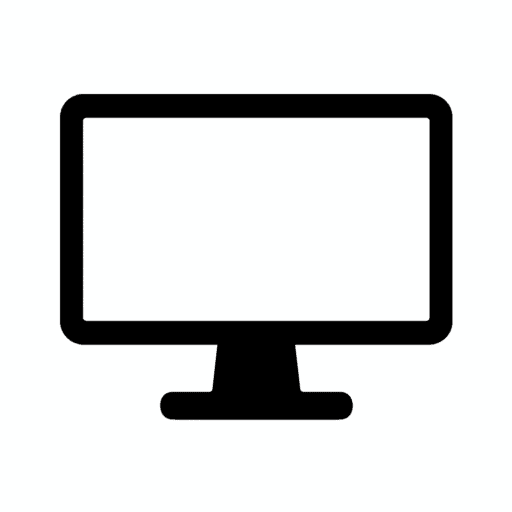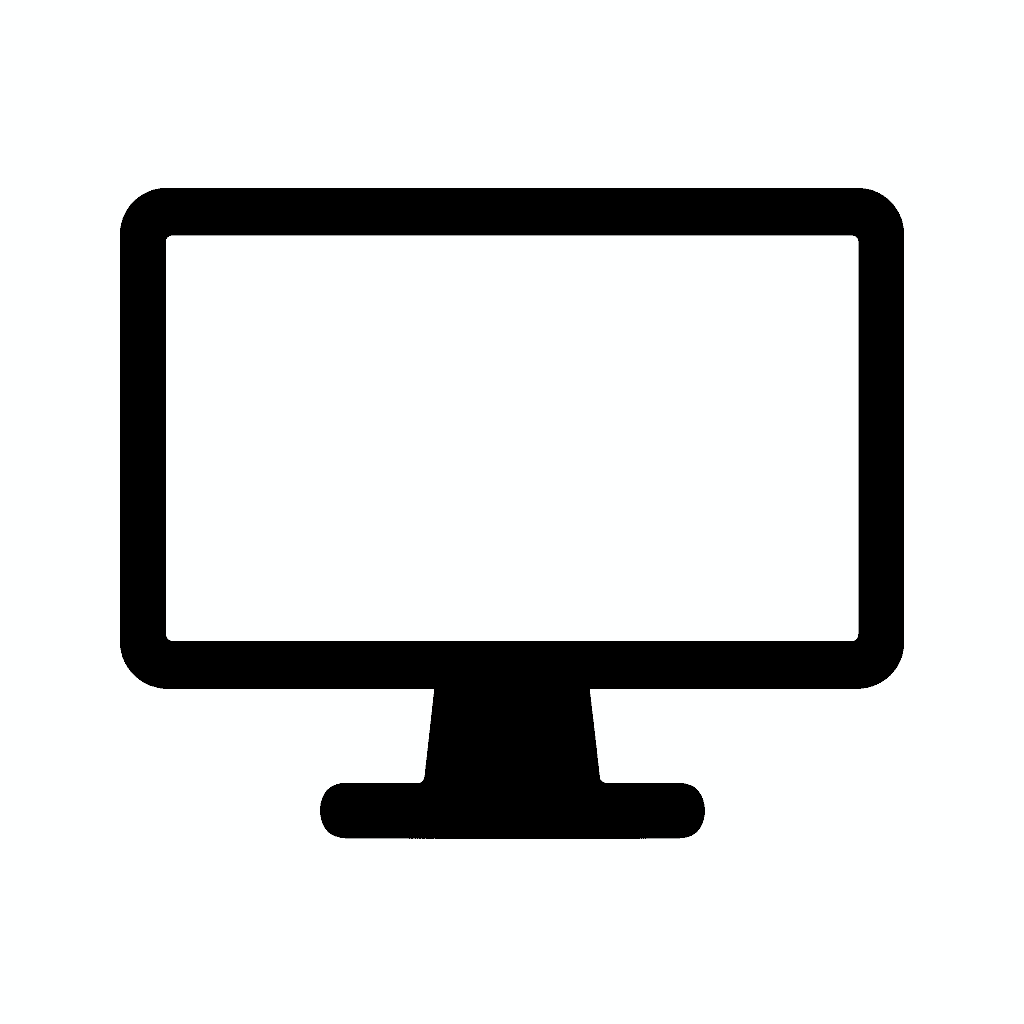Table of Contents
Computer Color Management 101: How to Set Up Color Profiles for Creative Work
Introduction: Why Color Management Matters for Professionals
If you’re a photographer, graphic designer, video editor, or digital artist, color accuracy is everything—it’s the difference between professional work that reproduces faithfully across all viewing contexts and amateur output that looks dramatically different on client screens, in printed form, or when viewed on different devices. Yet even the best monitor with exceptional color gamut coverage and factory calibration isn’t enough on its own to ensure accurate, consistent color reproduction throughout your creative workflow.
The frustrating reality many creators face involves spending hours perfecting an image’s color balance on their monitor, only to have prints arrive with completely different color characteristics—perhaps greens that appeared vibrant on screen print dull and muddy, or skin tones that looked natural on the display print with unexpected magenta casts. Similarly, video colorists painstakingly grade footage to achieve specific looks, only to discover their work appears drastically different on client monitors, streaming platforms, or theatrical displays.
These problems stem from absent or improper color management—the systematic process ensuring colors remain consistent as content moves between different devices (cameras, monitors, printers, phones, projectors) that each reproduce colors differently based on their unique technical characteristics. Without proper color management establishing “translation rules” between devices, you’re essentially working blind, hoping your creative decisions survive the journey from your screen to final output.
Proper color management requires three interconnected components working together: ICC color profiles that describe how each device reproduces color, allowing accurate translation between different color spaces, calibrated and profiled monitors that display colors accurately according to known standards rather than arbitrary factory settings, and correct color settings inside creative applications like Adobe Creative Suite, DaVinci Resolve, or Capture One that ensure proper color interpretation throughout editing workflows.
When all three components align properly, your creative work maintains consistent appearance from initial capture through editing, output preparation, and final delivery—whether that’s web publication, professional printing, theatrical projection, or streaming distribution. This comprehensive guide breaks down color management in practical, actionable steps that transform theoretical color science into concrete workflows ensuring professional-grade color accuracy every time.
What Is Color Management and Why It Matters
Color management is the systematic process of ensuring that colors you see on your monitor accurately represent how they’ll appear in final output contexts—whether printed materials, client screens, other calibrated displays, or industry-standard viewing environments. This involves creating and maintaining accurate “color translations” between different devices that each have unique color reproduction characteristics.
The Fundamental Problem: Devices See Color Differently
Every device reproduces color uniquely based on its underlying technology and calibration state. Your camera sensors capture light using specific sensitivity curves, your monitor displays colors using particular LED or OLED emitters with distinct spectral characteristics, printers create colors by mixing physical inks with specific absorption and reflection properties, and client devices (phones, laptops, tablets, TVs) each display colors according to their individual panel characteristics and settings.
Without color management, these devices operate independently with no shared understanding of what “red” actually means. Your monitor’s “pure red” might appear orange on a client’s display, while their “neutral gray” might look blue on your screen. The identical RGB values (255, 0, 0) produce visibly different colors depending on which device displays them.
How Color Management Solves This Problem
Color management systems use ICC (International Color Consortium) profiles—standardized files describing exactly how specific devices reproduce color. These profiles function as “dictionaries” translating between different color languages, ensuring that when you specify “this exact shade of blue” in your editing application, that same shade appears correctly on any properly color-managed device or in printed output.
The translation process works through device-independent color spaces like CIELAB or CIEXYZ that represent all colors visible to human vision independent of any specific device. When moving content between devices, the color management system converts from the source device’s color space through the device-independent space and into the destination device’s color space, maintaining color appearance throughout the transformation.
What Proper Color Management Delivers
Predictable output where your screen preview accurately represents how prints, exports, or client deliverables will appear, reduced revisions and reprints from color mismatches between preview and final output, professional credibility demonstrating mastery of essential workflow fundamentals, time savings from confidence in color decisions without constant test prints or client approval cycles, and consistent quality across all deliverables regardless of output medium.
1. Choose the Right Color Space for Your Workflow
Color spaces define specific ranges of reproducible colors (gamuts) optimized for different purposes. Selecting the appropriate color space for your work establishes the foundation for accurate color management, with different spaces serving distinct creative and technical requirements.
sRGB — Standard for Web and Digital Content
sRGB (Standard Red Green Blue) represents the universal standard for web content, digital displays, and general-purpose computing, developed jointly by HP and Microsoft in 1996 to create consistent color reproduction across diverse consumer devices.
Key characteristics include relatively narrow color gamut compared to professional alternatives (covering approximately 35% of visible colors), near-universal support across all web browsers, operating systems, and consumer devices, and default color space assumption for most software and platforms when no other space is specified.
Best for: Web design and development where content must display consistently across consumer devices, UI/UX design for applications and digital products, social media content creation for Instagram, Facebook, Twitter, etc., digital art and illustration destined for screen viewing, and general photography for digital-only distribution (personal websites, online portfolios).
Workflow considerations mean that content created in sRGB displays correctly on virtually all devices without color management, while content created in wider gamuts like AdobeRGB often appears oversaturated or incorrect when viewed on typical consumer displays not supporting color management.
When to use sRGB: Any project where final output is digital screens without print requirements, content for clients who likely don’t have color-managed workflows, or situations where maximum compatibility matters more than capturing the widest possible color range.

AdobeRGB — Professional Standard for Print and Photography
AdobeRGB was developed by Adobe Systems in 1998 specifically to encompass most colors achievable on CMYK color printers, providing a significantly wider gamut than sRGB particularly in cyan-green tones common in nature photography and landscapes.
Key characteristics include approximately 35% larger gamut than sRGB, covering roughly 50% of visible colors, excellent coverage of colors reproducible by professional photo printers and offset printing presses, and becoming the de facto standard for professional photography workflows involving print output.
Best for: Professional photography destined for gallery prints or commercial reproduction, graphic design for print media (magazines, posters, packaging), commercial work requiring accurate color matching to physical products or brand colors, fine art photography where color fidelity to the original scene matters, and any project involving professional printing or prepress workflows.
Workflow considerations require that your entire workflow support AdobeRGB—from camera (many professional cameras can capture in AdobeRGB), through editing software and display, to final output. Mixing AdobeRGB and sRGB without proper conversion creates significant color shifts and accuracy problems.
When to use AdobeRGB: Projects specifically involving print output where you control the entire workflow, commercial photography where clients expect print-ready files, and professional environments with color-managed workflows from capture through delivery.
Critical warning: AdobeRGB images displayed on sRGB monitors without color management appear desaturated and dull because the wider gamut is incorrectly mapped to narrower display capabilities. Conversely, sRGB content on AdobeRGB monitors may appear oversaturated. Proper color management handles these transformations correctly.
DCI-P3 — Cinema and Modern Display Standard
DCI-P3 (Digital Cinema Initiatives – Protocol 3) originated as the color standard for digital cinema projection and has expanded to become the reference for HDR content, modern displays (particularly Apple devices), and professional video workflows.
Key characteristics include approximately 25% wider gamut than sRGB with particular strength in red and green saturation, widespread adoption in modern consumer devices (iPhone displays, iPad Pro, MacBook Pro, high-end TVs), and becoming the standard color space for HDR video content and streaming platforms.
Best for: Video editing and color grading for cinema, streaming platforms, or broadcast, HDR content creation where extended dynamic range and wide color gamut combine, motion graphics and visual effects for film and television, content optimized for modern Apple ecosystem devices, and any video workflow where the final output targets DCI-P3 capable displays.
Workflow considerations mean video timelines should be set to P3 or Rec.709 (broadcast standard) depending on delivery target, with monitoring on displays supporting at least 90%+ DCI-P3 coverage for accurate preview of how content will appear on consumer HDR displays and in theatrical contexts.
When to use DCI-P3: Video projects destined for theatrical release, streaming platforms supporting HDR (Netflix, Apple TV+, Disney+), content optimized for modern smartphones and tablets, and any workflow where vibrant, saturated colors appropriate for moving image content are desired.
Other Color Spaces Worth Understanding
ProPhoto RGB encompasses an extremely wide gamut covering approximately 90% of visible colors, used internally by Adobe Lightroom and recommended for photography workflows that might eventually require any output type. However, it’s primarily an internal working space rather than final delivery format.
Rec.709 serves as the broadcast television standard, functionally identical to sRGB but defined specifically for video workflows. Many video projects use Rec.709 as working space for standard dynamic range content.
Rec.2020 defines ultra-wide color gamut for future 8K broadcasting and advanced HDR, though few displays or delivery platforms currently support its full range.
CMYK represents the subtractive color model used in printing rather than a single specific color space, with various CMYK variants depending on printing press, paper type, and ink characteristics.
2. Calibrate Your Monitor with Hardware Tools
Monitor calibration ensures your display shows true, accurate colors matching industry standards rather than arbitrary factory settings optimized for retail showroom visual impact. Proper calibration forms the absolute foundation of color-managed workflows—without it, all subsequent color management efforts rest on fundamentally unreliable foundations.
Understanding Calibration vs. Profiling
Calibration adjusts your monitor’s physical settings (brightness, contrast, RGB gains, gamma) to match target specifications like 6500K white point, 2.2 gamma curve, and appropriate luminance levels.
Profiling measures how your calibrated display actually reproduces colors and creates an ICC profile documenting those characteristics, allowing software to compensate for any remaining deviations from perfect accuracy.
Professional workflows require both—calibration gets the display close to target specifications, while profiling creates the correction data ensuring remaining inaccuracies are compensated through color management.
Hardware Calibration Tools
Professional-grade colorimeters provide objective, accurate measurement of displayed colors, eliminating the subjective visual comparison methods that operating system calibration wizards rely on.
X-Rite i1Display Studio ($200-250) represents the entry-level professional solution delivering excellent accuracy for photography and design work, supporting unlimited displays, providing both basic and advanced calibration modes, and creating high-quality ICC profiles suitable for professional workflows.
X-Rite i1Display Pro / Calibrite ColorChecker Display Pro ($250-350) serves as the professional standard for color-critical work, offering exceptional accuracy across diverse panel technologies, advanced features including projector calibration and ambient light measurement, quality assurance validation confirming calibration accuracy, and expert mode providing complete control over calibration parameters.
Datacolor SpyderX Pro/Elite ($170-270) provides competitive alternative to X-Rite solutions with fast calibration times, good accuracy across most monitor types, and comprehensive software features including before/after comparison and multi-monitor management.
Hardware Calibration vs. Software Calibration
Software calibration (what colorimeters typically perform) creates ICC profiles that software uses to correct monitor output through video card lookup tables (LUTs). This approach works well but has limitations: the video card LUT has finite precision (typically 256 steps per color channel), corrections reduce available bit depth slightly, and all software must respect the ICC profile for corrections to apply.
Hardware calibration (available on premium monitors from ASUS ProArt, BenQ, Eizo, Dell UltraSharp) writes calibration data directly into the monitor’s internal LUT rather than relying on video card corrections. This approach delivers superior accuracy through higher precision internal LUTs (often 14-bit or higher), no reduction in video card bit depth, and corrections that apply regardless of software color management support.
Monitors supporting hardware calibration typically include dedicated software and connectivity for calibration data transfer, cost more than software-only alternatives, but deliver the absolute best accuracy for professional color-critical work.
Calibration Target Settings
Standard calibration targets for professional work include 6500K (D65) white point matching daylight viewing conditions and industry standards, 2.2 gamma for general video and photography work (or 2.4 for print-focused workflows), 120 cd/m² luminance for general work or 100 cd/m² for print matching, and native contrast rather than adjusting contrast settings (maintaining panel’s inherent characteristics).
The calibration process typically takes 5-15 minutes depending on colorimeter model and thoroughness settings, measuring grayscale accuracy from black to white, primary and secondary color accuracy (R, G, B, C, M, Y), gamma curve precision throughout tonal range, and uniformity across the display surface.
Calibration Frequency
Professional colorists and photographers should calibrate every 2-4 weeks to maintain critical accuracy as displays drift over time, serious enthusiasts might calibrate monthly, while general creative users should recalibrate quarterly minimum to compensate for gradual panel aging and backlight color shift.
Always recalibrate after major display settings changes, significant ambient lighting modifications, or when validation tests show Delta E values exceeding acceptable thresholds (>2 for professional work).
3. Install and Apply Correct ICC Profiles
ICC (International Color Consortium) profiles serve as the fundamental translation mechanism allowing different devices to communicate about color accurately. Proper profile installation and application ensures your operating system and applications understand how your monitor reproduces color and can compensate for deviations from perfect accuracy.
Understanding ICC Profile Function
ICC profiles contain mathematical descriptions of how specific devices reproduce color—essentially lookup tables mapping device color values (like RGB coordinates) to device-independent color space (CIELAB or CIEXYZ) representing colors as human eyes perceive them.
When properly applied, ICC profiles enable accurate color transformations: your camera’s ICC profile describes how its sensor captures color, your monitor’s ICC profile describes how its display reproduces color, and your printer’s ICC profile describes how its inks create color on specific paper. The color management system uses these profiles to maintain color appearance as content moves between devices.
Installing ICC Profiles on Windows
Navigate to color management settings:
Open Settings > System > Display > Advanced display settings (or Display adapter properties in older Windows versions)
Click the Color Management tab
Click the Color Management… button to open full color management panel
In the Color Management panel:
Select the Devices tab
Choose your monitor from the list (important in multi-monitor setups)
Check “Use my settings for this device”
Click Add… to browse for ICC profile files if installing custom profiles
Select your calibration software’s generated profile (typically in C:\Windows\System32\spool\drivers\color)
Click “Set as Default Profile” to activate the selected profile
Verify activation by confirming the profile appears selected with “(default)” designation, and restart applications (some apps only load profiles at launch).
Installing ICC Profiles on macOS
Navigate to display settings:
Open System Settings > Displays > Color (or System Preferences > Displays > Color on older macOS)
View the list of available color profiles for selected display
Apply profiles:
Select your calibration software’s generated profile from the list
Custom profiles appear at the top after calibration
Factory profiles appear below custom profiles
Import additional profiles:
Click the “+” button (may require clicking “Show more profiles”)
Navigate to profile location and import
Profiles install to ~/Library/ColorSync/Profiles/ or /Library/ColorSync/Profiles/
Verify activation by confirming the correct profile shows as selected for your display.
Critical ICC Profile Principles
Match profile to monitor state: The ICC profile must match your monitor’s current settings. If you calibrate in AdobeRGB mode, use the AdobeRGB-calibrated profile. Switching monitor color modes without changing ICC profile creates severe color inaccuracy.
Use recent calibrations: ICC profiles reflect the display’s state when calibration occurred. Displays drift over time, so profiles older than 3-6 months may no longer accurately describe current display behavior.
Multi-monitor considerations: Each display requires its own ICC profile describing its unique characteristics. Never apply one monitor’s profile to another monitor—even identical models exhibit different color reproduction requiring individual calibration.
Profile conflicts: Ensure only one profile is active per display. Multiple conflicting profiles create unpredictable color behavior as software struggles to determine which corrections to apply.
4. Configure Color Settings in Creative Applications
Proper color management extends beyond monitor calibration and ICC profile installation—you must also configure creative applications correctly to respect color profiles and handle color transformations appropriately for your specific workflow and output requirements.
Adobe Photoshop Color Settings
Access color settings via Edit > Color Settings or Cmd/Ctrl+Shift+K
Configure Working Spaces:
RGB: Set based on workflow requirements
- sRGB for web design, UI/UX, digital-only work
- AdobeRGB for photography and print projects
- ProPhoto RGB for maximum editing flexibility (though requires careful handling)
CMYK: Choose based on printing specifications (consult your print provider)
Gray: Dot Gain 20% for standard printing, or specific profile from print provider
Configure Color Management Policies:
RGB: Select “Preserve Embedded Profiles” to maintain color space information in files
Profile Mismatches: Check “Ask When Opening” and “Ask When Pasting” to be warned about color space conflicts
Missing Profiles: Check “Ask When Opening” to assign profiles to untagged content
Configure Conversion Options:
Engine: Use “Adobe (ACE)” for best compatibility across Adobe applications
Intent: Use “Relative Colorimetric” for photography (maintains color relationships while mapping out-of-gamut colors), or “Perceptual” for graphics with many saturated colors
Use Black Point Compensation: Keep this checked for better shadow detail preservation
Critical Photoshop considerations: Always embed color profiles when saving (check “Embed Color Profile” in save dialog), convert to final color space (typically sRGB) before export for web use, and use “Proof Colors” (Cmd/Ctrl+Y) to preview how images will appear in different color spaces.
Adobe Premiere Pro & DaVinci Resolve
Video editing color management proves more complex than still image workflows due to different color space handling philosophies.
Premiere Pro Project Settings:
Select correct Working Space matching your footage and delivery target:
- Rec.709 for standard definition and broadcast work
- DCI-P3 for cinema and modern streaming platforms
- Rec.2020 for ultra-wide gamut HDR workflows
Sequence Settings: Match sequence color space to project working space and final delivery requirements
Export Settings: Ensure exported files embed appropriate color space metadata for proper display on playback devices
DaVinci Resolve Color Management:
Timeline Color Space: Set to match your footage native color space or desired working space
Output Color Space: Set to match final delivery requirements (Rec.709 for broadcast, DCI-P3 for cinema/streaming)
Use Color Management: Enable Resolve Color Management (RCM) for automatic color space transformations between timeline and output
Display Output: Configure external monitoring to properly display your grading decisions on reference monitors
Critical video considerations: Use video scopes (waveform monitor, vectorscope, histogram) alongside visual assessment for technical accuracy, monitor on displays with appropriate color gamut (DCI-P3 coverage for P3 workflows), and verify output on multiple devices to ensure color translates correctly.
Adobe Lightroom Classic
Lightroom uses ProPhoto RGB internally for maximum editing flexibility with wide-gamut RAW files, but exports to user-specified color spaces.
Export Settings:
Select “Color Space” dropdown in Export dialog
Choose “sRGB” for web and general digital use
Choose “AdobeRGB” for print workflows or client delivery expecting print-ready files
Choose “ProPhoto RGB” only for workflows requiring maximum gamut preservation (rare)
Soft Proofing: Use Lightroom’s soft proofing feature (Soft Proofing panel in Develop module) to preview how images will appear when printed with specific printer/paper profiles, enabling adjustments for out-of-gamut colors before printing.
Figma and UI/UX Design Tools
UI/UX workflows must use sRGB exclusively since web browsers, mobile apps, and operating systems assume sRGB for all content lacking explicit color space metadata.
Figma: Works in sRGB automatically—no configuration needed, though ensure your monitor is calibrated to sRGB for accurate preview
Sketch: Similarly defaults to sRGB appropriate for UI work
Adobe XD: Maintains sRGB workflow suitable for interface design
Critical UI/UX consideration: Never use wide-gamut color spaces (AdobeRGB, P3) for interface design—colors will appear incorrect on most user devices. Always preview work on actual target devices (phones, tablets, laptops) in addition to your calibrated display.
Cinema & HDR Workflows
HDR video workflows demand precise color management with DCI-P3 or Rec.2020 color space support, monitors with DisplayHDR 1000+ certification for accurate preview, and professional-grade color grading software (DaVinci Resolve Studio, Baselight) with comprehensive color management.
Key requirements include calibrated reference monitors from manufacturers like Sony, Canon, or Flanders Scientific for critical color decisions, proper viewing environment with controlled lighting (typically very dim, around 5-10 lux), and use of LUTs (Look-Up Tables) for creative color grading while maintaining technical broadcast standards.
5. Control Workspace Lighting for Consistent Color Perception
Ambient lighting dramatically affects color perception through both physical light mixing with screen output and psychological adaptation as your visual system adjusts to surrounding illumination. Professional color work demands controlled, consistent lighting environments to ensure accurate color judgment.
The Impact of Ambient Light on Color Perception
Your visual system continuously adapts to ambient lighting conditions, adjusting color perception based on surrounding light color and intensity. This chromatic adaptation means the same color appears different under varying lighting conditions—a phenomenon professional color work must control to maintain accuracy.
Direct lighting effects include ambient light reflecting off monitor surfaces mixing with screen output and changing perceived colors, color casts from colored walls or objects reflecting onto screen and affecting perception, and glare from windows or overhead lights reducing contrast and making accurate color judgment impossible.
Perceptual adaptation effects involve eyes adapting white point based on ambient lighting (warm room lighting makes screen whites appear bluish), reduced color discrimination in very bright or very dim environments, and fatigue from constantly readapting when ambient light changes dramatically throughout work sessions.
Recommended Lighting Standards
For professional color-critical work:
Use neutral 5000K-6500K color temperature lighting matching your monitor’s white point calibration. This prevents color casts from warm incandescent (2700-3000K) or cool fluorescent (4000K+) lighting influencing color perception.
Maintain consistent moderate illumination around 200-300 lux at the work surface—bright enough for comfortable viewing without eye strain, but dim enough that the monitor appears comfortable rather than forcing pupil constriction.
Position lighting to avoid screen reflections—use indirect or diffused lighting rather than bright point sources that create glare on screen surfaces.
Practical Lighting Setup
Use dedicated daylight-balanced LED lighting (5000-6500K color temperature) providing neutral illumination without color casts. Many professional photographers use LED panels designed for product photography as workspace lighting.
Avoid direct sunlight on screens or work surfaces. Windows should be positioned perpendicular to monitors with blinds or curtains controlling light intensity and preventing direct screen glare.
Consider monitor hoods (cloth or rigid surrounds extending forward from display) that shade the screen from ambient light and create consistent viewing conditions regardless of room lighting variations.
Use bias lighting (soft illumination behind monitors) to reduce perceived contrast between bright screens and dark surroundings, reducing eye strain particularly for evening work sessions.
Maintain lighting consistency throughout work sessions rather than working in bright daylight then switching to dark evening lighting—dramatic lighting changes force constant visual readaptation affecting color judgment.
Viewing Booth Standards
Professional print evaluation requires standardized viewing conditions defined by ISO 3664 (graphic technology viewing conditions) including D50 (5000K) illumination at 2000 lux ±500 lux, neutral gray surroundings (Munsell N8 approximately), and geometric configuration preventing glare on prints.
Most photographers can’t maintain full viewing booth standards in home studios, but understanding these principles helps approximate professional conditions through neutral lighting, moderate consistent illumination, neutral gray or white surrounding surfaces, and controlled light sources with minimal color variation.
6. Avoid Common Color Management Mistakes
Even experienced professionals sometimes make fundamental color management errors that undermine accuracy. Understanding common pitfalls helps avoid frustrating color problems that waste time and compromise deliverable quality.
Using Wrong Monitor Color Mode
The most common critical error involves editing content in one color space while the monitor operates in a different mode—for example, editing print photography (AdobeRGB workflow) while the monitor remains in sRGB mode, or vice versa.
This mismatch creates severe problems: Colors appear oversaturated when AdobeRGB content displays on sRGB-configured monitors, colors appear desaturated when sRGB content displays on AdobeRGB-configured monitors, and color decisions made on mismatched displays prove completely wrong when viewed correctly.
The solution: Always match monitor color mode to your project color space. If working in AdobeRGB, set monitor to AdobeRGB mode and apply the AdobeRGB-calibrated ICC profile. If working in sRGB, use sRGB mode with corresponding profile.
Double Color Management
Double color management occurs when multiple systems attempt color corrections simultaneously, creating unpredictable and usually incorrect results.
Common scenarios include using monitor’s internal color correction alongside ICC profile corrections (resulting in over-compensation), enabling GPU color correction while ICC profiles are active, and applying multiple profiles in software application settings.
Prevention: Use ICC profiles OR monitor internal correction, never both simultaneously. Disable GPU-level color management when using operating system ICC profiles. Verify only one correction layer is active throughout your workflow.
Editing on Uncalibrated Displays
Working without calibration means color decisions rest on arbitrary, unknown display characteristics that likely differ dramatically from output devices and other displays.
The consequences include prints that don’t match screen preview, client confusion when deliverables appear different on their displays, and wasted time and money on reprints and revisions fixing color problems.
The solution: Even inexpensive colorimeters ($120-150) deliver dramatically better results than uncalibrated workflows. The investment pays for itself in avoided reprints and reduced revision cycles.
Switching Color Modes Mid-Project
Changing color spaces partway through projects creates consistency problems and risks color shifts if transformations aren’t handled properly.
Best practice: Choose the appropriate color space before beginning projects based on final delivery requirements, maintain that color space throughout the entire workflow, and perform final color space conversion only at export/delivery stage with proper intent and profile embedding.
Ignoring Soft Proofing
Soft proofing previews how content will appear when converted to different color spaces or output on specific devices—essential for identifying out-of-gamut colors before final output.
Many creators skip this step and discover too late that vibrant screen colors cannot be reproduced in print or that saturated colors shift dramatically when converted to sRGB for web delivery.
The solution: Use soft proofing features in Photoshop, Lightroom, and other applications to preview print output or color space conversions, identifying and adjusting problematic colors before final delivery.
7. Recommended Workflows by Creative Role
Different creative disciplines have distinct color management requirements based on typical output media, client expectations, and industry standards.
Photographers (Print and RAW Workflows)
Monitor Setup:
- Mode: AdobeRGB (requires 90%+ AdobeRGB coverage)
- Calibration: Hardware calibration every 2-4 weeks
- Profile: AdobeRGB-calibrated ICC profile active
Software Configuration:
- Lightroom: Export to AdobeRGB for print, sRGB for web
- Photoshop: Working space set to AdobeRGB
- Camera: Shoot RAW (preserves all color information) or AdobeRGB JPEGs if shooting JPEG
Workflow:
- Capture in RAW or AdobeRGB JPEG
- Edit in Lightroom/Photoshop with AdobeRGB working space
- Soft proof for specific printer/paper combinations
- Export to AdobeRGB for print service or convert to sRGB for web
Critical equipment: Hardware calibrator (X-Rite i1Display Pro minimum), monitor with 90%+ AdobeRGB coverage, and ideally printer ICC profiles from your print service provider.
Graphic Designers (Print and Digital)
Monitor Setup:
- Mode: AdobeRGB for print-focused work, sRGB for digital-only work
- Calibration: Hardware calibration monthly minimum
- Profile: Matched to monitor mode
Software Configuration:
- Illustrator/InDesign: Working space set to match primary output (AdobeRGB for print, sRGB for digital)
- Photoshop: Working space matches project requirements
- Embed profiles: Always embed ICC profiles in saved files
Workflow:
- Determine primary output medium before project start
- Set working space accordingly (AdobeRGB for print, sRGB for digital)
- Design and edit in chosen color space
- Soft proof for print projects
- Convert to appropriate final color space at export (CMYK for offset printing, sRGB for digital)
Dual workflow considerations: Designers handling both print and digital work might maintain separate monitor profiles, quickly switching between calibrated modes for different project types.
Video Editors (YouTube, Film, HDR)
Monitor Setup:
- Mode: DCI-P3 (requires 90%+ P3 coverage)
- Calibration: Hardware calibration every 2-4 weeks for color-critical work
- Profile: P3-calibrated ICC profile active
- Additional: Consider reference monitor for critical color grading
Software Configuration:
- Premiere Pro: Timeline color space set to DCI-P3 or Rec.709 based on delivery
- DaVinci Resolve: Enable Resolve Color Management (RCM)
- After Effects: Match project to video timeline settings
- Use video scopes: Waveform, vectorscope, histogram for technical accuracy
Workflow:
- Ingest footage in native color space
- Edit and grade in DCI-P3 timeline (for modern delivery) or Rec.709 (for broadcast)
- Use scopes for technical validation alongside visual assessment
- Export with embedded color space metadata
- Verify output on multiple devices (phones, tablets, TVs)
Critical equipment: Monitor with 90%+ DCI-P3 coverage and DisplayHDR 1000+ for HDR work, hardware calibrator, and ideally a reference monitor (Sony BVM, Canon DP, Flanders Scientific) for final color decisions on major projects.
UI/UX Designers (Digital Interfaces)
Monitor Setup:
- Mode: sRGB exclusively
- Calibration: Hardware calibration quarterly (less critical than photography/video)
- Profile: sRGB-calibrated ICC profile active
Software Configuration:
- Figma/Sketch/XD: Default sRGB (automatic)
- Photoshop (for UI assets): Working space set to sRGB
- Never use: AdobeRGB, P3, or other wide-gamut spaces
Workflow:
- Design exclusively in sRGB
- Export assets in sRGB
- Test on actual target devices (phones, tablets, laptops)
- Verify appearance across different operating systems
Critical consideration: UI/UX work prioritizes device testing over monitor calibration—even perfectly calibrated monitors can’t predict how uncalibrated consumer devices display content. Always preview on real hardware representing your user base.
8. Calibration Maintenance Schedule
Monitor characteristics drift over time as backlights age, panel properties shift, and environmental factors affect performance. Regular recalibration maintains accuracy throughout your display’s operational life.
Professional Color-Critical Work
Calibrate every 2-4 weeks to maintain the precision commercial work, client deliverables, and professional reputation demand. Professional colorists in high-end facilities often calibrate weekly or even daily for mission-critical projects.
Validation testing between calibrations confirms display accuracy remains acceptable—many hardware calibrators include validation features measuring current accuracy without creating new profiles. Run validation weekly, recalibrating when Delta E values exceed acceptable thresholds (>2 for professional work).
Serious Enthusiast and Semi-Professional
Calibrate monthly balancing accuracy requirements with practical time investment. This frequency maintains good accuracy for portfolio work, semi-commercial projects, and serious hobbyist photography.
Seasonal recalibration at minimum (every 3 months) proves acceptable for less demanding workflows where slight color drift doesn’t critically impact deliverables.
General Creative Use
Calibrate every 3-6 months for users doing occasional creative work without strict professional requirements. Even infrequent calibration dramatically outperforms never-calibrated displays.
Event-Triggered Recalibration
Always recalibrate after:
- Major operating system updates that might affect color management
- Graphics driver updates potentially changing color handling
- Significant workspace lighting changes affecting viewing conditions
- Moving displays to new locations with different ambient environments
- Noticing color shifts or changes in familiar content appearance
Final Thoughts: Workflow Over Magic
Proper color management isn’t magic—it’s systematic workflow discipline applied consistently throughout your creative process. By deliberately choosing appropriate color spaces for your delivery requirements, calibrating displays with hardware colorimeters to establish known accurate baselines, applying correct ICC profiles that enable proper color transformations, matching creative application settings to your color space and output requirements, and controlling ambient lighting to ensure consistent color perception, you ensure work looks accurate everywhere—from your calibrated screen to client displays, from digital delivery to professional prints, and from portfolio presentations to final published products.
Color consistency emerges from workflow discipline, not expensive equipment alone. A $300 monitor properly calibrated and configured outperforms a $2,000 display used without calibration or proper color management. The investment in understanding and implementing proper color management pays continuous dividends through reduced revisions, avoided reprints, improved client satisfaction, enhanced professional credibility, and confidence that your creative decisions survive the journey from conception to final delivery.
Once your system is properly configured through initial calibration, profile installation, and application settings, color management fades into background infrastructure enabling creativity rather than creating technical obstacles. You gain the freedom to make bold color decisions knowing they’ll reproduce accurately, the confidence to deliver work without anxiety about color shifts, and the professional foundation supporting serious creative work across any medium.
For deeper technical understanding of color science and management, explore comprehensive resources from the International Color Consortium for ICC profile specifications and color management standards, and X-Rite Learning Center for practical color management education and calibration best practices.